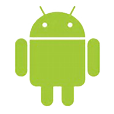
Recover Lost Contacts on Huawei Android Phone
I lose part of the pictures and messages in my iPhone X album, I think due to an iOS upgrade failure, but I'm not sure. I can´t find the way to get it... I searched on google and came up a lot of apps that claim to recover data on iPhone X. Any info would be greatly appreciated guys!
Deleting data files on iPhone X is effortless and a few taps on the screen would be enough. However, getting back the lost data on iPhone X is quite a different story. At this juncture, many people will freak out, or even blame themselves for deleting data on iPhone X so impulsively. Before that, ask yourself a few questions: has the lost data files saved in iCloud? Does your iTunes backup cover anything you need? How long ago did you back up the iPhone X data?
You may start to freak out if you lost data on iPhone X, but it's really not that big of a deal. Here are a few ways you can recover deleted files on iPhone X and get everything to normal. Some of these methods may require iTunes or iCloud backup be created beforehand, but chances are you've already done these things before the missing of data. If not, you can still try to retrieve deleted data from iPhone X storage directly. Let's begin.
Don't make an iPhone X backup prior to data loss? Never mind. When a file is deleted from iPhone X, iOS usually hides the files and marks it for deletion but still very much on the internal memory, waiting to be overwritten by new added data. With Appgeeker iOS Data Recovery, you can turn the clock back and salvage the data on iPhone X.
As one of the most feature-heavy iPhone X file recovery software applications on the market, it literally supports recovery of data in various of types, including photos, contacts, messages, notes, reminders, safari bookmarks, voice memos and others. The program includes a built-in scan engineer that is incredibly easy to use, even if it's the first time you're recovering data on iPhone X.
In addition, it offers another two recovery plans: extract data from iTunes backup and recover data files from an iCloud backup if you happen to have backups in hand. So what are you waiting for?
Step 1: Scan the iPhone X for deleted data
To get started, you will need to install the software on your computer and run it. On the home interface, select the "Recover from iOS Device" mode on the main interface.
Then connect your iPhone X to the computer and wait for detection.

Proceed to select the data types you want to scan on iPhone X and click Scan button to initiate a deep scan on device storage. The process may take a while, depending on the computer speed and the amount of data to be analyzed.
As it traces files, it will update the results list in real time. Once the scan process is done, it will compile a list of lost and existing data found in iPhone X on the window.

Step 2: Preview and choose the data to be recovered
In this step, you'll have to choose which files you want to get back. For example, if you wish to restore the lost messages from iPhone X, click the "Messages" category on the left sidebar and check the conversation on the right side. You can repeat the same procedure with other data like contacts, photos, voice memos, notes, etc.

Step 3: Restore deleted files on iPhone X and save them locally
When you've selected the data files, hit the Recover button to save the data files onto computer.
Once completed, you can open the folder and check the newly recovered files. If required, you can transfer files such as photos, videos, audios, contacts back to your iPhone X.
Restoring lost data from iPhone X with iTunes Backup is another option if you've previously sync your iPhone X to computer with iTunes and the backup contains your lost data. This method is similar to that of iCloud restore. Apple has more details here: Restore your iPhone, iPad, or iPod touch from a backup.
Add to that the fact that while iTunes restore services are helpful for getting iPhone X data back, it's an all-or-nothing process.

If you don't want to be at the expense of returning to the state of the last backup and erasing all current data and settings, you may go with iOS Data Recovery's "Restore from iTunes Backup" function. With it you can view the data files in the backup and choose to recover what you want by following these steps:
Have you previously turned on iCloud service on your iPhone X? If so, you could recover deleted data on iPhone X by restoring from iCloud backup. You can go to Settings > [your name] > iCloud > Manage Storage > Backups to ensure that you have a recent backup to restore from.
Use Apple-conducted way to get lost data:

Use iOS Data Recovery to get lost data:
The Bottom Line
We know how painful it is when you deleted or lost valuable data on iPhone X, so it's always a good idea to back up your iPhone X regularly. For more information about how to do this visit: How to back up iPhone securely—this post includes 3 different ways to help you create full copy of your iPhone data. Each of them also applies to backup of iPad