
Recovering Lost Stuff Directly from iPhone 7 (Plus)
Q: "I accidentally deleted an iMessages conversation on my iPhone 7 Plus. But I don't create backups neither in iTunes nor iCloud. How can I restore it?" - from Apple forum
Have you ever deleted your iMessages on iPhone 7 (Plus)? Well, the lost iMessages are likely to be brought back. This post will offer you an efficient way to recover iMessages conversations on iPhone 7 (Plus). And we also show you how to restore your deleted iMessages from an iCloud backup if you've enable this kind of service on the iPhone 7 (Plus).
iMessage is part of Apple instant messaging service which captures most Apple users' heart due to its unique features and powerful function. With Messages app, you can send and receive iMessages for free among iOS users via WiFi network or cellular data. Although iMessage is easy to use, the conversations and chat history from iMessages are not a hundred percent safe. They can be easily lost because of improper usage of device, failed iOS jailbreak, factory setting or other ambiguous factors. Once you lost or deleted iMessages on an iPhone 7 (Plus), don't panic. There are some effective ways to work this out.
Actually, restoring iMessages from iPhone 7 (Plus) is not that hard if you use an appropriate recovery utility. And iOS Data Recovery is the exact tool that allows you to get back iMessages from iPhone 7 (Plus), including attachments like images.
This program supports easy and quick retrieval of almost everything from iOS device including contacts, call history, notes, reminders, photos, messages, Safari history, etc. It also incorporates options that you can extract iMessages from iTunes and iCloud backup if your iPhone 7 (Plus) were badly damaged, not responsive or stolen.
Step 1: Establish connection between iPhone 7 (Plus) and computer
Open up the software, select the "Recover from iOS Device" mode on the interface.
Connect your iPhone 7 to the computer. Your device will be soon identified by the program and displayed with basic info on the interface.

Step 2: Scan iPhone 7 for deleted iMessages
Simply click the Start Scan button beneath the device image and it will start scanning iPhone 7 (Plus) deeply for deleted and non-deleted files. Wait for a while until it finishes scanning process.
Now, the found files are placed under different categories.
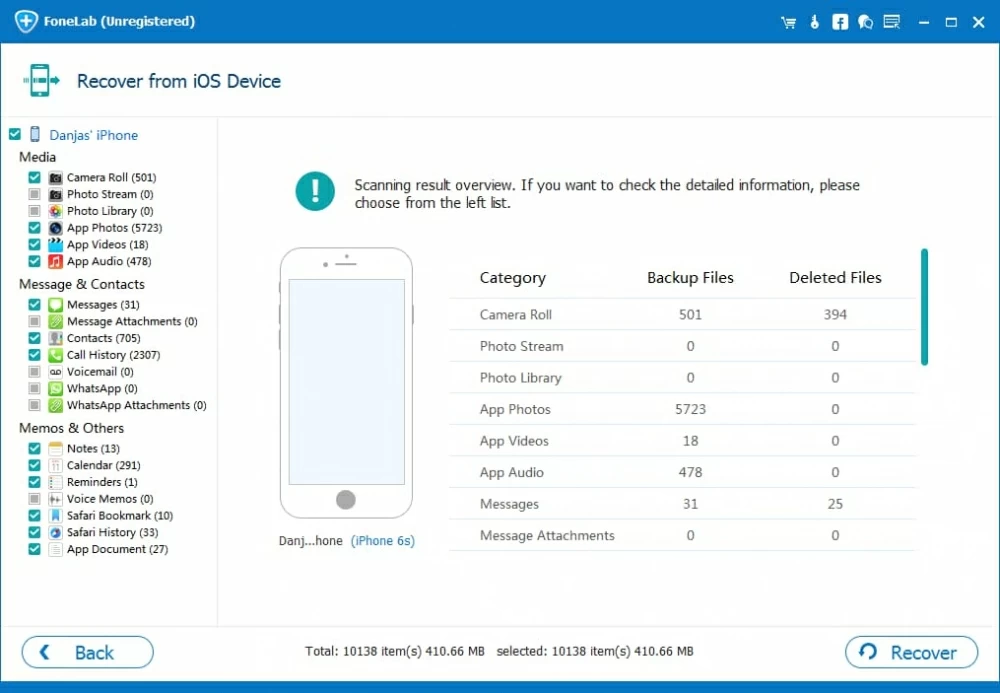
Step 3: Preview specific chat history from "Messages"
At this point, you can check the found data freely. On the left side, click "Messages" and "Message Attachments". You can preview full content from iMessages per contact.

Step 4: Restore iMessages
Go ahead and check the deleted iMessages you want to bring back. Then press Recover button to save them to somewhere on your computer
You're done! Also, if you're an iPhone user that makes iTunes or iCloud backup of your device regularly, this program also provides you with options to find these backups and restore iMessages to iPhone 7. Read this: how to recover iMessages from iTunes backup, or how to restore iMessages from iCloud backup.
If you don't mind losing some data on your iPhone 7—assuming it's not that important, reverting everything back to an earlier state using Apple-provided iCloud/ iTunes restoration is by far the simplest method for restoring deleted iMessages to iPhone 7. Here's how to do.
Once the restoration is done, your iMessage conversations should back on the iPhone 7 (Plus) now.
Hope this post helpful for getting back deleted iMessages on your iPhone 7 or iPhone 7 Plus.