
Restoring Messages on Samsung Galaxy Phone
We always keep as many as phone numbers in an address book on phone. One of the stomach-churning digital disasters is losing a single or a few important phone contact cards. Accidental deletion is one of the common mistakes that lead to contacts loss on a phone. Contacts can also be disappeared during synchronization, OS upgrade, factory reset, device stolen, etc. Whatever the scenarios may be, we'll take you through the ways of restoring lost phone contacts either from an iOS or Android based handset.
Check Your Backups
Loss of phone contacts can be mostly avoided through backups made for iPhone and Android. If you do have archives saved on computer's hard drive or cloud-based storage services like iCloud, Google Gmail, or OneDrive, you can check the backup archive to see whether the deleted contacts exist. If all are there, you could download them to the device to get the phone contact details again.
Use Phone Contacts Recovery Software
If you don't have a backup and haven't managed to retrieve crucial phone contacts info yet, the only quick and safe way is to employ a trusted phone contact recovery utility. Out of all Google search results, iOS Data Recovery and Android Data Recovery is the two that are fully appreciated for the higher success rate. They work in the similar principle — completely scan the handset for finding the deleted phone contact details and then restore in a quick manner.
The following instructions will walk you through the entire process of recovering lost or deleted contacts on the phone so you can get the contact numbers in hand. Refer to any guide if needed.
iOS Data Recovery does an excellent job in restoring nearly all types of files including phone contact numbers on iPhone, as well as retrieving from iTunes backup and iCloud backup, making it one of the best iPhone data recovering applications. It uses a color-coded system to identify the deleted and existing phone contacts in iPhone.
Step 1: Plug iPhone into computer
Run this phone contacts recovering program on computer and choose Recover from iOS Device on the left sidebar. Then connect your iPhone to computer.

Step 2: Scan iPhone's memory
Go ahead and press the Start Scan button to initiate the scan for the missing phone contact information. When it's finished, the software displays all files it found in the device by categories, as well as indicates how much files you can recover.
Step 3: Choose found phone contacts and do the restoration
Next up, to bring back lost phone contacts info, click the Contacts category on the left sidebar, then click the checkboxes to highlight the phone contacts you're going to restore.
Tip: If you're looking for a particular contact, enter its related information like the name, phone number, or whatever in the Search field on the top of the right pane.

Step 4: Start retrieving phone contacts
Go ahead and press Recover button at the bottom right corner of the window, then select a path to store the restored phone contacts in the dialog box that opens.
Finally, hit the Recover button and the software will restore multiple phone contacts together with all details at once. The restoration is a quick process.

If you set up iCloud contacts sync on iPhone, you could also restore phone contact details to iPhone. The process will complete on iPhone itself or iCloud official site on computer.
First, you need to check whether the lost iPhone contacts is still in iCloud account. To do this, go to iCloud via a web browser on computer, sign up for your Apple ID and password. Then click Contacts icon and check if the lost phone contacts are there. If there are, you can restore to the iPhone and get the lost phone contacts easily.

Wait for a while, and the phone contacts are downloaded from iCloud to iPhone's Contact app.
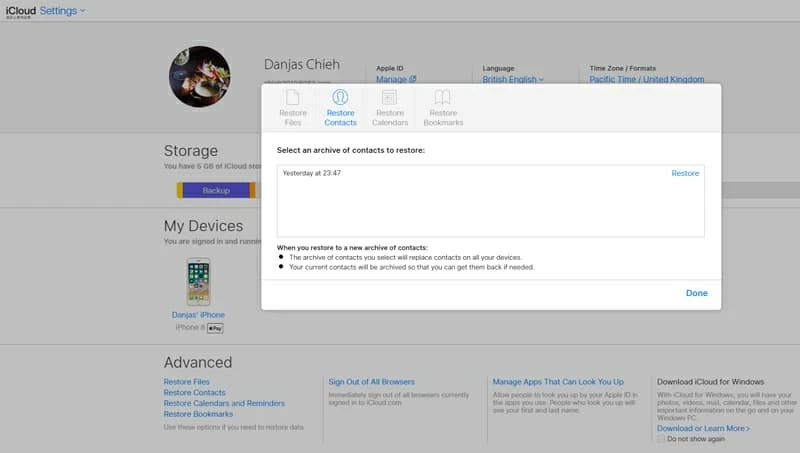
With this process, you'll be able to get back phone contacts information on an iPhone. Note that doing this will replace the current contacts on iPhone with the contacts in the archive you selected.
If you own an Android smartphone, whether it's a Samsung (Galaxy), Sony, LG or a Huawei, Motorola, HTC, Pixel, you could dive yourself into Android Data Recovery for getting back the disappeared phone contact numbers. It allows you to group select all contacts to do a mass recovery or select particular contact one by one. Here's how.
Step 1: Run the program after setup
Go to the Download link provided above to download the application and then install it on computer.
Open it up and choose Android Data Recovery mode on its startup window.

Step 2: Connect Android to computer and allow USB Debugging
Attach your Android phone into computer using USB cable and the program will now present you with a simple instructions to guide you to enable USB debugging mode on Android if you've not yet.
Step 3: Choose "Contacts" option to scan
On the next window, select Contacts option for scanning (or other file types you want back), and then click Next button to move on.

At this point, you will get a window like the screenshot below, requiring you to root your Android phone for a complete scan of device. Doing this by clicking the Advanced Root button on the bottom, then download the KingoRoot tool to get the Android handset rooted.
For more information and tutorial, visit this article: How to Root and Unroot an Android Device

Step 4: Choose contacts and recover them
After the root process, the program will search your Android phone completely in an attempt to find the phone contacts. When it's complete, you can see the results on the window.
Next, click on Contacts category from the left side and select the ones that you really wish to retrieve, then press the Recover button on the lower right position of the preview window.

Now, at the prompt, you need to select a location where you would like the restored phone contacts to be stored on your computer.
Afterward, press the Recover button again and the lost phone numbers on the handset will be saved in automatically generated CSV, HTML or VCF file in the folder you just designated in dialog.
Retrieving lost phone contacts on an Android device using Google contacts backup is another feasible method. Here're the simple steps you need to follow:

Android: Samsung, Sony Xperia, HTC, LG, Huawei, Motorola, ZTE, Google, etc.
iPhone: iPhone X, iPhone 8, iPhone 8 Plus, iPhone 7, iPhone 7 Plus, iPhone 6s, iPhone 6s Plus, iPhone 6, iPhone 6 Plus, etc.
How to Recover Contacts on iPhone 8 Plus