
How to Copy Tracks from iPhone to Save onto Laptop
Anyone who uses WhatsApp Messenger on a consistent basis on their iPhones will store large amounts of important stuff, whether it's messages history, images, or funny videos. For safekeeping all information, the Chat Backup option has been built into WhatsApp to comfortably back up chat history to iCloud—so every time you did something wrong, for example, you deleted important WhatsApp history on iPhone accidentally, you will be able to restore WhatsApp messages from iCloud backup on your iPhone.
Here we've put together two ways on restoring WhatsApp chats from iCloud backup file by just reinstalling WhatsApp Messenger on iPhone or using an iCloud backup extractor program, which will hopefully recover your valuable data and lower your stress levels.
Before diving in, you'll have to verify that there is an iCloud backup for WhatsApp chat history.
WhatsApp has more details about Restoring your chat history here.
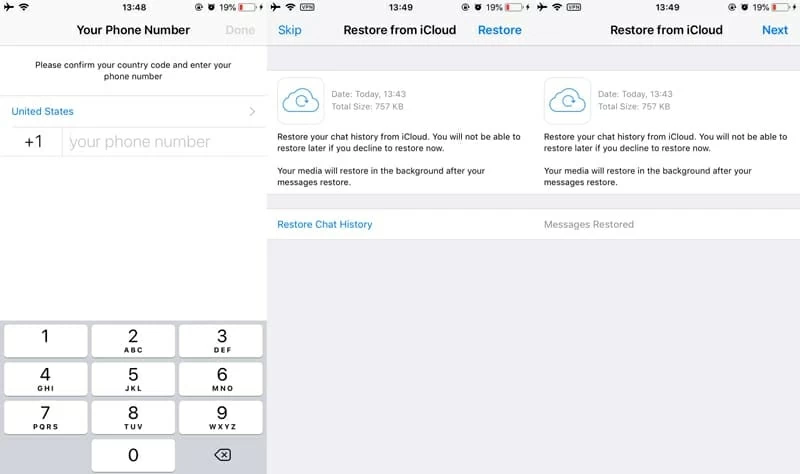
Note: The phone number used for restoring WhatsApp texts must be the same one for backing up. And make sure Wi-Fi network is working fine. Related
If you having trouble restoring WhatsApp chats from iCloud on iPhone—perhaps the restore process get stuck in halfway with an error message "couldn't restore chat history", or the backup is not being found when restoring despite it do save in iCloud— an efficient way to troubleshot WhatsApp restore problem is to employ something like iOS Data Recovery utility, by which to fully scan iCloud backup, search for WhatsApp messages you've deleted, then restore them effectively.
Using this utility to extract iPhone WhatsApp conversations from iCloud backup won't affect the data currently on the device or cause data loss. The program also makes it possible to show messages in a comprehensive filtering window, so you can easily locate the old chats with full information you'd like to restore, including the name, phone number of the person whom you chat with, and the date & time of the chat that was taken place.
Here is how to restore Whatsapp chat history from iCloud backup using iOS Data Recovery.
Step 1: Sign in iCloud
When you start the program, you will get a simple and intuitive interface. To restore WhatsApp chat messages from an iCloud backup, choose "Recover from iCloud Backup File" mode, then sign in your Apple ID and passcode to access iCloud account.
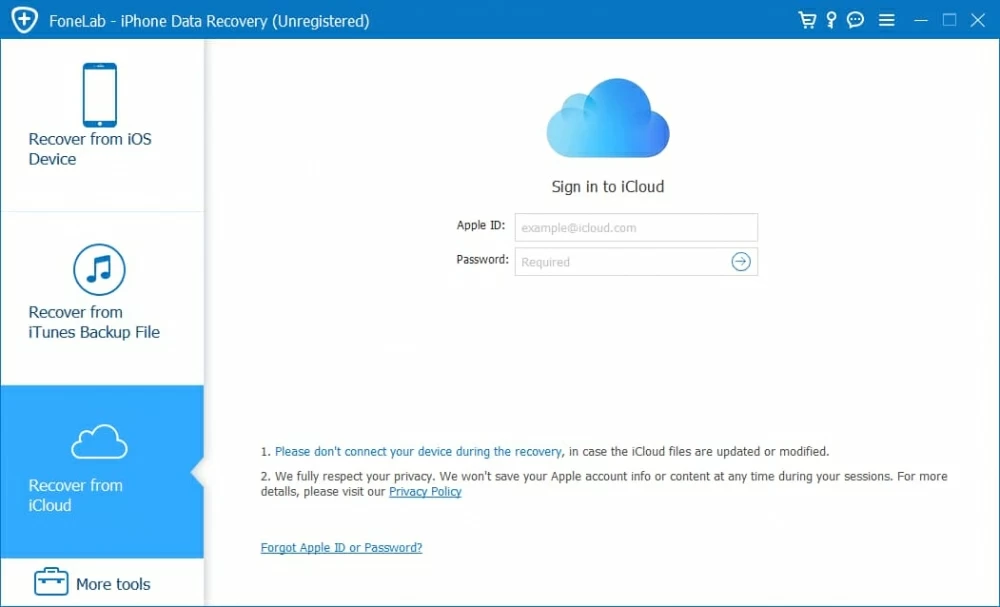
Step 2: Download an iCloud backup
In the next window, it gives you a list of backup files associated to your iCloud account. Select the backup that contains WhatsApp messages you want and click Download button.
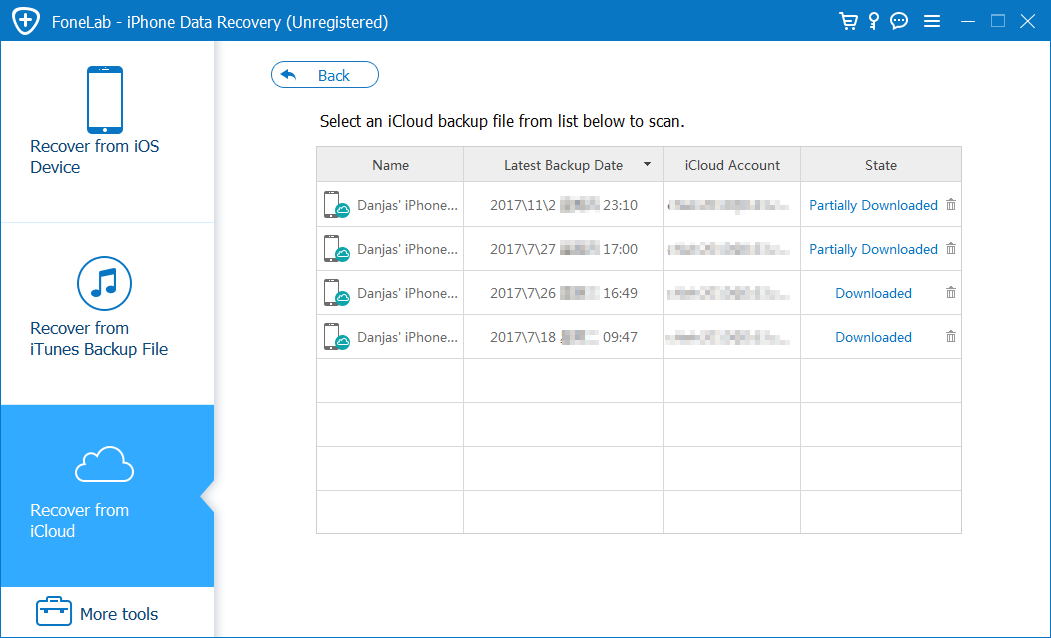
When a dialog box opens, select "WhatsApp" or "WhatsApp Attachments", followed by Next. This program will begin downloading WhatsApp chat history from the backup.

Step 3: Access Whatsapp messages on iCloud and restore them
Once the download is complete, you can browse all found WhatsApp chats on the screen.
To recover WhatsApp chat history from iCloud backup, check the boxes next to each chat.
Go ahead and click Recover button. When prompts, choose a place to save the restored WhatsApp conversations in your computer. Again, hit the Recover button to let the program do the rest things.
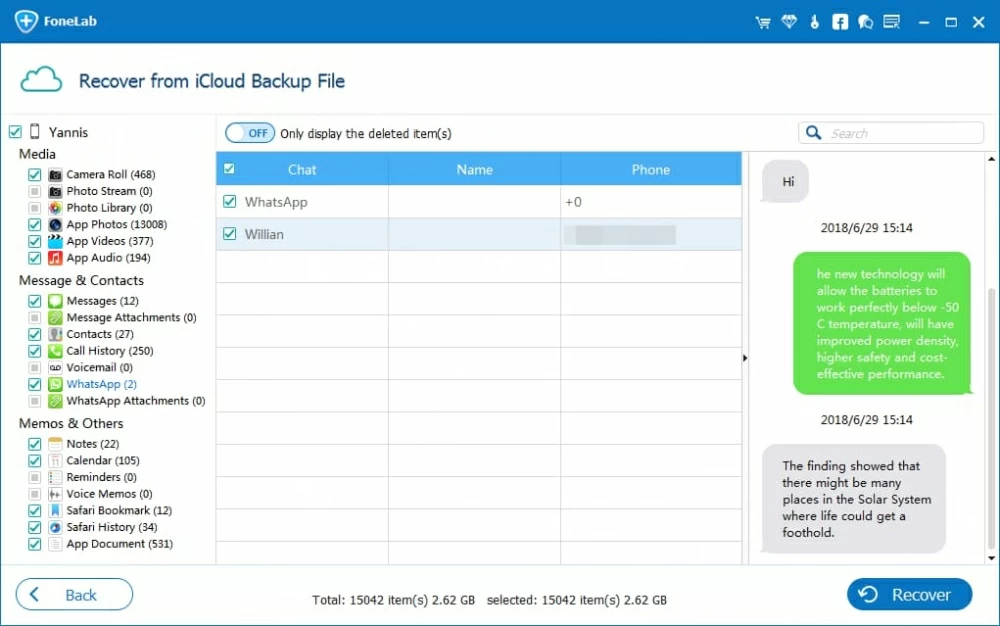
Done! With iCloud backup, you will surely retrieve Whatsapp chat history.
That's all there is to it!