
How to Export Music from iPhone to External Hard Drive
Summary: When some or all of your iPhone contacts are gone suddenly, you might try toggling Contacts settings off and then on to check if you can reload contacts from iCloud. You next option is go restoring missing contacts from an iPhone backup. As a last resort, scan your device internal memory.
Like Android smartphones, iPhone have to rely on phone number in contact list to text or call someone. So, if you find the contacts missing from iPhone address book, it can be understandably frustrating. Luckily, there are a few things you can do to get back the iPhone missing contacts, some are easy — and even quick to try. Relax, all is not lost.
If your contacts are gone, there are a few possible explanations.
Perhaps the contacts missing issue is at Apple's end. If you're just finishing iOS update for your iPhone and there is no contacts on the device, possibly there is an failed contacts sync with iCloud server or the Contacts settings is just turned off unexpectedly.
Contacts lost may also appear as a result of user-error at your end. For example, you share a single Apple ID on multiple Apple devices, someone mistakenly deleted contacts on one device with iCloud Contacts enabled and then the contacts disappeared from your iPhone. Surely, any wrong configuration on Contacts app could cause your contacts list not to show up.
There may be other software related reasons (iTunes error, iOS system bug, etc) responsible for iPhone contact missing issue. Work your way through the tips below to troubleshoot the issue and get everything back to normal.
If you've tried these options before reading this post, you may try Appgeeker iPhone Data Recovery, a dedicated file recovery tool to recover multiple types of data on iPhone.
Some iPhone users have reported this method resolves the issue and gets lost contacts back.
Simply open Settings app, tap your name at the top. Scroll down to the bottom and tap Sign Out. Then sign back in with the same Apple ID and passcode.
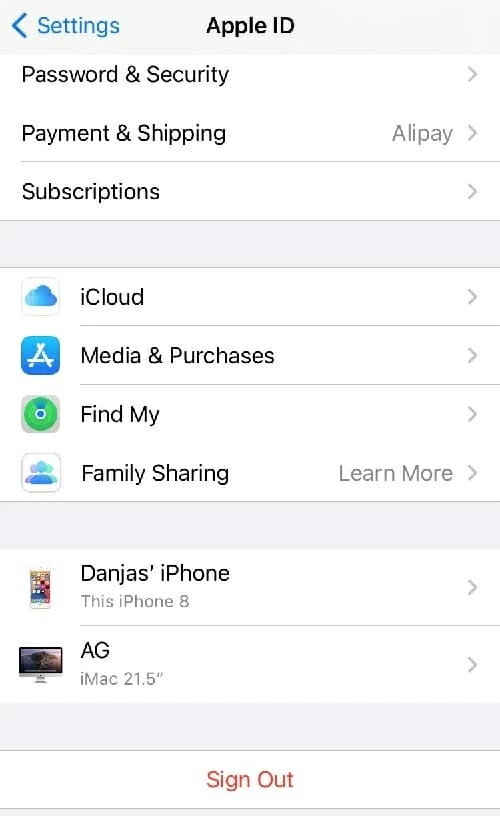
Move on to the next tip if your lost contacts don't appear on the phone.
Another possible reason is your iPhone accidentally being set to "Hide All Contacts". If you've ever configure something on Contacts app and later find it just shows some of your contacts, it's pretty easy not to realize you tap the "Hide All Contacts" option there or uncheck the "All iCloud" by mistake.
To remedy this problem, open Contacts app on the iPhone, tap Groups from the top left side, make sure "All iCloud" is checked, followed by Done. If this is the culprit, your missing phone numbers should reappear on the contact list.

iCloud includes a Contacts sync option on the iPhone to keep your contacts updated across all your devices set up with the same Apple ID. You may have just accidentally turned it off without realizing it, and leave your iPhone contacts missing.
Enabling this feature and re-syncing your contacts with iCloud is quick and easy, here is how.
Since contacts sync to iPhone can take a few time to complete, you will have to be patient, especially if you have a large number of contacts stored in the iCloud.
This method always works when you're experiencing with contacts disappeared after updating iPhone with the latest iOS version.

Alternatively, you may go to iCloud.com through a web browser and restore from an earlier version that includes contacts missing on iPhone.

When you restore from an earlier version, it will replace all of your current contacts on the iPhone with the contacts archived before, not just missing contacts.
You're probably wondering how you can get missing contacts back if the iCloud Contacts settings isn't turned on. Unfortunately, there is no easy answer to this question. Normally, Assuming you don't sync your contacts with iCloud, your contacts are archived on a backup (sync isn't backup) that was created in iCloud automatically. But if you want to be able to retrieve iPhone missing contacts, make sure that the backup was created before your contacts lost.
To check the last iCloud backup, go to Settings > Your Name > iCloud > iCloud Backup. Check the date and time for last backup.
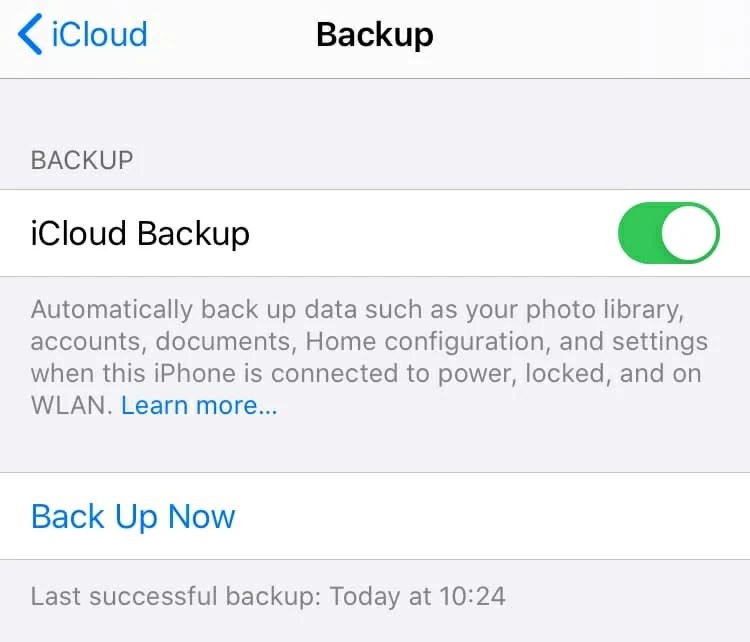
If the last backup in iCloud keeps your contacts missing from iPhone, you can reset the device to go back to factory settings and then restore from it. Since the process will return your phone to the date the backup was made with all older files , make sure you back up all important data on the device in advanced.
Tip: If you are not sure you can find missing contacts from iCloud backup — you can't access the backup and read the files before doing a factory reset and taking a full restore — you can try the tool we will discussion later in Section 6, it can preview what inside the backup and extract just the contacts you want, making the restore task more flexible and quick.
To restore disappeared contacts from an iCloud backup, follow these steps:

At the end of this process, your missing contacts will get back to iPhone's Contacts app. However, as we mentioned earlier, your new contacts will lost from the list.
Every time you plug the iPhone to computer and sync with iTunes, it will create a backup for your device. If the lost iPhone contacts were backed up in an iTunes backup on your computer, you can restore the phone and get contacts from the backup.
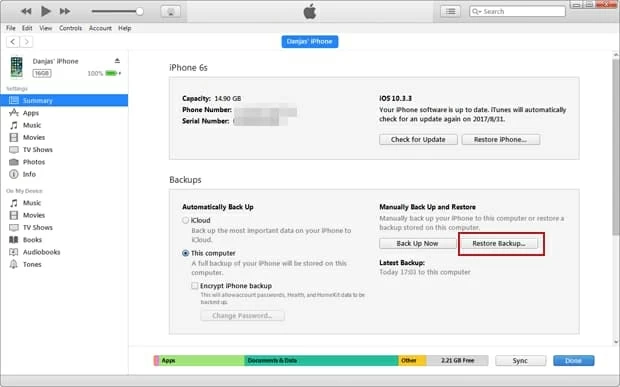
Again, restoring from iTunes will erasing everything on your iPhone. If you don't want to perform such kind of restore process and just extract missing contacts from backup, you may try the tool outlined in the next method.
Where your missing iPhone contacts went? Technically, when a contact disappeared from iPhone, it doesn't mean it's truly gone. Your device just mark the space it occupies as being available for use. As long as you don't add new contact to that space on your iPhone, the missing contact should be relatively easy to recover if you find it.
That's why we introduce this method. With a file recovery application, something like Appgeeker iPhone Data Recovery, you can scan the device internal memory for the missing contacts. And once it finds, you're ready to recover them.
The programs not just supports recovery of deleted / lost contacts, but also other common used files such as text messages, photos, videos, calendar, notes, call history, reminders. You can even access your iCloud & iTunes backups and preview data before recovering them. The whole process won't involve factory-resetting your phone.
Follow the steps below to learn how to scan your iPhone and find your missing contacts.
Step 1. First of all, download and install the program on your either Windows machine or a Mac. Open it, and connect your iPhone to the computer via USB cable.

Step 2. Click on "Start Scan" beneath the device name. The program will make a deep scan on the phone's storage byte by byte to find deleted & missing contacts and other files. It may take a while.
When it's done, all found files will be in multiple directories, like the image displayed below.
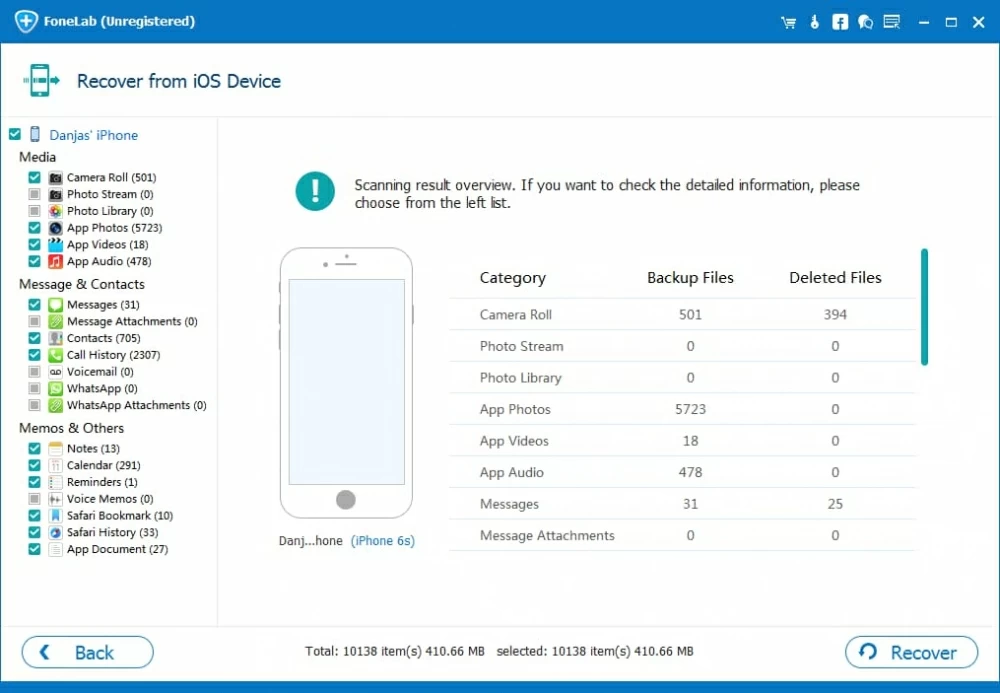
Step 3. Click on Contact directory to preview the contact details, including name, phone number, email and other information. You can turn on "Only display the deleted item(s)" to just show lost items.

Step 4. Finally, you can select the missing contacts you want to retrieve, click on "Recover" button at the bottom right-hand side and select a location on your computer where you want the program to save the recovered contacts. Click "Recover" button to confirm.
The contacts will be saved in CSV, VCF, HTML format which you can print for a paper backup, import back to iPhone, or look up on the computer.
Now that you've successfully retrieved missing contacts on iPhone, you'll want to back up your phone to ensure that this never happens again. No matter you choose an Apple's way — iCloud or iTunes, or opt to a third-party service, such as iPhone Data Recovery's Backup & Restore feature, it helps you safeguard data.