
Data Transfer - How to Move Data Between Android Phones
Home screen is where it all begins. When you press and hold Sleep/Wake button on the right side of your iPhone XR, you usually find yourself greeted with the Apple logo, followed a few seconds later by a default or custom layout. All right, it turns on!
At least, that's what it's supposed to do. Sometimes, though, your iPhone XR won't turn on and the screen is black. What could be wrong? Despite it sounding scary, there are numerous ways to figure out why iPhone XR is not turning on and responding to nothing. This guide should demystify any troubleshoot steps to fix the power issue that you're experiencing, and if all else fails, or your phone gets wet or damaged with serious hardware-related glitches that prevent it from powering on, your last resource is contact Apple Support to get a tech check if it requires service.
Follow through the steps including the few I'm going to mention later. You'll eventually have a clear idea of what causes iPhone XR to not turn on at all: software errors, physical or liquid damage, battery issues, etc.
When iPhone XR refuses to turn on, this is usually a sign of failure during the boot process. Try the following things to make it work again. This is something you can fix yourself.
If iPhone XR goes black, frozen, unresponsive, and otherwise it won't turn on anymore, a force restart will cure the ills with a three-button procedure. Fear not: Forcing the phone to restart won't erase the content on it.

Occasional, a phone runs into battery issues that will render it not turning on. If your iPhone XR turns off itself and won't turn back on, plug it into power and charge with the USB adapter and cable that came with it for one hour or more. Make sure to remove any debris from the charging port, and that the charging cable and USB adapter are firm.

Suppose the iPhone XR is on the charger, but the screen continues to not turn on, it may be attributed to the problems with software or system. There's no better way of solving the issue of iPhone XR not starting up, but reinstalling iOS. Below we will go through three methods to get rid of potential glitches and download firmware so that you can choose which works for you. Let's begin!
It's astonishing how easily and quickly you can reinstall firmware by which to troubleshoot the (new) iPhone XR that's not turning on or it's unresponsive with a black screen. iOS System Recovery has been improving its system repair capability, and now it could safely fix a great many of OS issues (50+) on iPhones and iPads. You could update the XR to the latest version of iOS from the pre-installed iOS 12, or downgrade it to an earlier version that you prefer (not recommended). The process doesn't involve restoring the phone which results in data loss.
With a few simple clicks, you should fix iPhone XR won't respond to turn on.
Step 1: Run the tool and connect iPhone XR computer
Open the application and hook up frozen iPhone XR to a computer with a USB cable.
On the bottom left of the window, choose "More tools" option to get to the next window. There you should find "iOS System Recovery" module. Click on it for iPhone XR not turning on fix.

Step 2: Choose "Standard Mode" repair type
Then click the Start button, and then the Fix button. You don't need to change any settings.

Next select fix type between "Standard Mode" and "Advanced Mode" to troubleshoot iPhone XR shuts off and won't turn on problem. If you want all files preserved, make sure "Standard Mode" option is checked. Click the Confirm button and go on.

Step 3: Download firmware
When you get to the window like this, highlight a firmware package and click the Next button. We suggest picking up the latest version of iOS.
The program will tell you where the firmware file has been saved on your computer.

Step 4: Fix Apple iPhone XR won't turn on or start
Your computer will then start downloading the selected firmware. You should see how much longer the process might last.

When that's done, click the Fix button. Wait until the iPhone XR not switching on repairing process finishes. Your phone should reboot normally.

The program also works in the situation where your new iPhone XR shuts down in the middle of setup process while starting with the iTunes backup. The end result is the phone won't turn back on at all. In this case, you could use "iOS System Recovery" mode to fix the common system issues, followed by "iOS Data Recovery" mode to recover data from iTunes backup.
The video below can also apply for an iPhone XR that is not turning on, stuck on black screen:
Given that there have been issues with iPhone XR that would not turn on all of a sudden, you'd still consider entering recovery mode and plugging it into iTunes to reinstall its operating system. Here's what you need to do:

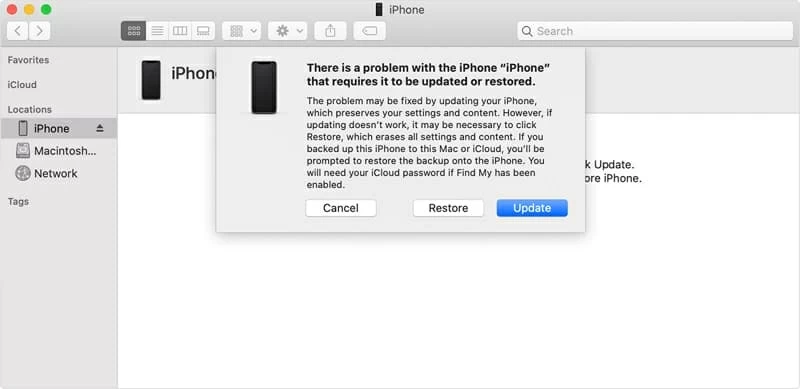
Generally, recovery mode restore is good enough when iPhone XR couldn't turn on with black screen stuck. But if the startup process is still malfunctional, try to get your device into the DFU mode. This is a nuclear option that wipes anything off, but, at least, you could fix any errors that stop iPhone XR from turning on. The process is a bit of complex for average users.

That's about all you need to know in order to use DFU mode restore to fix iPhone XR screen won't turn on issue. Hopefully you have a backup created recently. [Related Article: How to Back Up an iPhone]
For now, you should be able to turn on the iPhone XR which works as it should. Still, I wish that the iOS System Recovery software did more to solve all common iOS problems that cause iPhone XR to not start up suddenly - it can automatically update the phone to improve bootup process.
Crashes are less common on newer iPhone XR than the old one, but it still happens and the phone exhibits some signs of unresponsiveness: would not turn on, doesn't respond when you touch the screen, has a frozen or black screen of death, gets stuck on Apple logo or a red or blue screen when you turn it on.
If you need more help on the issue of "iPhone XR screen was black and it isn't turning on though the battery was at 87%", it should be enough to convinced to contact Apple Support.