
How to Sync iPhone to a New Computer
iPhone 8 (Plus) isn't particularly prone to a boot loop, but when this happens, there's a good chance that something goes wrong during the boot process, leaving the operating system unreachable. You should be facing anything from software errors to a serious hardware problem.
A bootloop is an error that makes your iPhone restart endlessly and never pass the Apple logo screen. It often dies until the battery is completely drained. The cycle keeps repeating, showing the Apple logo and then the black screen, but it's unable to boot to the Home screen.
It's never fun having to deal with an iPhone 8 (Plus) that's stuck on boot loop with Apple logo over and over. But how the looping begins? It can be diagnosed as one of three things:
With the clues about why iPhone 8 (Plus) went to rebooting loop, check out our guide below and get the device booted up correctly. The troubleshooting process could take from minutes to hours.
When your iPhone 8 (Plus) stuck in a boot loop and never turn on, a force restart will give you a very good fix. The process typically clears the caches and bugs, and then start it up fresh.

If you're lucky enough, iPhone 8 (Plus) will get past the boot screen and start normally. If you couldn't fix the looping problem that way, continue troubleshooting with Finder or iTunes.
It's true that the most common reason that iPhone 8 (Plus) gets stuck in a restart loop is a failed or incomplete iOS update. Booting into the recovery mode could essentially get the issue fixed. You can either install latest iOS to the device, or perform factory restore if required. Try these steps:

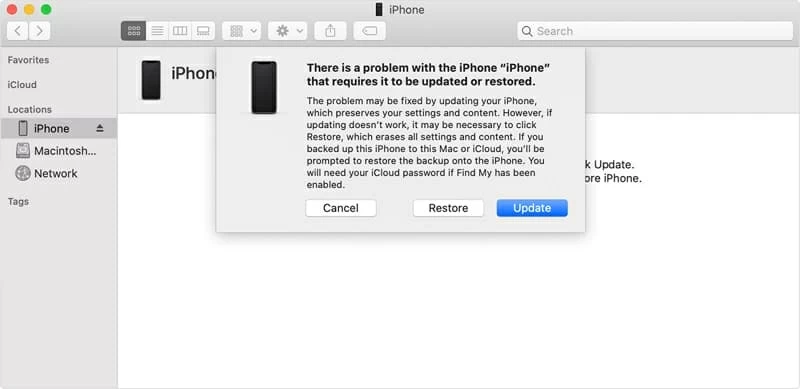
Restoring the phone to factory settings indeed works for the iPhone 8 (Plus) bootloop problem, but it's a drastic measure. Before clicking Restore to kick off process, try a 3rd-party program.
iOS System Recovery just makes things easier if the iPhone 8 (Plus) gets into boot loop again and keeps turning off and on constantly. It can repair iPhone from system malfunctions and other problem without affecting personal files, and recover your data easily. After troubleshoot, the bootup process should finish up just fine.
Now step through the troubleshooting process to fix boot loop in iPhone 8 (Plus). Open iOS System Recovery software on your PC or Mac, then:
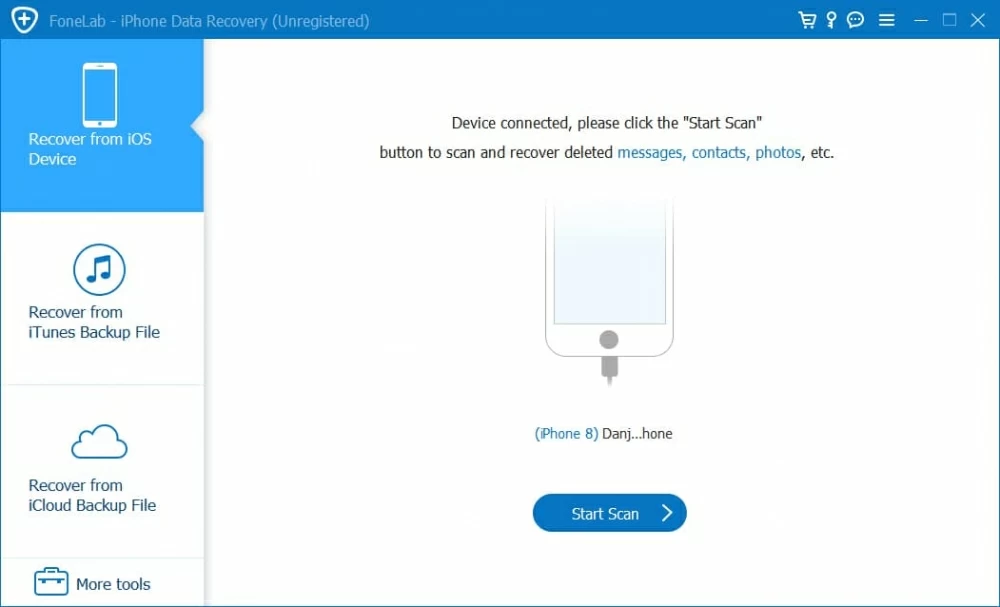





After the process was complete, your phone boots normally and everything works as expected. Your data is intact.
[Useful Guide: iPhone Goes to Apple Logo and Restarts Again]
If the operating system is seriously crashed, and your iPhone 8 (Plus) still in an infinite loop of booting, you have no choice but enter DFU mode. This special diagnostic mode could solve more dreaded errors arising on your iPhone and get it back into working order, by putting the device in a state where it can communicate with iTunes or Finder without tripping bootloader or iOS.
Here's what you need to do to get iPhone 8 (Plus) out of restarting loop with DFU mode. The process restores operating system to the factory settings, leaving it seemingly as new - unless you have a backup prepared before your phone sits on a reboot loop mode.
Note: No Home button required, but make sure the Side button is working properly.

Once it's successfully restored, your iPhone 8 (Plus) should get out of DFU mode and boot to Lock screen. If not, you can enter DFU mode again, or try moving onto the next fixing option.
If, after following the methods in the article above, your iPhone 8 (Plus) is still looping in the startup process ( It turns on to white apple logo then shuts off and then turns back on...), you'll need to take it to the Apple Repair Center to get it checked out. You can check if your iPhone is under warranty and eligible for free tech support, since the repair pricing gets expensive.
Before sending your phone to the store, you'd better back up all your important files. Learn from: How to back up your iPhone, iPad, and iPod touch.