
Lost Data on iPad. How to Get Back?
When updating my iPhone XS to iOS 13, everything started fine. After a few minutes it stuck with Apple logo and progress bar. The bar got to approximately 90% and hung for over an hour. A hard reboot doesn't seem to fix the error.
Apple delivers iOS updates from Software Update, bringing lots of new features and bug patches, but that doesn't mean it's always problem-free - the process does get stuck, and your iPhone is frozen during update, only displaying white Apple logo with a progress bar on the screen. Is there any way to fix iPhone frozen while updating to return everything to the way it was before you started downloading and installing the latest iOS?
YES! If you found your iPhone freezing in the middle of an update, or iPhone is frozen after an update, we've got you covered. Note: Any of iOS updates installed might cause an iPhone to freeze, including iOS 13, iOS 12, iOS 11, iOS 10, etc. and any minor point updates (like iOS 13.1, iOS 13.3.1, iOS 13.4.1, 13.5, etc.)
Unfortunately, there are several reasons why Apple iPhone froze while or after updating it to latest iOS version.
Before solving the problems with an iPhone frozen during update, check if the installation of iOS update really gets stuck—freezes, stops, hangs, whatever you want to call it. The progress bar shows installation progress, and it might move very slowly. A Software update typically takes several minutes or more to install, depending the number of files on the device. Just express patience, plug phone to a power source, and let the update complete. You could press any button to see if the iPhone is frozen or stuck when the update is progressing.
[Read: Apple logo with progress bar after updating or restoring iPhone, iPad, or iPod touch]
Chances are that the progress bar isn't moving at all, and your iPhone has been frozen for more than one hour. If that's the case, you're experiencing freezing issue during update, and something needs to be done.
When you're experiencing the errors of iPhone frozen after iOS update, go over the troubleshooting methods one-by-one.
1. Force restart
2. Enter recovery mode
3. Apply iOS system repairing software [Easy, Efficient]
4. Restore in iTunes
5. Go to Apple
The first point to iPhone update frozen issue is force iPhone to restart. A force restart, or hard reset, will clear out temporary memory from the phone including the stuck update process, and let iOS start again with everything on the system. Here's how to force restart iPhone to bring up Apple logo (boot screen), given your model:
Make sure iPhone is firmly charged in case of its crashing or running out of power that might cause you lose data.
On iPhone 11, 11 Pro (Max), XR, XS (Max), X, 8, 8 Plus:
On iPhone 7, 7 Plus:
On iPhone 6s (Plus), 6 (Plus), SE and earlier models:
If anything works well, iPhone will reboot normally and finish installing the update of firmware. [Don't Miss: If your device appears frozen or won't start.]
If you find you're unable to do the force restart, or if find you iPhone screen is still frozen after update or during its installation, your next best step will be to put the phone into recovery mode - which allows iPhone to reboot the system with minimum essentials to interface with iTunes, and reinstall iOS in a quick manner.
Discover how to use recovery mode for iPhone that froze after iOS update is installed. Each iPhone model has its own set of button presses that will boot into the recovery mode.
1. Connect your device to a computer with latest version of iTunes installed, or to a Mac with macOS 10.15. Catalina.
2. Open iTunes or Finder.
3. Put your phone into recovery mode with these steps:

4. A dialog pops up on your computer offering to let you Update or Restore iPhone. Click Update. This tries to remedy the issue of "iPhone frozen during iOS update" by reinstalling the OS to a new without erasing data.
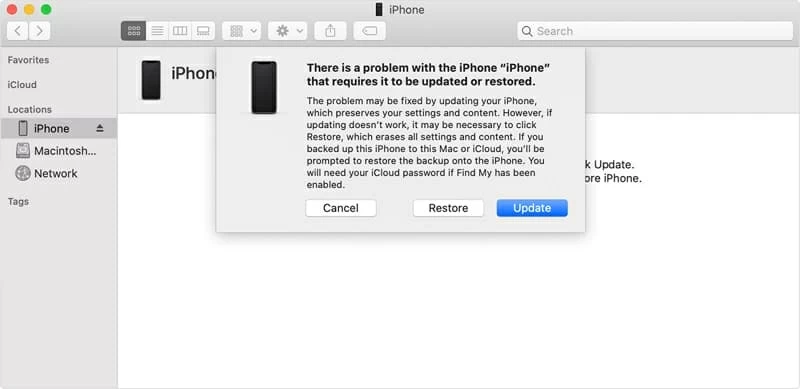
5. If Update fails (after trying multiple times), put your phone into recovery mode again and choose Restore. Ideally you have a backup in iTunes or iCloud; if not, you will lose files. But before your clicking on the Restore, go with the next solution to resolve the freezing issue without wiping out your phone content.
If the recovery mode can't solve your unresponsive or frozen iPhone after iOS update, the problems may be more serious and complex than you might think. If you are finding that to be the case, a quick way to tell is to grab iOS System Recovery to fix any underlying software issues causing iPhone freezing while the installation is happening, reinstall iOS and boot with that.
Not only can it troubleshoot frozen iPhone problem during a stuck update, the powerful diagnostic tool can deal with any system errors, ranging from serious ones like iPhone won't turn on at all to the less serious ones like iPhone is not charging.
Learn what to do.
Step 1: Choose "iOS System Recovery" mode
Once the software downloaded and installed, open it. Choose "More tools" on the bottom left of the window, and then click "iOS System Recovery" tab in the next window.

Step 2: Attach iPhone with computer
Connect your device to the computer. Don't unplug it until you finish fixing iPhone got stuck while updating the firmware.
Then simply click Start button and Fix button on the window without tweak things.

Step 3: Choose repair type
For how to fix a stuck update and a frozen iPhone, you can always choose from: Standard Mode and Advanced Mode.
Select "Standard Mode" option and click the Confirm button.

Step 4: Download iOS firmware and fix iPhone
In this step, specify an iOS firmware file that's available for your iPhone from the list. The program should offer the firmware that your device is currently running on, and the latest one.
Click the Next button.

Next the application start downloading the firmware package. You could monitor the progress via the progress bar.

Next up, hit the Fix button to solve iPhone froze after iOS update is installed. The process will finish up just well.

That's it! Your iPhone should boot up the system normally.
This method is only worked for the iPhone that isn't totally frozen after iOS update went wrong. Simply plug your device to the iTunes or Finder and check if it can be recognized. If it appears on the iTunes or Finder window, continue to read:
The factory restore erases all content and settings on the device and installs the latest iOS. By far your iPhone is unfrozen and the OS starts normally.

[Useful Guide: How to Retrieve iMessages on iPhone]
In case you've got the time, and the patience, the iPhone could still freeze after or during the updating process of iOS, it seems likely that you have a problem with your phone's hardware. It could be your lightning port and USB cable resulting to a failing power supply, or overheating battery that makes the update take an unreasonably long time to download and install. In a worse case, the iPhone becomes bricked, and doesn't respond to anything.
If you have doubts on how to solve this error "iPhone appears frozen after update is stuck", then contact Apple Support. You need to decide if it's less expensive to repair or replace a frozen iPhone.