
iPhone Keeps Shutting Off Itself
Apple's iPhone is far from perfect. It's possible that your iPhone gets stuck on black screen with spinning wheel in the centre of the screen. It can't turn off or back on. It's just stuck there. How frustrating it can be!
So, why does your iPhone go to a black screen with spinning wheel and will not do anything? Well, in this post, we'll answer that and even walk you through the troubleshooting steps to fix the issue.
Most of the time, an iPhone that freezes black screen with the spinning wheel is an indication of a software problem. It can be happened while updating to the new iOS, or installing an iOS beta on your device through iTunes. A bad app or a normal reboot can also cause the spinning wheel to keep coming up.
Another potential reason your iPhone has a black screen with a spinning wheel and won't turn back on is because there's something damaged or corrupted inside your phone's hardware.
The good news is that you can try some basic, easy fixes on your own so you can turn the iPhone back on and get it working normally.
When you have a black screen and spinning wheel on iPhone, the first basic troubleshooting step is to force restart your device. The process can clean all apps and services from the phone's temporary memory and reload the system (called rebooting). This is really useful when your iPhone won't turn off and back on due to a software crash.
Fear not: Force a restart on iPhone won't erase any data.

That's it! your phone should be back in business now.
If your iPhone restarts but the black screen with spinning wheel persists, you may want to do a fresh update or restore from iTunes (or Finder) to resolve the problem by putting your device into recovery mode. Make sure you have the latest update of iTunes or Finder, and back up your iPhone before you get started this solution.
Here's how to go about using recovery mode to fix iPhone that gets stuck in the spinning wheel.
1. Connect your device to computer.
2. Open iTunes or Finder (On a Mac with macOS Catalina 10.15 or above). If iTunes is already open, close it, then open it again.
3. Keep your device connected and force it to restart by following these steps:
4. When you get a message with two options: Restore or Update, choose Update.
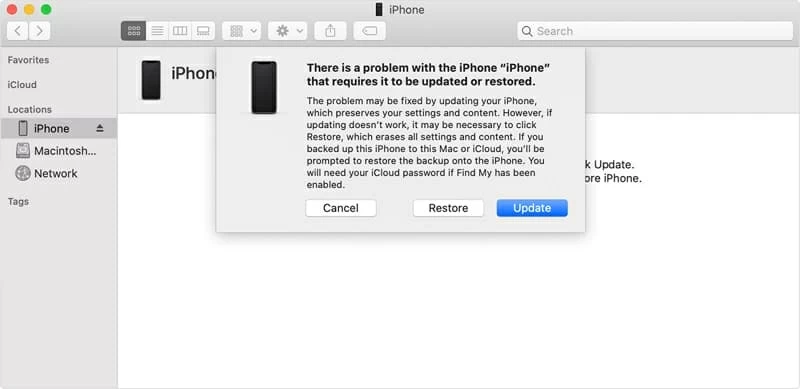
5. Wait while your computer downloads the iOS software for your device. It won't delete your data.
If updating doesn't resolve the iPhone spinning wheel, it may be necessary to repeat the procedure and select Restore. It's worth noting that restoring your device will wipe out all your content and settings.
Some stubborn software problems that cause iPhone to freeze on spinning wheel are very hard to be fixed by force restart or recovery mode, but that doesn't mean you're out of luck. You can still benefit from third-party system repair program, something like iOS System Recovery.
It's a nice tool to have, helping you scan your device completely and repair any software issue related to system it found automatically without losing data. The whole process is pretty simple: connect your device to computer and open the program, select repair mode, download firmware and you're good to go. The program works well on all models of iPhone.
Here's a quick guide on how to use iOS System Recovery to fix an iPhone stuck on spinning wheel of death in easy steps.
Step 1: Run the tool and connect the iPhone
Open up the tool, and you'll be presented with a simple and friendly interface. Click "More Tools" at the bottom left corner, you will enter a new window, like the image below.
In our case, choose "iOS System Recovery" tab to go on.

Step 2: Select repair mode
In the next window that opens, check the information carefully, followed by "Start" button.

Next, you're prompted to choose a repair mode. We recommend selecting "Standard Mode", which can resolve most of iOS software issues without deleting any data, including iPhone stuck on black screen with spinning wheel.
If "Standard Mode" doesn't help, you can then choose to select "Advanced Mode". This mode will kill more serious errors you have on the device, but at the expense of data loss (!).

Step 3: Download the appropriate firmware
In the next opening window, check the firmware list and select the latest firmware to download.

Step 4: Start the fix process
When you're ready, simply click "Fix" button, and let the program fix the device.

That's all there is to it! Once the fix process finishes, your iPhone should turn back on and work as normal.
There are some other ways reportedly useful for solving the problem of iPhone stuck on spinning wheel. It is worth a try.
If you've tried everything and your iPhone is still black and spinning, your last resort is to reach out to Apple Store or Apple Authorized service center and have your phone examined by a technician. Since none of the above methods work, you probably have a hardware issue.
Hopefully your iPhone is still under warranty so Apple will repair the device for free (water damage is not included). Otherwise, you may have to pay to replace the damaged or broken component.
