
How Do I Move iPhone Songs to Computer
Figure out the root causes of why your iPhone XS (Max) screen went black but still works or why, the worst-case scenario, it stuck on black screen of death. Then attempt some tricks to fix black screen problem on iPhone XS (Max), which also works for iPhone X models.
A black screen on your iPhone X/ XS (Max) that keeps frozen has turned out to be an apparent signal that something goes south in the handset. While details of screen turning black are scarce, the reasons for this problem could stem from the below instances:
Having straightened out the misbehavior on your device, it's time to get the fixes to get pass the black screen issue in iPhone X or iPhone XS (Max).
Notice: If your device is stuck on a black screen with Apple Logo and progress bar and can't boot normally during the firmware or software updates (i.e. iOS 13.3 or newer), see How to Fix an iPhone That Won't Turn On After iOS Update.
When your iPhone X/ XS (Max) randomly goes to a black screen, this is an indicated symptom that the device is asking for charging.
The power-hunger apps running or other setting services keeping functioning in the background will unexpectedly accelerate consuming the power battery, ending up with your iPhone X/ XS (Max) stuck on a black screen. To bring the draining out device back to be acting up normally, simply hook up your phone to an Apple standard charger and leave it charging for about an hour to get a workable power supply.
If you intend to maximize your battery's performance and working lifespan to prevent unforeseen shutdowns, check out Apple's support page for a professional advice.
If your iPhone X/ XS (Max) is still stuck on black screen after charging for a while, software crashes remains a possibility. Thanks to Apple Corporation and other software developers, several doable walkarounds have surfaced for fixing the stuck black screen on iPhone X/ XS (Max), including the black screen of death problem and refusing to turn on.
Implementing a forced reboot is set as a general rule when there's any problem related to the software on a smartphone. It can refresh the memory that apps run in, then sort out the iPhone X/ XS (Max) black screen issue without affecting all the device data, and then resume its normal operation again.
Make sure to follow the steps to force-restart your phone in the right sequence.

So far, you've got rid of the basic software glitches. But if iPhone X/ XS (Max) still remains stuck on black screen, keep track in identifying if the inner system failure is what to blame to.
Perhaps your iPhone X/ XS (Max) randomly goes to a black screen during making a call; or maybe it's experiencing the frozen black screen of death with the spinning circle in the updating process. Whatever it is, to avoid jumping to wrong conclusions blindly and making issues worse, check out iOS System Recovery to pinpoint incorrect operating system errors efficiently and accurately.
This powerful program has packed all the basic yet crucial tools on restoring iPhone X/ XS (Max) that gets stuck on black screen to an earlier point in time. Whether it's the specific scanner for problems detecting and diagnosis, or the professional repair utility for issues fixing, all the functions can be activated automatically within few simple clicks. Also, its intuitive UI has guaranteed the ease of use to fix iPhone X/ XS (Max) with black screen but being on or with black screen of death, even for the uninitiated.
As the "iOS System Recovery" represents merely one of the features contained inside the software, you will also find some gems in the "iPhone Data Recovery" and "iOS Backup & Restore" part.
Here's a complete guide at your disposal to troubleshoot Apple iPhone X/ XS (Max) that's stuck on black screen and doesn't turn on. Meantime, this tutorial will also be supplied to erase some of the headaches that come from iDevice won't turn on, stuck on boot loop, blue screen of death, and more.
Step 1: Plug your device to a computer
First, launch the tool on your computer and attach the device to it using the appropriate USB connection cable.
When you see the device icon appearing on the wndow, move the mouse to click "More tools" option on the left side.
Then the next window will show up. Choose "iOS System Recovery" to resolve iPhone X/ XS (Max) black screen issues.

Step 2: Choose Standard Mode
Then, click Fix button to go on. The next screen to appear lets you know exactly the functions covered under the "iOS System Recovery" part, including being capable of safely sorting out 50+ iOS system issues and upgrading or downgrading your OS system.
With all these in mind, go ahead by pressing Start button.

Now you should see two repair type for starting a fix on the black iPhone X/ XS (Max) Screen. To keep all your precious data from wiping out, highlight "Standard Mode" and hit Confirm button.

Step 3: Choose firmware package for repair
On this page, the tool has prepared the related firmware packages for your iPhone models. Select one by clicking on the little circle next to the iOS version.
Once you're happy with all, click on Next button.

This will give the software a command to download the firmware package on your computer, which may take a moment to finish.
Step 4: Fix stuck black screen on iPhone X/ XS (Max)
Once accomplished, the final step is to hover on the blue Fix button to initiate the automatic fixing function.

Make sure keep your iPhone X or iPhone XS (Max) connected during the procedure.

Done!
If you've tried the "Standard Mode" but to no avail, restore your iPhone X/ XS (Max) with a black screen by going through "Advanced Mode" this time. This works basically similar to carry out a factory reset to remove all your contents and settings, so take an entire backup before undertaking this.
Frankly, this means starting over with a completely new OS installation, from which you will risk losing all the apps installed and contents saved. But if all the above tips on serve you no good on addressing iPhone X/ XS (Max) screen going black and staying unresponsive, this is necessary for you. The most important bit of advice here is to get your iPhone files and information backed up first.
Put your device into Recovery Mode
Apple has issued the a specific "Recovery Mode" to make device back to its initial appearance. It's desirable to fix the iPhone X/ XS (Max) black screen that won't turn on by removing left corruption and then performing a clean OS installation on your device.
The most often used and secure way to enter into Recovery Mode is this:

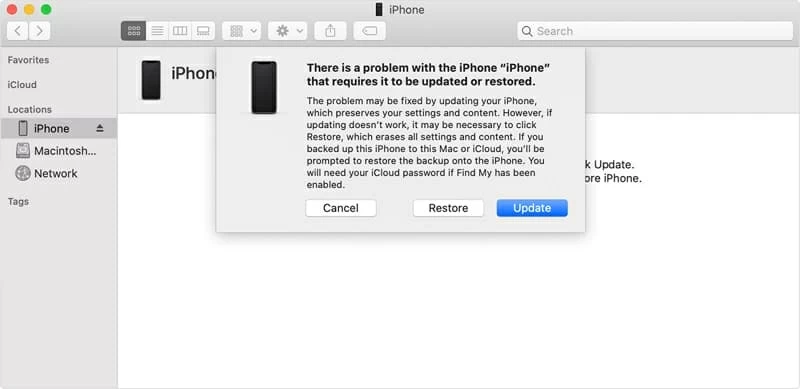
When your device reboots successfully after the Recovery Mode restoration, you can then restore it from the backup files on iTunes or iCloud.
Put iPhone X/ XS (Max) into DFU Mode
If, for some unknown reasons, putting iPhone into Recovery Mode fails to work, go with DFU Mode. It's another repair option residing inside of re-boot environment that's designed for tinkering with firmware. This does provide a way to rescue an iPhone X/ XS (Max) from stuck black screen or black screen of death that don't respond, after which you can also restore your data from the backup.
To enter into DFU mode, make sure iTunes or Finder is running and your device stays connected to the computer, then follow the below guidelines:
Noted: If the button pressing ends up with an Apple logo displaying on the screen, you'll need to go back and try the above step again.

Once a restoration of its original factory-new state done, your device should begin a re-initialization process and then be back to normal.
When your iPhone X/ XS (Max) still shows nothing but black on the screen after all the attempts, it's time to trigger a hands-on diagnosis on your device hardware stuff.
As noted, you should suspect if there is a piece of imminent hardware failure spelling a blacking out screen like:
Absolutely, you can repair it by yourself - if you're confident enough. But most often it'll need to have a professional take a technician looking for unfreezing iPhone X/ XS (Max) that's stuck on black screen of death and won't power on. And if it's a recurring problem, take your phone to a local service shop or Genius Bar for an in-depth inspection and repairing.