
How Do I Back Up iPhone to a Mac
Besides the dreaded Blue Screen of Death (BSOD) error, a blacking out screen issue is also prone to occur in an device running with a faulty operating system or a crushed software. If you've ever had a hard time solving your iPhone XR stuck on a black screen, we're here for help.
Sometimes, when the screen turns black, your iPhone XR is just not illuminated while all inner functions are alive - the handset itself is still receiving text messages, indicating phone calls, making sounds, etc. Other times, it may be likely an unresponsive and totally disabled black screen of death problem. Before you get too discouraged and ditch your device, give the following instructions a shot to get the iPhone XR black screen issue fixed.
We've also outlined this useful post: What to Do When Your iPhone is Totally Frozen and Doesn't Respond and if you're looking for iPhone restart loop locked fixes then look no further than our dedicated guide.
Among the frozen black screen causes, one reportedly easier to correct on your own is the minor software-related glitch. Without no clues for identifying which piece of software could be at fault on an iPhone XR that's suddenly stuck on black screen, it's always wise to run though the tips in the order we present them below.
1. Leave the Device for Charging
One typical instance for an iPhone XR stuck in black screen is that the device's battery drains out completely. If this is the case, diagnosis is to plug your phone into the charger to give it a chance to sort itself out of the black screen. Make sure to utilize the original charger came with device for a proper charging experience.
If after the charging process no charging indicator and backlight emerges, then try force your iPhone XR to shut down and back on.
2. Force Restart
This is easy, apparent, but often overlooked. If the system-level bugs, firmware updates or running failure, or other minor software malfunction are what make your iPhone XR screen become black, forcing a quick restart is very often a "magic" fix.
You just need to takes a unique combination of button presses to do the forced restart for tackling anything that's gone awry and fix iPhone XR stuck on black screen issue. It will not lead to any data loss except for those unsaved data in running apps. Here's a detailed direction:

During this process, just ignore the "slider to power off " information if it shows up. After the restart is complete, the screen will activate once again. If not, proceed with the next step.
3. All-in-One iPhone Repair Tool
iOS System Recovery is capable of providing an advanced iPhone XR unresponsive black screen fix when other programs or techniques fail to go far enough to do the trick. It will do a throughout scanning on the detected device, narrow down the issue origins, and then remedy the black screen issue - even the black screen of death problem - with its built-in repairing tools. The whole troubleshooting procedure is totally automatic, that said, all you need to do is just do a few clicks to trigger the repairing functions.
Pro tips: The software won't try to address any non-existent problems so all your normal-state apps or settings will stay secure, so do the stored data and contents on your phone.
The following guide has subdivided the restoration process into four single quick steps. Keep reading to fix iPhone XR at black screen that won't turn on.
Step 1: Hook up your device to computer
Open up the application on your computer. Then get your iPhone XR communicate with the computer using a supplied USB cable.
Next up, hit the "More tools" from the bottom of left column. To fix iPhone XR that's blacked out, move your mouse pointer to somewhere in the field saying "iOS System Recovery".

Step 2: Check "Standard Mode"
You'll get a "Support Page" at the moment, where you can run through the fixable iOS system issues via sliding the scroll bar and switching between the tabs. Here, just leave everything there and click on Start button to go on.

Then, you'll arrived at a screen that asks for choosing a repair type to fix the stuck black screen in iPhone XR. Get "Standard Mode" checked and press Confirm button to save your selection.

Notice: If your iPhone XR screen remains black and unresponsive, highlight "Advanced Mode" instead. As a reminder, all your current data will be erased for a complete fix so backing up your device is essential here.
Step 3: Get firmware package downloaded
At this stage, this software has listed the existing firmware packages for iPhone XR model detected in the main screen. Simply have one highlighted, assign a folder to keep it on your computer and then choose Next button to proceed.

Now, the chosen firmware package is downloading onto your computer's folder. Once done, the window should look like as the screenshot below.

Step 4: Fix black screen error on iPhone XR
With everything taken care of, click Fix button to inform the program to enable the Repair function for solving iPhone XR stuck black display.
Tips: The low-bottom progress bar shows the restoration progress, which will disappear of its own accord once the process is completed.

The video below can also apply for an iPhone XR that is stuck on black screen:
4. Put iPhone XR into Recovery Mode
Your iPhone XR features a Recovery Mode function, which enables you fix any underlying issues that holds back the handset from acting right. Once in Recovery mode, it will reset the device back to the factory default levels and refresh the device from wiping out all the current data, which really makes sense when you see a black screen on iPhone XR but can't access into it.
Back up your device vital files first before heading further. Then, put the phone into Recovery Mode with the follow-up guide. Note that you'll need to perform these device button combinations in order fairly quickly.
In a Mac with macOS Catalina or newer, you'll need to do this through Finder instead and then just walk through the same steps above.
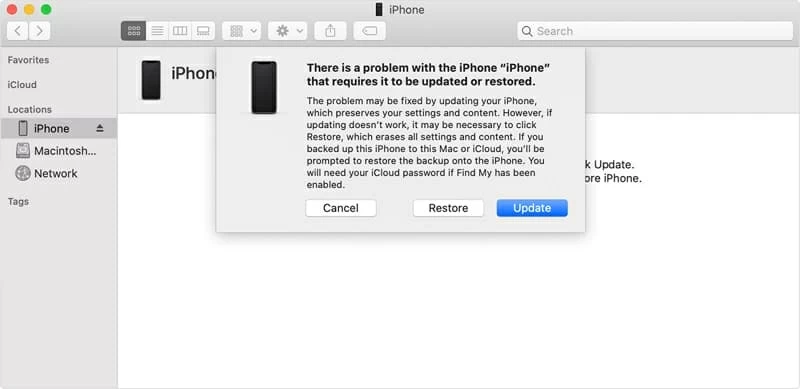
Noted: Your iPhone XR will automatically exit Recovery Mode after 15 minutes. If this happens, just retry the above process.
Once succeeded, continue with setting up your iPhone XR.
5. Enter DFU Mode
Under most circumstances, Recover Mode is usually the only thing you'll need for most of iOS devices that are having problems within the operating system. But if this don't restore iPhone XR stuck on black screen of death, putting the device into DFU Mode may be necessary before taking it to the repair shop. Doing this will also make you lose all the data so take a recent backup with you.
The following how-to on getting iPhone XR into DFU mode is basically similar to Recovery Mode:
Note: If you hold too long, your device will go into Recovery Mode instead. Just force restart your device and follow the above steps for another attempt.

If nothing is displayed on iPhone XR but only black screen after the DFU Mode restoration, that definitely points to a hardware issue.
While figuring out all the underlying software issues but still iPhone XR display is black, you should suspect if it is attributed into the knotty hardware problems like liquid damage, a hardware failure in the actual LCD components or other device physical damage. If yes, use this Apple Support page to consult a customer care representative for professional technology advice, which is free for doing a hardware repair if it is still eligible for Apple's one-year warranty status.