
How to Retrieve Lost Contacts from Google Pixel XL
Let's say you deleted a note from iPhone XR Notes app, but in a while you find it keeps heaps of important info and want to get it back. Well, if you're in that situation or lost notes due to an unexpected error, there's good news that you're able to recover deleted notes on iPhone XR, no matter you apply backup or not. We explain how.
Begin by checking the obvious. Every time after you delete notes on the iPhone XR, go to the Recently Deleted album and restore them to normal notes folder without any hassle. You have up to 30 days to perform this instant recovery within Notes app.
Restoring deleted notes from iPhone XR mostly involves the same process as restoring photos you've deleted in Photos app.

If you come up empty, don't worry, and there's still great chance you can retrieve deleted notes from iPhone XR. First, make sure that you don't make things worse—when deleting notes or once realizing the random loss of notes, stop from running any app that might generate new files and write to the space that the notes was stored on; doing so may render the deleted notes unrecoverable.
Next or now, employ a right file recovery utility, like Appgeeker iOS Data Recovery, to do the rest.
The program is the highly reliable and often-recommended notes recovery software for iPhone XR. It offers excellent capability to restore notes that were deleted from iPhone XR without backup. The focused scanning results make it really quick and easy to search for deleted files that it has found, letting you know how successful the recovery will be before starting.
Follow the step-by-step guide on using the recovery tool properly, and you will stand a good chance of finding and getting deleted notes back from iPhone XR along with the notes details, including text, photos, checklist, daily schedule and more.
Once the software is installed on the PC or Mac, you're ready to retrieve iPhone XR notes without backup file.
Step 1: Plug iPhone XR into computer and run iOS Data Recovery
Open the software and after choosing "Recover from iOS Device" mode, you'll be asked to connect iPhone XR to computer. Use a USB cable to do so.
After that, click Start Scan button to proceed.

Step 2: Scan iPhone XR and find deleted notes
In the window that appears, choose "Notes" option and press Scan button to conduct a deep memory scan for the deleted notes in iPhone XR.

Step 3: Choose note(s) for recovery
Once the scan is done, the utility reveals to you how many files have not yet overwritten and could be recovered.
From the left list, click "Notes" option produces a list of all the notes on iPhone XR and the status of each (healthy or deleted). To recover a note, you simply select it, and click the Recover button at the bottom right corner of the interface.

Step 4: Restore notes from iPhone XR
A dialogue box will pop-up requesting a location to store recovered notes. Next, hit the Recover button to get back notes from iPhone XR to the folder of your choice on computer.

Apple grants you to sync notes to iCloud Drive easily by enabling Notes syncing feature within Settings in iPhone XR. If you've done so before you accidentally deleted notes, you have the option to restore notes to the iPhone XR note list. Try to do this:
Wait for a while and you'll hopefully see the deleted notes reappear in the Notes app.
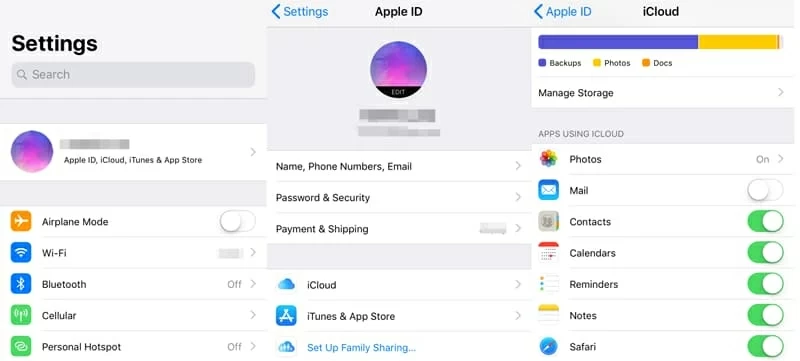
Instead, if you have regularly backed up your iPhone XR to iTunes, the notes you've lost should be in the iTunes backup locally, and you can recover them with some efforts. Apple offers instructions about this to retrieve lost notes to iPhone XR via iTunes.
Keep in mind that iTunes restoration is an all or nothing affair, meaning that you'll risk overwriting iPhone XR and losing all data.
Any better way to do this? Things have changed, and you don't have to lose current files or revert iPhone XR to the earlier version of that backup when restoring an iTunes backup. This is where iOS Data Recovery software comes in handy. You can use it to scan iTunes backup and get the deleted notes there (How-to Guide).