
ZTE Contacts Recovery - Full Guide
What scares you more than losing data that's on your iPhone XR? If it's stuck in a boot loop - the device boots over again and again, apple logo flickers on the screen, but the home screen doesn't appear, would you feel sick to your stomach? If the reboot loop issue gets bad enough, it can prevent you from accessing your device.
Sometimes, for unknown reasons that could be related to the battery connection, battery power, newer iOS updates, dirty or broken charging port etc., iPhone XR will just get stuck on endless bootloop and refuse to restart normally. Don't give away your handset, and here're troubleshooting steps you can follow to fix iPhone XR boot loop issue and make it working again.
Doing a force restart is one of the most practical methods of getting iPhone XR out of boot loop, in a way to solve the recurring problem. It's just a matter of pressing the Volume Up button, Volume Down button and Side key. Related: Force restart iPhone
When completes, your iPhone XR should stop rebooting again and again, but start up normally.

If a force of restart cannot fix the iPhone XR stuck at reboot loop problem, and the handset still keeps turning on and off randomly, you have an easy option. Whether it's dropped, wet, cracked, or damaged in any way, or it restarts again and again after a failed iOS software update and faulty battery, iOS System Recovery can take care of things and doesn't require you to reset the device. It's a tiny but powerful utility that can scan, detect, and solve a bunch of iPhone system problems.
The program is easy to use, and automates the process efficiently. The following guide will trounleshoot the iPhone XR that is stuck on a restart loop and bring your device back to a healthy working state with no data loss.
Step 1: Open the software and connect iPhone XR to computer
With the utility installed on the computer, open it up, and click "More tools" option from the sidebar.
Then plug iPhone XR into the machine with USB cable, and click iOS System Recovery tab.

Proceed to click the Start button to get into the next window.

Step 2: Choose repair type
Next up, choose "Standard Mode" option to resolve stuck iPhone XR reboot loop without erasing data, while the "Advanced Mode" will reset the device.
Click Confirm button to move on.

Step 3: Download firmware package
At this point, select an iOS software version that valid for iPhone XR, and click Next button.

Step 4: Initiate the fix for iPhone XR boot loop issue
When the package finishes downloading, you will get into a window indicating "Download complete!".

Finally click Fix button, and it will start resolving iPhone XR stuck in the loop of restarting mode.

Your iPhone XR will be out of the reboot loop and become up and running as usual. Nice work!
If iPhone XR ran into the boot loop after a failed iOS update, you could try to use iTunes to perform the software update again. This is not a feasible solution for everyone since the device is unable to be recognized by iTunes sometimes. With it connected to iTunes, you could quickly install the latest iOS version and restore it back to the normal mode.
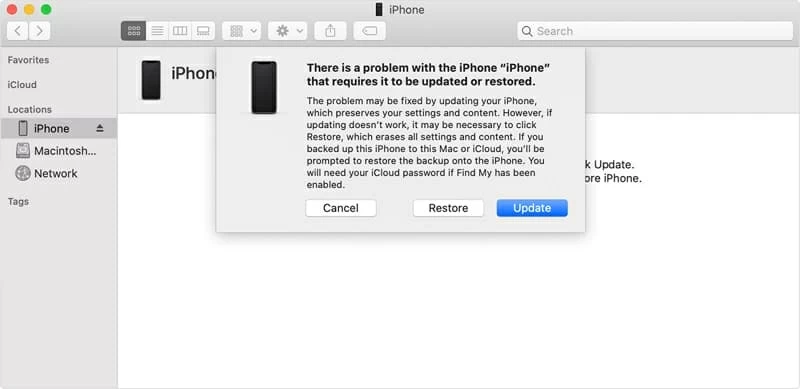
The process finishes on its own and gets iPhone XR out of reboot loop problem without data loss. If this doesn't work, click on Restore in the pop-up message in an attempt to reset the phone to its factory settings and restore it from a backup that's made before iPhone XR was rebooting constantly. You will lose existing data during the restoration process though.
If iPhone XR keeps going back into the bootloop and you can't be able to access to it, your final option is to do a factory reset. This always works for fixing iPhone bugs but it involves completely erasing all files on the internal memory and start over.

iTunes will start factory resetting iPhone XR and recovering it from reboot loops problem. If you made a backup copy prior to the handset became disabled, go ahead to click Restore Backup button to get data back, instead of starting everything from the scratch.
Sometimes iPhone XR keeps getting stuck in restarting loop and won't turn on if it fails to connect to the wireless carrier. So taking out of the SIM card then putting it back in the mobile can mostly fix a reboot loop error. Read the article from Apple Support for instructions: Remove or switch the SIM card in your iPhone or iPad
If the errors of boot loop on iPhone XR persists, try taking it to local Apple center to repair serious hardware problems (like charging port damaged) and software issues. Make sure to fix the home button if it's unresponsive and broken.