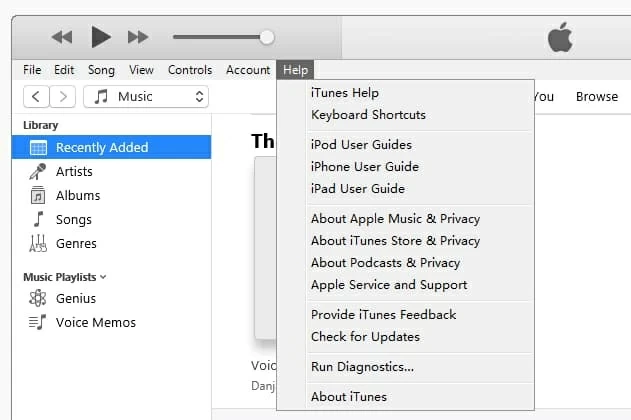What to Do If I Lost Notes on iPhone XR
New iPhone 11 Pro Max is locked in the boot screen or Apple logo when I'm setting it up. Try hard reset and put it in recovery mode. No luck. Anyone else to get it out the loop of rebooting. Gonna to go to Apple's Genius Bar tomorrow.
Rebooting iPhone 11 (Pro, Max) is a common and often necessary solution to obliterate a swath of annoying bugs, but it's totally sad and hopeless to come back to the device, only to find out it keeps going from the Apple logo to a black screen, and goes into an infinite loop. Updating iPhone to the latest iOS version (iOS 14 or later) can also render it locked in the boot loop, over and over.
The guide demonstrates the common causes of restart loop issue and provides a number of tips to fix a boot-looping iPhone 11 Pro (Max). While this task is somewhat time consuming but, in the end, you should find a few tips in here will bring your phone back to working order by breaking the looping reboot mode effectively.
Tips: If iPhone 11, iPhone 11 Pro, or iPhone 11 Pro Max randomly restarted then went into boot loop the first time you open it, take it into Genius Bar at the Apple Store for an exchange with a new one (if possible). Really big pain when you bought a brand new phone.
It can be difficult to diagnose an iPhone 11 Pro (Max) stuck on reboot loop problem, since there's no error message that indicates why when it turns off randomly. But, most likely, hardware malfunctions and software errors can introduce an endless circle of restarting.
In the event where iPhone 11 or iPhone Pro (Max) keeps booting in a loop, or is otherwise acting up, a force restart, also called hard reboot, will get things back into operating order. You won't lose any data as the process doesn't involve resetting. Make sure the volume and power (side) buttons are functioning.
This should get iPhone 11 Pro (Max) out of Apple boot loop, with all content intact. Read also: If your iPhone, iPad, or iPod touch won't turn on or is frozen

The primary hardware error that results in iPhone 11 Pro (Max) stuck at boot loop is the faulty battery connection or failing battery. If your handset keeps turning off after the charger is removed, or totally won't charge, do these steps:
If the battery is seriously damaged, or the phone screen is unresponsive, take it to the Apple store for a repair or replacement. Instead, if it's actually not a battery problem, you can't fix a reboot loop on iPhone 11 Pro (Max). Go ahead to solve software issues.
Seriously. If the iPhone 11 Pro (Max) is still in the loop of rebooting, and you don't really want to make any advanced tweaks on the device, use an iPhone system repair utility instead. iOS System Recovery is a great tool to have in your kit.
It's a useful troubleshooter for protecting iOS and fixing annoying issues with all iOS devices, such as Apple logo stuck, restart loop, black screen, red or blue screen of death, recovery mode, frozen problem, sudden crashes, battery draining issue, and many more. Fixing iPhone 11 (Pro, Max) stuck on a reboot loop or other OS errors is easy and mostly automatic - the program automatically detects your device, downloads firmware package, and revert to a point before the problem occurs without resetting or restoring device.
The instructions should be universal, so regardless of what happens to iPhone 11 or iPhone 11 Pro (Max), they should help. You should also find these steps to be easily for all users so everyone can prevent phone from getting stuck in boot loop with ease. BTW, this is also helpful provided the handset won't respond to a reset or restore in iTunes.
Step 1: Attach the software with computer
Open the software once it's installed on the PC or Mac, and connect iPhone 11 Pro (Max) to it.
Then choose "More tools" on the left column and go on clicking "iOS System Recovery" mode.

The next window will explain what the software can do. Leave anything alone and click Start button.

Step 2: Choose "Standard Mode"
The software diagnoses the connected iPhone 11 Pro (Max) and displays its information accurately on the screen. Click Fix button.
Next up select "Standard Mode" option and click Confirm button.

Step 3: Choose iOS firmware package and download it
The software will provide valid iOS firmware files that are compatible with the iPhone 11 device. Choose one you want to install and click Next button.

Now it will start downloading the selected firmware package to your computer. This will take a few minutes to complete.

Step 3: Fix endless reboot issue on iPhone 11 (Pro, Pro Max)
Once that's done, click Fix button to get iPhone 11 boot loop issue repaired.

The utility will install the newest iOS on iPhone 11 Pro (Max) and boot it up to Home screen.
iOS updates help fixing the bugs in previous operating system, but they're sometimes a necessary evil. It can cause issues itself, and thus iPhone 11 Pro Max or iPhone 11 (Pro) may be stuck on restart loop with power flickered during the process. When this happens, simply plug-in the device and use Finder or iTunes to download iOS software without wiping out data.
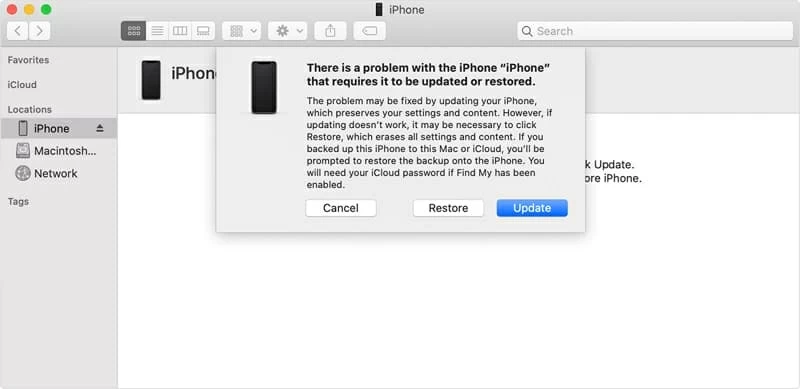
If the device stays on the screen that looks like updating for more than 15 minutes, it will get out of recovery mode and you'll need to repeat step 2 and 3. If all else fails, it may be necessary to click Restore to reset it to factory settings. This is what we'll discuss in the next solution.
You shouldn't do a factory reset unless it's absolutely your recourse. "Resetting" iPhone 11 Pro (Max) means erasing everything and putting it back to the factory state. You can do this via iTunes or Finder on a computer to fix a stuck iPhone 11 boot loop issue. The good news is that you can restore from the last backup you made before the handset keeps rebooting, instead of setting it up from the scratch - though it will overwrite the files since after the backup.
Restoring iPhone 11 (Pro, Max) to fix a boot loop problem is a similar process to that described in previous method, except that clicking Restore (or Restore and Update) in the "update or restore" notification. Your mobile should be restored to a state just as it was out of the box. Now restoring it from an iTunes backup to set it up.

Tips: If you repeatedly received error code 4013 when restoring in iTunes, check this article: https://support.apple.com/en-us/HT201444
If the iPhone boot loop occurs after updating iPhone 11 (Pro, Pro Max) to iOS 12, iOS 13, iOS 14 or the newer version using iTunes or Finder, or after restoring the device from previous backups on computer, this can be traced to the outdated iTunes or macOS. Basically, the incompatibility issues will lead the iPhone stuck on Apple logo or bootloop.
To update macOS:
To update iTunes on Mac with macOS Mojave or earlier:
To update iTunes on PC: