
How to Get Lost Stuff from iPhone X without Backup File
The Notes app that comes built into iPhone 8 (Plus) is a useful app that helps you capture a quick thought, create to-do lists, set schedule, and more.
Let's say you've been keeping a bunch of notes on iPhone 8 (Plus) and would like to delete some useless or outdated notes to keep the list uncluttered. Deleted more than you intended to accidentally? Not to worry though, whether you erase notes accidentally, or losing notes due to an iOS upgrade, or even deleted Notes app by mistake, you have a few ways to recover notes on iPhone 8 and iPhone 8 Plus. Here's how to do.
Have you checked for the Recently Deleted album built in Notes app? In fact, the deleted notes will be moved to the Recently album and you have a time frame of 30 days to undo the deletion for getting back notes to iPhone 8 (Plus) quickly.

This way you will recover deleted notes on iPhone 8 (Plus).
If the notes cannot be found in the Recently Deleted album, don't lose hope as indeed they are not gone for good. Rather than restore notes from iCloud or iTunes backup (we'll discuss in Way 5), which would erase all the data you'd accrued since that backup, you can turn to a 3rd party application for help to retrieve deleted notes on iPhone. As far as an abundance of file recovery programs go, iOS Data Recovery do a good job in this kind of tasks.
The program integrates a scanner engine that can dig deep into the iPhone's memory and extract recoverable notes so that you can determine what's going on under the hood. You can also recover a variety of other data files, not just notes. More than that, it provides another two options to recover lost data from iTunes and iCloud backup.
The instructions as below will show how you can recover deleted notes from iPhone 8 (Plus) storage. Check out our previous tutorial on recovering contacts on iPhone 8, which involves a similar process.
Step 1: Run iOS Data Recovery on computer
First, launch the application on your computer. On the opening window, select "Recover from iOS Device" mode to proceed.
Connect your iPhone 8 (Plus) to the computer through a USB cable.

Step 2: Choose notes data type to scan iPhone
Once connected successfully, choose the Notes type in the window and then press Scan button to initiate a full scan of your iPhone 8 (Plus) internal storage.

Once the scan is completed, you will get a results window.
Step 3: Retrieve iPhone 8 (Plus) notes and export to the computer
On the left pane, click "Notes" category, then preview and select the notes you want to recover from iPhone 8 (Plus) memory by ticking the boxes corresponding to the note items.
Confirm your selection and hit the Recover button at the lower right place. Then you need to select the path for the restored notes in the pop-up dialog box.

After that, click the Recover button again and this iPhone 8 notes recovery program will start the process and save the notes to your specified folder on computer.
[Read Also: Text Messages Go Missing After Upgrading to iPhone 12 Pro]
If you are lucky enough to sync the notes with your iCloud account before they were lost, you could get lost notes back on iPhone 8 (Plus). Here's how:
A few minutes later, all your deleted notes should be resynchronized and reappeared in Notes app on iPhone 8 (Plus).
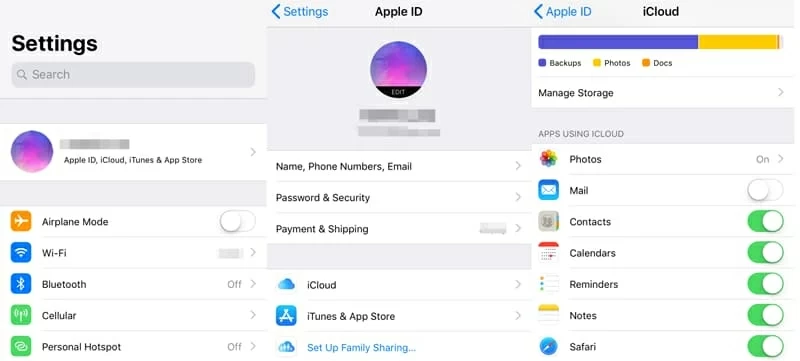
[Read also: How to bring back missing notes from iCloud backup]
Way 4: Get iPhone 8 Notes Back from Other Accounts
Notes can be synced with different accounts like Gmail, Yahoo or other mails. If you notes are associated with these services, make sure Notes syncing is enabled.

With that done, all notes disappeared from iPhone 8 (Plus) are back.
One thing you may ignore is that notes are stored as emails in your email account. You're able to check Notes folder in Yahoo or Gmail's All Mail folder to see if they are in there.
Use this method only if you've backed up your iPhone to iTunes/ Finder or iCloud. If so, you can restore deleted notes from an iTunes or iCloud backup. It's not fun to restore your iPhone and revert it to the state of the backup, but if those lost notes were important to you, it's worth doing and getting them back.
To retrieve notes from an iTunes backup or Finder backup,
To restore notes from an iCloud backup,
When it's finished, you'll have notes back on Notes app.