
How to Retrieve Deleted Phone Numbers on iPhone
Knowing how to hide your location on your iPhone is necessary to protect your privacy or your own safety, and to extend the battery life of your iPhone!
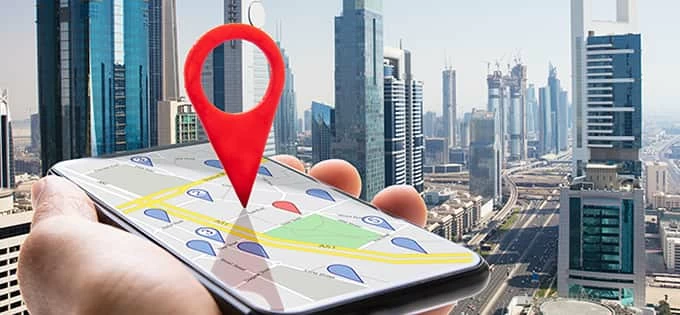
In Location Services settings, you have several ways to hide GPS location on your iPhone.
Enabling GPS location on iPhone has become a habit for us as we rely on many location tracking apps. But this also brings security concerns. You may worry that your private address information will be leaked or that retaining background location services for a long time will damage the battery life. Therefore, in some cases, you need to hide your iPhone location.
In fact, by adjusting the Location Services settings on iPhone, you can hide location and stop sharing your location with others. Or, to avoid some embarrassing situations, you can also use iPhone Location Changer to hide your true GPS location without them knowing. This guide will provide you with multiple ways on how to hide location on iPhone, let's get started!
To avoid some apps tracking your location in real time, you may want to hide or even change your GPS location, then trying iPhone Location Changer makes this an easy task. This software lets you customize a virtual address to replace your real location, so that others can't know where you actually are. At the same time, when it hides location on your iPhone, it won't notify others.
Here's how to hide location on an iPhone without them knowing:
1. Launch the software on your computer, and connect your iPhone to the computer with a USB cable, then click the "Start" button.
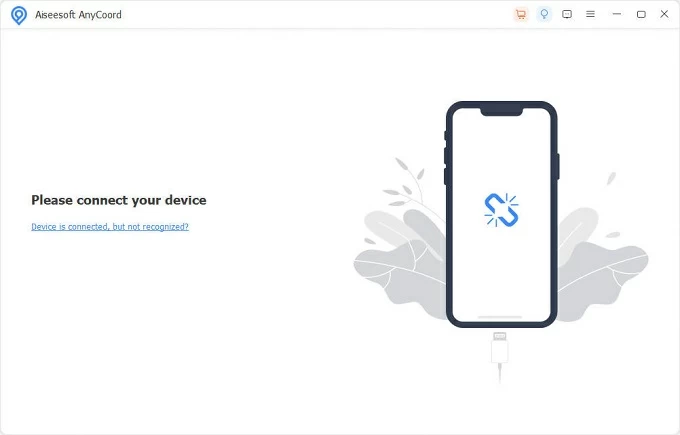
2. Select "Modify Location" mode for the task of hiding location.
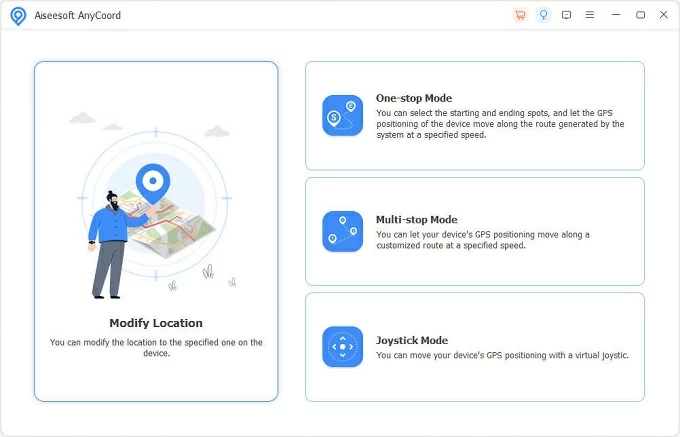
3. Change your GPS address. In the Modify Location box in the upper left corner of the map showing your location, enter any address and select one from the list of results. Then click the "Confirm Modify" button to move to the fake location to hide your real GPS location on iPhone.
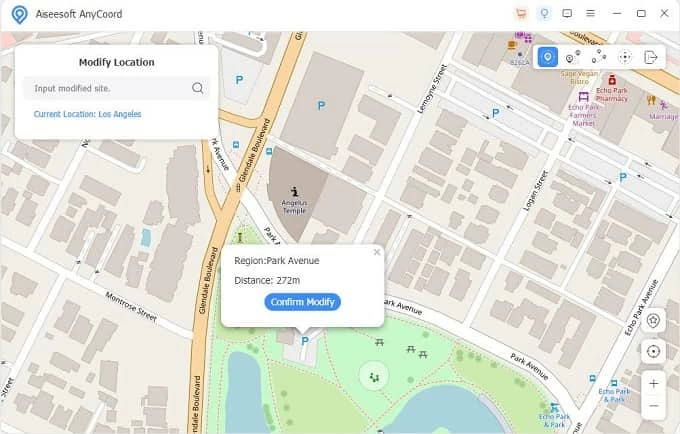
When you open any location-related application, you will be shown as being in the fake location. This software can change your location on your iPhone without anyone knowing.
As an extremely advanced and secure smartphone, iPhone offers ways to hide your location.
As we all know, the location service is closely related to iPhone positioning. It determines whether the apps on your phone such as Maps, Weather, Messages, etc. can get your location and share it. If you want to hide iPhone location, turning off Location Services is the most time-saving and labor-saving way.
Note:
1. Open Settings and go to "Privacy" or "Privacy & Security."
2. Select "Location Services." Normally, the word On will be displayed next to the Location Services tab.
3. Switch the Location Services option to Off.
4. When prompted, hit the "Turn Off" option to confirm.
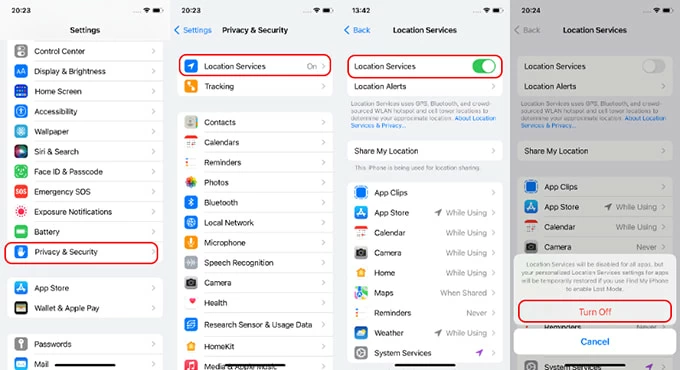
Alternatively, you can disable particular apps instead of all programs from using your location services.
The iPhone's location is achieved through various technologies such as GPS, Wi-Fi, cellular data positioning, and Bluetooth positioning. Enabling Airplane mode turns off the device's cellular radio, Wi-Fi and Bluetooth capabilities, as well as GPS reception, thus hiding your precise location on your iPhone.
1. Swipe the iPhone screen from top to bottom to enter the Control Center.
2. Enable the Airplane mode. Choose the airplane-shaped button to light it up.
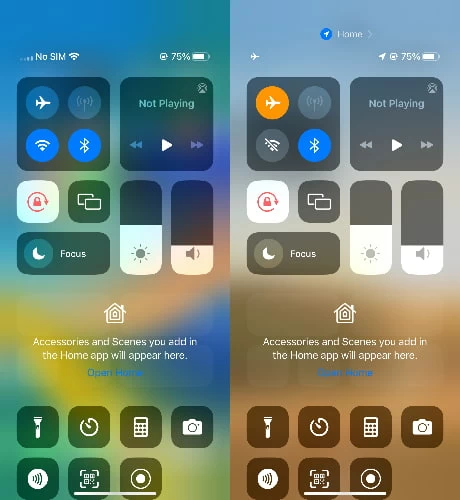
3. Or you can open the Settings app and tap the "Airplane Mode" switch to turn on.
Usually, people will share their live location with family, friends or other devices through Find My. To stop sharing your location with others, you should follow these steps:
1. Run Find My app.
2. Locate the "Me" tab at the bottom of the screen and make sure "Share My Location" is not enabled.
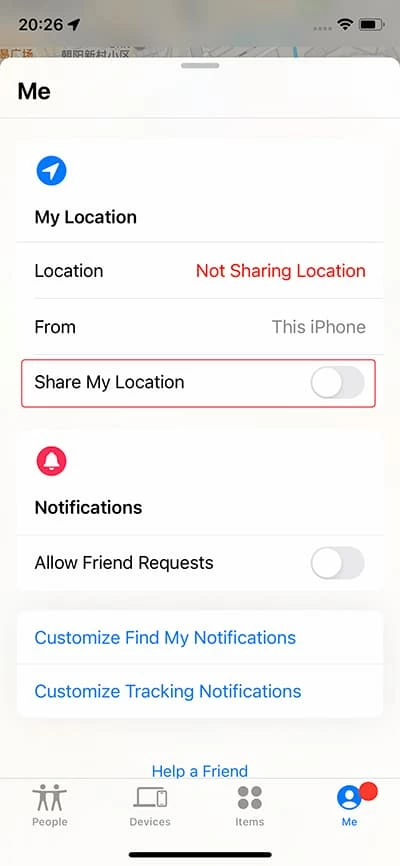
3. To restrict someone's location sharing, pick the member under the People tab and select "Stop Sharing My Location."
By Stop Sharing My Location in Find My, your location will be hidden on the map and those removed from location sharing list will not be notified. But when you re-share your location with them, they will receive location-based notifications.
Actually, some system programs that come with your iOS device use your location services in the background to get your precise location. And the places you visit frequently are also recorded, which can be viewed by people using the shared Apple ID.
To better protect your privacy and hide your address on iPhone, you can prevent others from accessing your location history by following the steps below:
1. Navigate to Settings > Privacy / Privacy & Security > Location Services.
2. Swipe the screen and select "System Services."
3. Toggle the iPhone-based system service for which you want to disable location services.

4. To stop the device from recording your location and others from tracking you, tap "Significant Locations", and enter your iPhone passcode, then turn the option off.
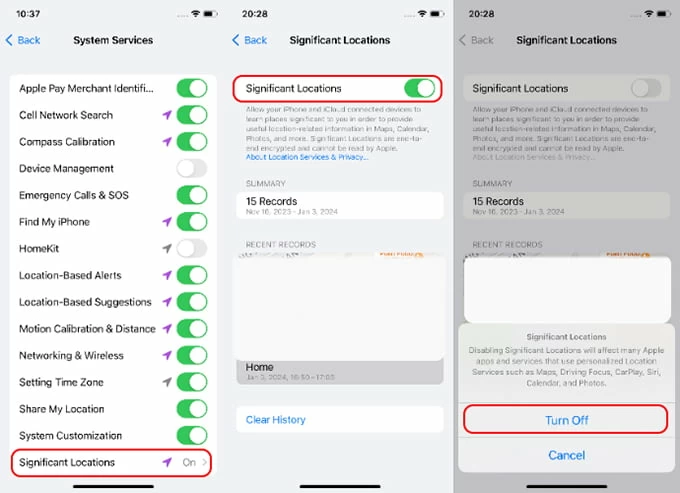
Conclusion
All in all, mastering the above tips can give you more control over your location information, whether you want to hide your location on an iPhone or stop sharing location.
1. Can I change GPS location on iPhone?
Of course, with iPhone Location Changerf from AppGeeker, you can change your GPS location to any virtual address of your choice to hide the real location on iPhone as well as spoof others and apps.
2. How do I hide my location on iPhone without notifying?
By turning off Share My Location, disabling Location Services for specific apps, adjusting System Services, and using Airplane mode, you can hide your iPhone location without others knowing.
3. How to stop sharing location on iPhone without them knowing?
If you want to stop sharing your location on iPhone without notifying the person with whom you've been sharing, you can follow these steps: