
How to Fix No Location Found on Find My Friends
This guide has gathered several easy ways to temporarily turn off Life360 location sharing discreetly without alerting others. Stay hidden and connected effortlessly.
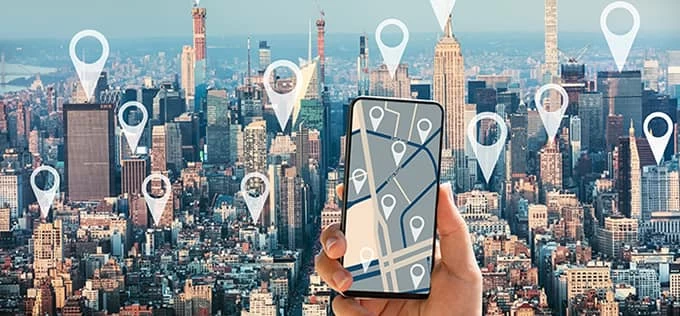
Check out these proven ways to pause location on Life360 without Circle members knowing.
Life360 is a location-sharing app designed for families and close friends to track each other's whereabouts. However, there may be times when you want to protect your privacy by temporarily pausing your Life360 location or GPS movements to prevent continuous real-time tracking.
When you turn off location on Life360, your Circle members are notified with a "Location Sharing Paused" tag next to your name. Fortunately, to discreetly stop sharing your location, there are several methods available to turn off Life360 without them knowing. Additionally, using GPS-spoofing software like iPhone Location Changer can make painless steps to hide your current location on Life360 instantly without notifying Circle members.
Now, let's explore each method in detail, and follow the step-by-step instructions on how to pause Life360 without anyone knowing.
As an efficient locator app, Life360 offers features like real-time location tracking, live GPS updates, device battery monitoring, driving history reports, geo-fenced notifications, and SOS emergency alerts. Before learning how to pause your location on Life360 without notifying others, it's important to understand how the app tracks and shares your location.
Life360 tracks your location using your phone's location services and GPS data, and it relies on network connections to update your shared location with other members. This setup makes it possible to pause your Life360 location without anyone knowing or triggering any notifications.
It depends on how you turn off Life360 location on your device. If you stop location sharing directly within the Life360 Settings, it will save the change and notify other circle members that your location sharing is paused. Here's how:
All circle members will receive a notification when your location is paused. But there are still ways to pause your location on Life360 without notifying anyone. Keep reading to find out how.
Turning off location on Life360 without others knowing might be challenging yet can be done with proper operations. As mentioned earlier, it requires both your device's location data and a stable network to share your location with Life360. Alternatively, either location fakeer software or a burner phone enables you to stop sharing location on Life360 without anyone knowing.
To prevent Life360 from sharing your location, consider disabling the location services on your device. This straightforward method effectively safeguards your location privacy from Life360. See how to pause Life360 location without them knowing in Settings:
For iPhone users
For Android users
The steps may vary slightly on Android depending on which phone model you're using.
Keep in mind that completely turning off the Location Services on your phone will display Location permission off status on Life360.
Activating Airplane Mode prevents Life360 from sharing your location as there's no Wi-Fi or cellular data available. This means no "Location Sharing Paused" notification will be sent to your Circle members. However, a drawback is that while Airplane Mode stops Life360 location sharing, it also disables all internet-based apps and services on your phone.
Once all network disconnected, your Life360 location will be defined as Internet connection problem and stops sharing. Note that it may also cause apps like Find My iPhone not updating the location properly.
Powering off your phone can actually stop the location-sharing services in Life360. Some devices have power-saving mode that restricts certain background activities, including location updates.
If you're looking for a convenient way to pause location on Life360 without notifying while still being able to use device features seamlessly, the iPhone Location Changer software is what you need. It offers advanced location spoofing capabilities, allowing you to change iPhone location to any destination of your choice without sending any notifications to your Life360 Circle members.
Moreover, this GPS location spoofer also enables you to create personalized route movements between different locations at the speed you want. You can easily share your custom routes or fake iOS location on various location-based apps, such as Life360, Find My, Pokémon GO, WhatsApp, Maps, social media accounts and many other similar platforms and services.
To hide your location from Life360 members and prevent real-time tracking, here's how to turn off your location on Life360 without anyone knowing via iPhone Location Changer:
Step 1. Install iPhone Location Changer on your computer and launch it.
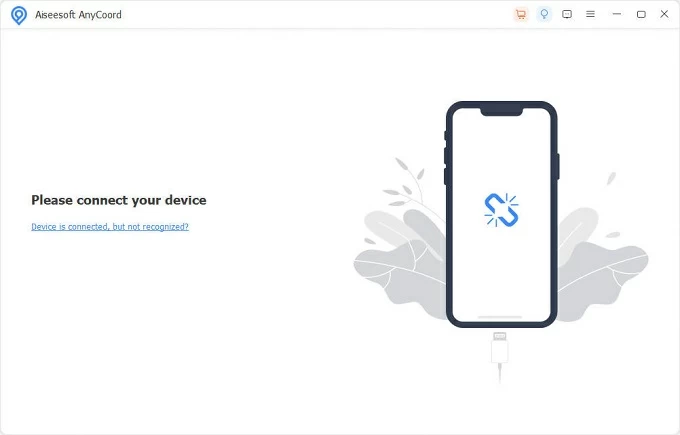
Step 2. Connect your iPhone via a USB cable.
Step 3. Choose Modify Location mode to change your Life360 location.
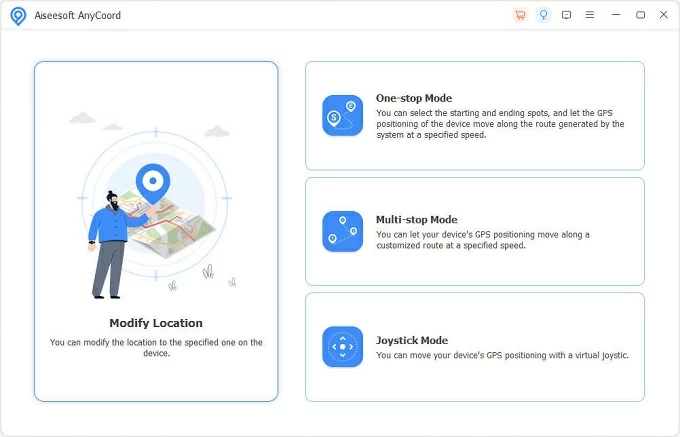
Step 4. Input a location on Modify Location prompt, or click on the map to select a certain spot.
Step 5. Hit Confirm Modify button.
Your iPhone GPS will be changed and show up at the location you're expected to be on Life360.
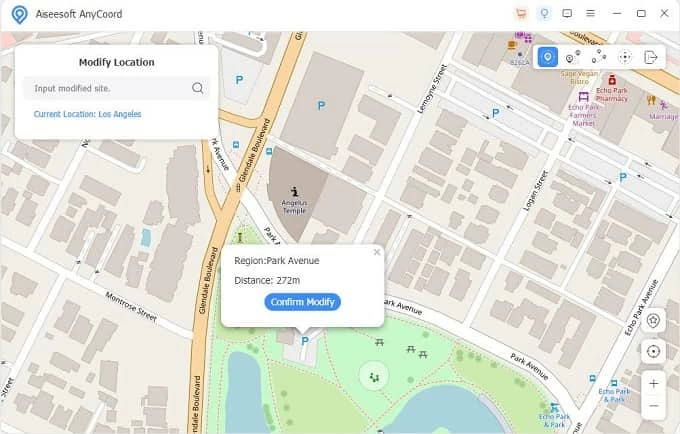
Similar to this Life360 location changers for iOS, there are also many location fakers available for Android phones, such as VPN services and GPS-spoofing apps.
Once you install and use Life360 location sharing on your phone, it tracks your location no matter where you go. Sometimes you might feel uncomfortable with this and wish to temporarily stop Life360 from tracking your location without your parents knowing. If so, using a burner phone or a spare device can be helpful. To turn off your location on Life360 without notifying others:
After that, Life360 will start tracking the other device as your location source. You can now go anywhere you want without worrying your parents or anyone in your Circles.
Note that you will not be able to receive any messages and notifications from your Circle members as the Life360 phone is not with you.
All methods outlined in this guide are proven to be useful when it comes to the need of turning off Life360 location without any others knowing. Simply pick one of them and hide your current location from Life360 to stop tracking temporarily.
If you're an iOS user, changing your iPhone location will be the easiest way to freeze location on Life360 without any alerts. The following is how to do it by using an efficient location spoofer tool:
That's it! Your location will freeze on Life360 at the spot you set up.
Some users might want to simply uninstall the Life360 app to turn off location sharing. Actually, deleting Life360 from your phone can actively stop it from tracking your real-time location. However, your last-known location will still be visible to other members of your Life360 Circle.
To permanently stop Life360 location, you may delete your account from the settings to erase all location data and history of your whereabouts. To make it, simply follow:
Deleting your Life360 account will permanently delete all history of your locations that cannot be recovered. Be careful when you try.
How to retrieve photos deleted permanently on iCloud and iPhone