
How to Fix iPhone Security Lockout
Useful tips and tricks for when you want to be somewhere else. You'll find the best apps for spoofing location on your iPhone with ease.
Ever felt the need to trick your location on your iPhone? Whether it's for accessing content that is restricted by region, playing geo-based games like Pokemon Go, or just for making your location appear somewhere else, spoofing iPhone location is possible and easy - though there's no built-in iOS spoofing option. We're about to show you a few reliable GPS spoofer tools to fake your iPhone's geographic coordinates to your liking without any hassle.
Try iPhone Location Changer when you prefer to perform the spoofing task without download an app on the iPhone. It's cross-platform desktop program working with all location-based apps and games, and dedicated to fake and teleport GPS to anywhere.

You're able to easily set up a fake location on iPhone without jailbreak if you don't want someone to know your current location.
Table of Contents
By default, there doesn't appear to be a native way for spoofing location iPhone - but it's possible by utilizing a third-party mock location app. The action is legal on your own device, as the fake location apps mentioned in this post adhere to the principle of accessing geo-restricted content.
"Spoofing" your location will let you use a fake GPS location to enhance your privacy and protect your real-time IP address information. You can also cheat in games, apps or websites. It's entirely illegal if you're going to spoof other person's device or plan on a GPS spoofing attack.
If you simply don't want to be tracked, you can hide your location. To do this, deactivate location sharing completely by turning off Location Services via Settings > Privacy & Security.
Spoofing location on an iPhone is straightforward if you know which app to use. The 4 location spoofer options worth trying are all-in-one iPhone Location Changer, NordVPN, Xcode and Cydia.
Without jailbreaking your iPhone
With Jailbreak: Cydia is available for a jailbroken iPhone with iOS 14 or earlier, and offers geolocation spoofing tweaks to fake GPS in iOS.
Important note: Keep in mind that having a spoofed location on iPhone could mess up some apps - the GPS locators cannot read your exact location if you need to get directions somewhere, Whether app cannot detect your surrounding temperature. In these cases, you need to disable your location faker and return to your real space.
Preparations: Your iPhone, a Windows PC or a Mac, a USB cable.
If you want to handle various iOS spoof location situations, including spoofing iPhone's location and keep it in one spot, or simulating movements while playing a game such as walking, cycling, driving at a customized speed, one of the best methods is to use iPhone Location Changer as the GPS emulator to start faking your location.
With it, you can specify the fake GPS coordinates on the map to set your location to anywhere effectively. This pranks any one with spoofed location in Find My, Apple Maps, WhatsApp, Snapchat, Facebook, Pokemon Go, and more.
The process is easy to follow. Once you connect your iPhone to your computer, enter your desired destination and the software spoof the location instantly. Here we unpack the steps on how to spoof location on iPhone (without jailbreak or a VPN.)
Step 1. Download iPhone Location Changer on your PC or Mac machine, then install it.
Step 2. Open the spoofer and attach your iPhone with it.
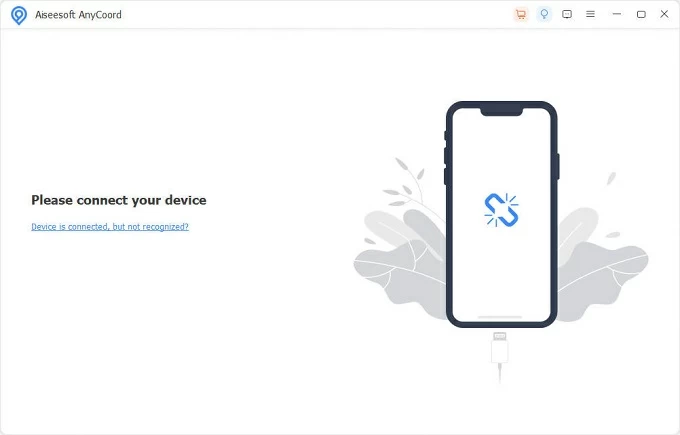
Step 3. Choose Modify Location mode to move on.
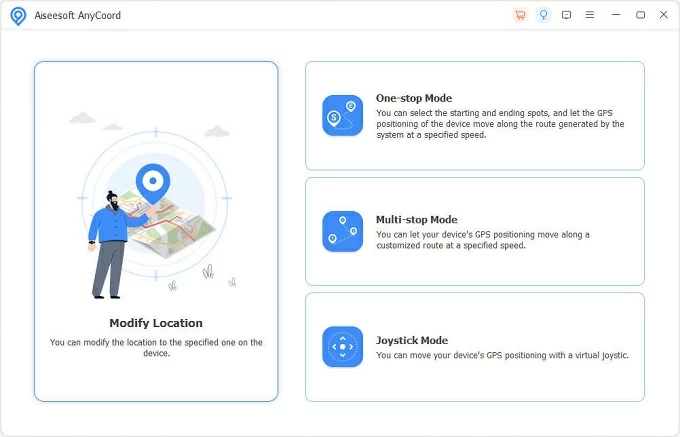
Step 4. Now, manually set your location somewhere else by typing in certain GPS coordinates within the Modify Location dialog box, or use your mouse to move the pin to any place on the map.
Step 5. Select the location you want your iPhone to be in and then hit Confirm Modify button. Done! Your iPhone location is spoofed successfully, tricking any geo-based apps into thinking you're in a place you're not.
To stop spoofing, click Back to Real Location icon at the bottom right of the interface. Also check this article to fix the issue of iPhone showing a wrong location.
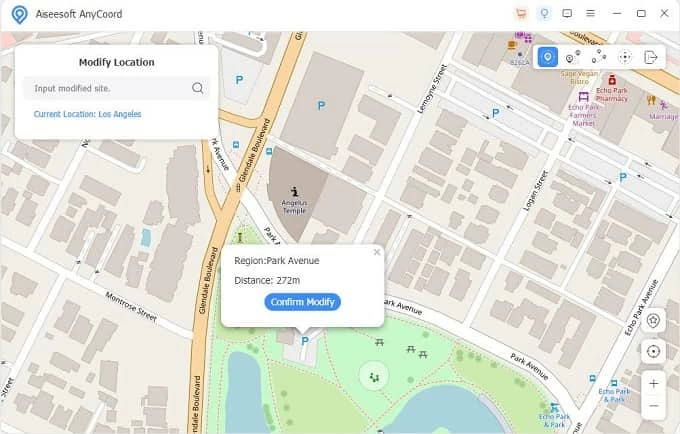
Bonus: simulate iPhone location between two or more destinations
By the use of One-stop Mode or Multi-stop Mode, you're able to create customized movement paths between different places without actually getting there.
After you launch the software and plug your iPhone into the computer, click One-stop Mode or Multi-stop Mode, then select your starting point and your final destination, choose a vehicle of walking, cycling or driving, set the preferred speed, and press Start Move button. The tool simulates GPS movements as you drew on the map.

Also Read: How to Fix When iPhone Is Unavailable
Preparations: Your iPhone, a reliable VPN app
Geo-spoofing your location of the iPhone is also simple with a VPN. Connecting your mobile to a VPN routes your network connection through servers in different GPS locations, in an attempt to mask or change your IP address. With this, your iPhone have an iOS fake location on social media or location-based app or website.
Before you proceed with the steps, install NordVPN service on your iPhone and follow the guide to spoof your phone's location without computer.
1. Start NordVPN on iPhone. Make sure to sign into the service to get most out of it.
2. Pick any geographical region to fake your GPS location.
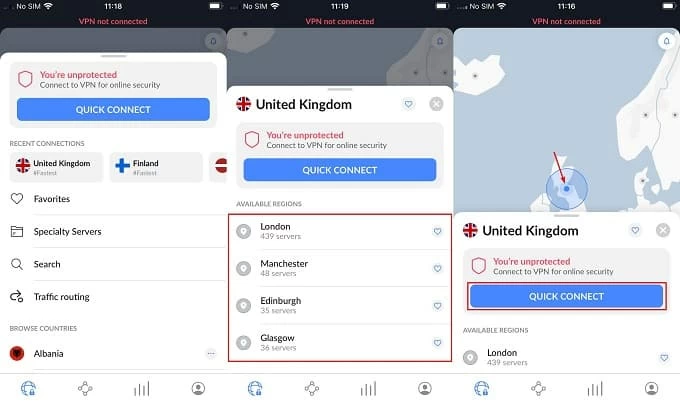
3. Once spoofed, open iPhone Settings app, tap Privacy & Security.
4. Switch the toggle of Location Services to ON position.
5. Scrool down and tap on the app that you wish to set up the fake GPS, and choose While Using the App option.
6. Open the app to test if it uses the virtual location which makes it appear you're in that location.
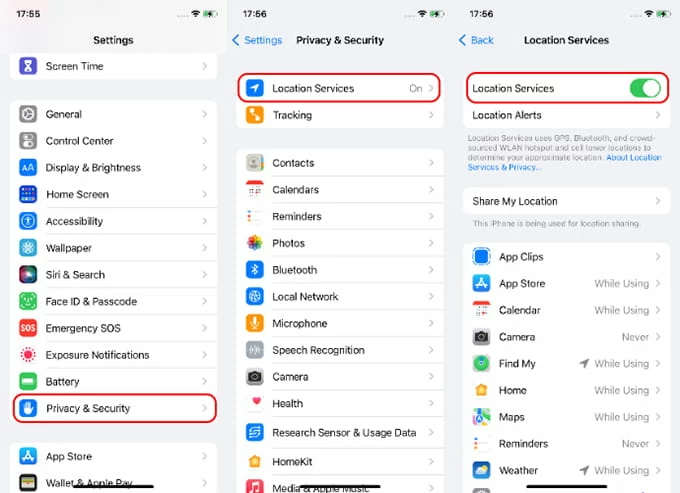
Note: Not all VPNs include a GPS override feature that can change location on iPhone, they just hide your IP address. This is why many users can't spoof Pokémon GO with a VPN.
Preparations: Your iPhone, a Mac, a lightning cable
Another iPhone location spoofer is Xcode - a computer program working for Apple ecosystem only. It might not be a wise fake GPS app option if you're unfamiliar with its workspace of an integrated development environment (IDE.)
Here's how to use Xcode's Simulate Location function to spoof your iPhone location to change your real-life geographical location.
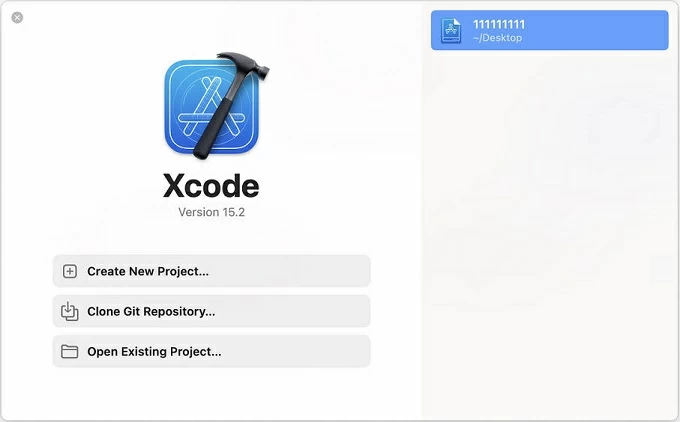



To get Xcode automatically spoof GPS on iPhone, simply click Debug > Simulate Location on the menu bar and select a location from the presets, and the simulations should be done.
Preparations: An older, jailbroken iPhone
Jailbreaking iOS for location spoof on iPhone is also considered as a feasible method. But you need to know that there's no jailbreak available for iOS 14.6 or later, which means that if you iPhone is running newer version, you're probably out of luck and can use other location spoofer iOS apps for the task.
The process involves Cydia - a popular platform for jailbroken apps that are not supported by official App Store, from which you download a GPS-spoof app like Location Faker onto your iPhone to teleport your location anywhere in the world. The app does not work on movement simulation, though.
1. Before you can use Cydia, you need to jailbreak your iPhone.
2. Install Cydia on the device and open it.
3. Search for Location Faker app and install it, then launch it.
4. Enter the destination where you wish to fake your location, or move the pin to the place on the map.
5. Turn on toggle at the bottom to teleport you to that coordinate.

Why should you spoof your real-time iPhone location?
The article gathered 4 best GPS spoofer for iPhone. Depending on your needs, you can choose any one to fake the location with or without computer.
You can change your location settings by turning on or off Location services and GPS for certain apps on the iPhone.
In Settings, tap Privacy & Security, and turn on Location Services slider. Then scroll down to any app you want it to use your location, tap on it and select an option: Never, Ask Next Time Or When I Share, While Using the App, Always. You can also turn on or off the switch next to Precise Location.
Location Services also offers option to stop location sharing on the iPhone. Tap Share My Location, turn off Find My iPhone and Share My Location.
According to Apple, jailbreaking an iPhone increases the cybersecurity risks of users and causes instability in native apps. To spoof iPhone location without iPhone being jailbroken, use the AppGeeker's Location Changer, NordVPN, or Xcode outlined above.