
How to Recover Windows 7 Forgotten Password
Did you forget the password to get into Windows 7 Dell laptop? That can be quite a frustrating experience. Entering the wrong password on the login screen will trigger a message that says "User name or password is incorrect". You don't want that!
Whether you have gotten this error message or just find that you've lost a password, go with these methods to regain access to Dell Windows 7 laptop by resetting forgotten password. This is applied in all models of Dell laptops (Inspiron series, Alienware series, Vostro series, etc.).
Possible Ways: Unlock Dell Laptop If You Forgot Windows 7 Login Password
Instead of scrambling around trying to reinstall Windows 7 system which will wipe everything off Dell laptop, you have other solutions for easy access to the Dell laptop after resetting a forgotten password for Windows 7 user account.
1. Use Installation Disk and Command Prompt
In this method you will need a Dell Operating System Installation Disk. Read: How to download and use the Dell OS Recovery Image in Microsoft Windows to create an installation disk.
Once you have the installation disk prepared, you're ready to use it to reset forgotten password on Windows 7 Dell laptop.
copy d:\windows\system32\utilman.exe d:\
copy d:\windows\system32\cmd.exe d:\windows\system32\utilman.exe
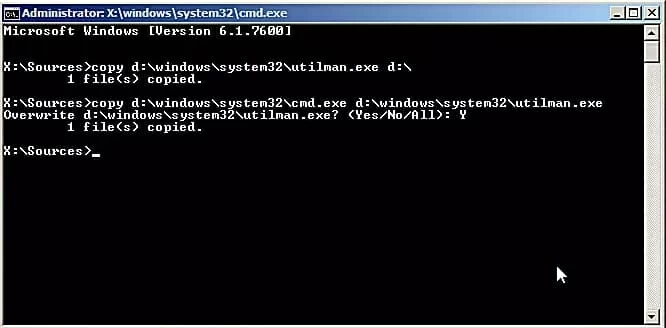
net user myusername mypassword
2. Resort to a Safe 3rd-party Tool (With High Success)
You can easily recover forgotten password for Dell Windows 7 laptop in a snap with Spower Windows Password Reset program. This tool is valued to be one of the perfect solutions when it comes to resetting forgotten password in Windows 7 Dell laptop.
With the application, you will have two means of making a bootable password reset device: via USB or CD/DVD, and then remove a forgotten password to Windows 7 Dell laptop without login. It's also simpler to reset administrator account if you forgot the admin password. You can even create an admin account for logging into the desktop to recover any user account. It's extremely effective, fast and simple even for the first time users.
Step 1: Insert and burn a password reset USB or CD/DVD
Install the software on an accessible computer just like you would other programs, and start it up.
Pop a blank USB or CD/DVD into the computer, then click the drop-down menu and browse to the name of the drive you inserted.

After that click USB device button or CD/DVD button. The password reset disk will likely take a while to burn.
Once the process is done, though, you'll need to insert the disk to the locked Dell laptop on which you forgot the password.
Step 2: Restart Dell laptop from password reset USB or CD/DVD
Boot or Reboot the Dell laptop. Then set it boot from password reset USB or CD/DVD by changing boot order in Boot Menu or BIOS Setup. We've covered how to do this:

Step 3: Resetting a forgotten Windows 7 password on Dell laptop
When the application launches, it'll present you with all user accounts on the Dell system.
Select one that you've forgotten the password and need to recover for, then click the Reset button for removing lost password.
When everything looks right, reboot the locked Dell laptop and you should now be able to get into the Windows 7 account without the old password.

You can also use Add User feature (Ultimate version) to add an admin account to unlock Dell laptop, so that you can change or remove forgotten password to any Windows 7 user account in a quick manner via Control Panel.
Official Routes: Get Into a Dell Laptop If Forgotten Windows 7 Password
Microsoft makes it clear that the two ways for fixing forgotten Dell laptop Windows 7 password is to use a pre-made password reset disk, and an administrator account. The two articals should covers the instructions.
1. Use Password Reset Disk
The most recommended solution is to use the password reset disk - suppose you have created the disk before forgetting Dell laptop Windows 7 password.

2. Use Another User Account with Admin Privileges
Logging into the Dell laptop with an accessible admin account is another handy solution if you've lost or forgotten login password of a Windows 7 account. This should be done via Safe Mode.
