
How Do I Play Blu-ray on Windows 7 PC
In this roundup, you can easily recover deleted files from Recycle Bin in Windows 7 computer and get back the permanently deleted files that were emptied from the Recycle Bin.
Thinking twice ahead of deletion is a noticeable ideal, but mistaken file removal is still ongoing. It's just a matter of time until you accidentally delete an indispensable file to your Windows 7 Recycle Bin or empty the files in Recycle Bin and now want to get all the lost items back. Though, deleting files from Windows 7's hard drive or even the Recycle Bin is not the final step in their lifecycle. If you're struggling to get past the Recycle Bin files recovery stage, here're a few things to try.
Restore Deleted Files from Windows 7 Recycle Bin
Recycle Bin is a safety net for temporarily keeping deleted files. If you've recently deleted a file using Delete key or dragged it straightly to the Recycle Bin, feel free to head towards Recycle Bin and restore the deleted file back in the its original directory. Microsoft has a quick three-step process to guide you through recovering a deleted file from Recycle Bin on Windows 7 PC easily:
Can't see deleted files in Windows 7 Recycle Bin? Here's what you need to do.
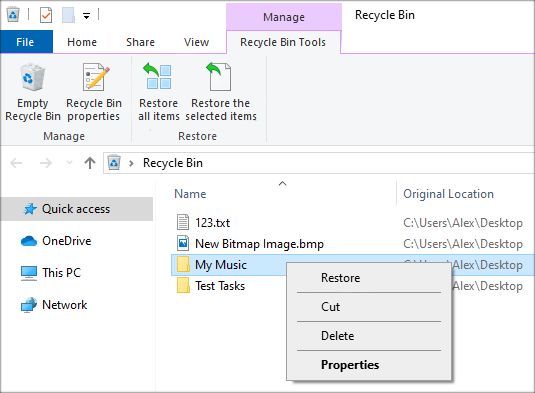
If the Recycle Bin doesn't show up, go to Start > Settings > Personalization > Themes > Desktop icon settings. Then, check the box next to Recycle Bin and select OK.
Though, this intuitive mechanism is helpless in the recovery of the files deleted with Shift + Delete or getting back the lost files after emptying the Recycle Bin in Windows 7 laptop & desktop. As such, we've outlined two tricks below to retrieve the permanently lost files.
Use a File Recovery Tool
There're loads of options to consider if you intend to use a third-party solution to recover deleted files from an emptied Recycle Bin in Windows 7 PC, but Data Recovery has a few standout key features that make it an excellent choice.
It supports quick or comprehensive scanning on all media storage in question like hard disk drive, external HDD, Recycle Bin, removable drives, or more and rebuilds hundreds of various file types - documents, pictures, archives, videos, etc. - even though they're unreadable. For easier recovery, it also promises to offer self-contained search and filter functions for pinpointing deleted files based on name, size, type, created date or more within seconds.
Now that you've got the basics covered, let's take a look at how it works to undelete files from Windows 7 Recycle Bin.
Step 1: Launch the program
Download and install the tool with the help of the on-screen instructions. Then, fire it up. You'll be presented a straightforward operational window.
Step 2: Choose file type(s) and drive to scan
Next up, select the type(s) of files you need to restore and mark the "Recycle Bin" option.
To start searching for the accidentally deleted Recycle Bin files in Windows 7, hit the Scan button.

Step 3: Select file(s) or folder(s) for recovery
When the search process is done, the deleted files or folders that can be recovered are displayed in a list. Simply select the file(s) you want to recover by highlighting the corresponding checkbox(es).
Tips: Click the Deep Scan button on the upper left corner if you can't find the missing files.

Step 4: Recover deleted files from Recycle Bin after emptying in Windows 7
To trigger the Recycle Bin file recovery process, press the Recover button. If all goes well you should see a screen indicating "Recovery Finished", just as the image shown below.

Restore from Previous Versions
If by chance you've switched on the System protection setting, there's another easy recovery option to take into account: using the Previous Versions component. Follow the appropriate instructions below to recover everything removed from Windows 7 Recycle Bin.
Other Issues on Windows 7 Recycle Bin File Recovery
What to do when deleted files are invisible in Recycle Bin?
First, navigate to this guide to turn on the "Show hidden files, folders, and drives" option. If you still can't see the deleted files in Recycle Bin, you'll need to recover deleted data from Recycle Bin in Windows 7 using Command Prompt, which has been detailed in this article. This is also useful to bring back the corrupted Recycle Bin files.
How to change the space allocated to Recycle Bin?
How to recover deleted files from the Recycle Bin without software in Windows 10?