
How to Recover Windows 7 Files
I lost a .docx document in Windows 8.1 while I was writing it on Microsoft Word. I accidentally clicked No instead of cancel while saving the document on the desktop. The computer didn't crash or reboot. How can I recover a lost Word document in Windows 8.1?
After hours of turning out a professional-looking Microsoft Word document with over 50 pages in your Windows 8 or 8.1 computer, a mishap occurs the next moment as you go browse it: The Word file disappeared. Maybe the Windows refresh deletes the Word document abruptly or perhaps you forgot to save it on the disk. Whatever the occasion may be, we have your back to recover a Word document on Windows 8/ 8.1 PC, whether it's deleted, lost, unsaved or permanently gone.
Let's now embark on a detailed discourse about the Word file recovery in 2007, 2010, 2013, 2016, or later versions of Microsoft Word (MS Word). For the purpose of recovering deleted Microsoft Word documents on Windows 8 or 8.1 using Shift+Delete, go straight to the second trick.
Solution 1: Recover Unsaved Documents
Way too often, the MS Word's built-in Recover Unsaved Documents option is amazingly convenient for recovering an unsaved Word document on Windows 8/ 8.1 laptop or desktop. It also comes into handy to help recover content that you've recently removed or overwritten from an open document.
You can first go to File > Open > Browse to look if there's any most recent versions of Word file that you want to recover. (In Word 2013, select File > Open > Computer > Browse.) Should no luck, use the instructions below to restore unsaved Word files from Windows 8 computer:

Solution 2: Data Recovery
In the absence of an official tool to retrieve permanently deleted Word files in Windows 8/ 8.1, Data Recovery have sprung up, serving up mighty scanning and recovery tools for getting back deleted Word documents, as well as Excel files, pictures, videos or more from any drive or storage media.
Once you've downloaded this undelete tool, it can be used to rebuild an individual missing Word file or in bulk with size and file extension intact. Its integrated filtering function can also match the ease of going directly to a specific Document folder or a Word file with particular format like .doc, .docx, .docm, .dot, etc. Here's a four-step wizard to recover lost Word documents on Windows 8 or 8.1.


When the process of the Windows 8 Word document recovery is done, you should receive a "Recovery Finished" message like what's shown below:

Solution 3: Search for the Original Document
If you can't find a lost Word file in a Windows 8 or 8.1 PC - and you don't even delete it, all that matters to do is to utilize the taskbar's Cortana search feature to locate the missing Word document.
Solution 4: Search for AutoRecover Files
Typically, MS Word will automatically list autosaved files to recover in the Document Recovery pane when it shuts down or crashes without saving the Word files. But you can still manually retrieve the unsaved Word documents in Windows 8 after computer restarts using the following steps:
Tips: The name of AutoRecocver file often end in the .asd file name extension.
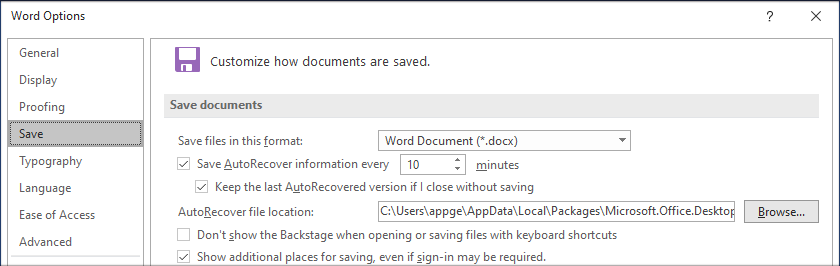
Solution 5: Recycle Bin
Your Windows 8/ 8.1 computer comes with its own Recycle Bin folder. If you deleted a MS Word file using the Delete button or removed it into the Recycle Bin directly, you're allowed to retrieve the deleted Word documents from the Recycle Bin on a Windows 8 computer for free before emptying.
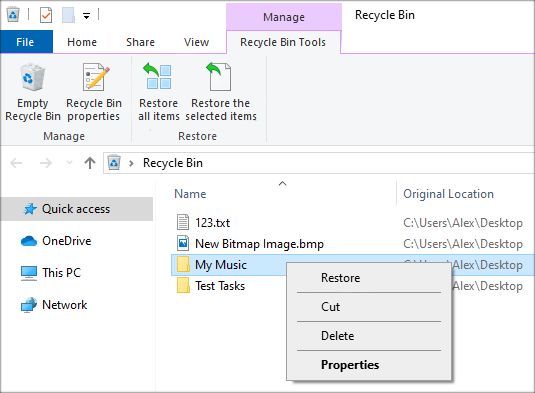
Solution 6: Search for Word Backup Files
You don't have to need a third-party program to restore a Word document saved in Windows 8/ 8.1 after the computer crashed if you got Word backup files with you. And it only takes three single steps to perform the Word document recovery process:

If there're no .wbk files in the original folder, you can step through this guide to search the computer for any .wbk files.
Solution 7: Search for Temporary Files
Alongside the above, searching for the temporary files is also one easy trick to recover a .docx Word file that's saved over from Windows 8's hard drive.
Solution 8: Windows Backup Utility
Your last resort involves employing Windows backup strategies to undelete the Word files from Windows 8. Depending the way in which you implement Windows backups, you can restore the missing Word documents back from Windows Backup and Restore, File History or Previous versions.
Next Up: How to Recover Excel Files from Windows 10