
How to Transfer Songs from iPhone X to Windows 10
All the Windows 10 Word document recovery solutions in this tutorial apply to the files created in Word for Office 365, Word 2019, Word 2016, Word 2013, Word 2010, etc.
Have you ever run into a dilemma that a Microsoft Word document you spent a whole day working on is lost due to your Windows 10 PC shutting down unexpectedly, or it's unsaved and GONE as you choose "Don't save" option when quitting Word? If yes, you're not alone. Equally annoying is deleting a Word file on Windows 10 computer - a .doc or .docx file - by mistakes, or even worse, permanently. Though, it's not the end of the world and there're several reliable remedies in the following that you can take to recover Word documents on Windows 10:
By the way, if you want to find the lost Word files after the upgrade to Windows 10, try the tips here.
Recover Unsaved Word Documents
This is a simple trick to recover an unsaved Word document from Windows 10 PC that may go unnoticed by some Microsoft Word users. If you've got nothing after searching for the original Word files in the File Explorer, use Recover Unsaved Documents option to bring them back. Create a new blank document in Word first, then navigate through the steps below:
Then, hit the Save As button to get the unsaved Word file recovered on Windows 10 laotop & desktop. If you're using Microsoft Word 2010, go this way to recover unsaved deleted Word document: On the File tab, select Recent. At the bottom, click on Recover Unsaved Documents.
Retrieve an Unsaved Word file in Document Recovery
Commonly, you can easily recover a Word document that wasn't saved correctly in Windows 10 in Document Recovery pane that shows up automatically when you re-launch the Word application.

Use AutoRecover to Restore Lost Word Documents
Though Microsoft Word is shipped with an auto-saved function, it'll still happen to you at some point that the Document Recovery task pane doesn't appear or the UnsavedFiles folder is empty. That's where AutoRecover function comes into play, keeping the most up-to-date version of all open Word files that can be recovered if the program crashes or your computer accidentally loses power.
Here's how to recover a lost Word document on Windows 10:
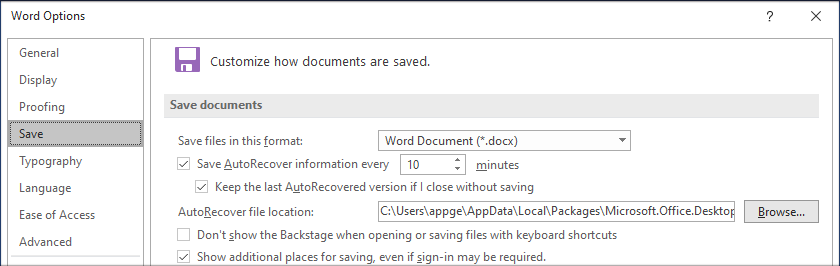
As AutoRecover file names end in the .asd file name extension, you can also directly look for .asd files in the File Explorer to find an unsaved Word document in Windows 10 after a crash.
From the resulting list, locate the file that starts with "AutoRecovery save of" and save the document you want to recover in the machine's hard drive. If you wish to learn further information of how Word creates and recovers the AutoRecover files in earlier versions, head to this page.
Recover Deleted Word Files in Windows 10's Recycle Bin
For the saved MS Word files that are accidentally deleted from desktop or hard drive, your Windows 10 machine has included a Recycle Bin folder to store the erased items, which are still can be recovered until they're emptied from the Recycle Bin. This is what you need to do.
You can also drag and drop the recoverable Windows 10 deleted Word files from recycle bin to somewhere on your machine if you have no idea of their original locations.
See also: What Should You Do If You're Losing Folders in My Documents on Windows 10.
Get Back Permanently Deleted Word Documents
In the case that you've emptied the Recycle Bin or deleted Word files permanently from Windows 10's hard drive using Shift+Delete key, Data Recovery has been proved to be a trustworthy assistant to handle the recovery of a permanently deleted Word document on your behalf.
During retrieving deleted Word documents on a Windows 10 PC, this tool aims at keeping the original files it found intact - you can get back all the texts, fonts, hyperlinks or images that are added in the MS Word document. Apart from supporting a wide range of word document formats like .doc, .docx, .dotm, .dotx, .dot and .docm, it's also preloaded with powerful search tweaks, granting you to restore the lost Word files from any formatted or corrupted media storage devices.
Now, start undeleting Word documents on Windows 10 with the following instructions:


When you get a "Recovery Finished" message, press the Open Folder button to see the recovered Word documents on Windows 10.

Restore Accidentally Lost Word Files from Word Backups
If you have the "Always create Backup copy" option selected, there may be a backup copy of the Word documents you created in MS Office Word, which you can use to bring back the Word docs that are disappeared on a computer running Windows 10 owing to that:
You can check out this detailed article for specific instructions to find and restore Word backup files. For further information on troubleshooting damaged document in Word, see this Microsoft docs.