
How to Recover Windows 7 Deleted Pictures
I did a format on my Windows which deleted all folders permanently, along with hundreds of sub-directories and files. I think the deleted folders are still somewhere in my PC but I have no idea of how to recover deleted folders in Windows. I can't restore the deleted folders from Recycle Bin because it's emptied. I've also searched the lost folder and tried View hidden folders but no luck.
Data loss incident can occur virtually anywhere, and your Windows PC is no exception. The Picture Libraries folder, Document folder, Downloads folder or even the Desktop folder can be deleted accidentally. If you're trying to recover a deleted folder in Windows computer but you're at your wit's end, a few measures in the following can be taken for folder recovery - Windows built-in recovery solutions and third-party file recovery software are all included.
At times, the folder deletion problem is at your end. Perhaps you mistakenly hit Shift+Delete and deleted folders and files in Windows bypassing the Recycle Bin. Maybe you moved wrong folder into Recycle Bin and emptied Recycle Bin. While at other times, you could lose folders for some unexpected failure on the machine that makes it hard to recover permanently deleted folders in Windows. Below are some common instances:
Regardless, we've got you covered. The following steps to recover folders deleted on PC are for all Windows versions (Windows 10, 8, 8.1, 7, etc.) and will work the same across all Windows servers.
1. Restore Previous Versions
For users who unintentionally deleted a large folder that can't be recycled by Recycle Bin, Microsoft provides an easy-to-use Restore previous versions function for recovering folders from Windows computer and retrieving the permanently deleted files back.
Once you've activated System Protection, Windows will automatically preserve the copies of files and folders that created by Windows Backup or that Windows automatically saves as part of a restore point. That way, you can undelete the folder from PC easily by restoring the deleted folders back to a previous state. To access the shadow copies:

In some cases, the Restore button could be greyed out, which means you're not allowed to restore the previous version of the folder back to its original location. If this is your case, you'll need to open the folder and specify a new place to store the restored folder in Windows.
2. File Recovery Software for Windows
There're no previous versions available or it takes forever to find the deleted folder you need to restore from the long list of folder versions? Fear not. Data Recovery has taken good care of these issues and makes it effortless to undelete folders from PC as well as Mac. Download the folder recovery software below:
This data undelete program serves a powerful scanner and instant search and filter function to find and pinpoint the deleted folders, and grants you to use one single Recover button to retrieve the deleted folders from Windows hard drive, SSD, USB drive or other storage media. Also, all the file types are supported: videos, pictures, music, Word documents, Excel or PPT files, emails, etc.
Let's start performing the recovery of permanently deleted folders:



While you're on the "Recovery Finished" page, the tool has done retrieving permanently deleted folder from Windows laptop or desktop. You can check out the recovered folder by navigating to the place you've appointed before.
3. Backup and Restore
Usually, when you click on Yes on the warning about permanently deleting the folder from Windows computer, there's no way to manually undo the deletion. But if you've created frequent backups for your PC through Backup and Restore, you may be in luck.
This feature is integrated with a simple recovery mechanism for the lost folders and files that have been backed up. With this, you can restore the permanently deleted folders in PC from the copies you've made in the specified drive or media storage device.




If you're using Windows 10, you can use the Backup and Restore (Windows 7) to find and restore older backup copies made on previous versions of Windows.
4. File History
Should you've turned File History on and set up a File History drive on your PC, it'll regularly back up the versions of your Documents, Music, Photos or Videos folders. If you want to restore a missing folder in Windows that's backed up, simply flip through the versions for the lost folder available in File History and press a Restore button to get the deleted folder back to its original location.


Tips: This folder recovery trick is only available on Windows 8/ 8.1, 10 or above versions.
5. Recycle Bin
On Windows, Recycle Bin is a directory that offers temporary storage for deleted folders and files. If you've just accidentally deleted a folder using Delete key, you can always head to Recycle Bin and get back the folder deleted in PC and restore it to its original location, unless the deleted folder is too large and has been permanently removed from hard drive without sending to Recycle Bin.
Restoring a deleted folder from Recycle Bin can be done within three steps:
If the Recycle Bin is filled with discarded items, go to the View tab on Recycle Bin window and select Sort By > Date Delete to locate the Windows recently deleted folders and files quickly.
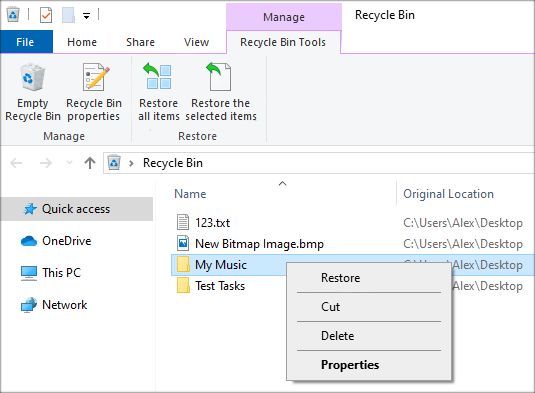
If you permanently deleted folders from Recycle Bin or emptied the Recycle Bin, restore the deleted folders on Windows-based computer from the backups or go with the third-party data recovery software.
Questions Frequently Asked During Folder Recovery on PC
Why doesn't the deleted folders and file show up in Windows Recycle Bin?
The deleted folder won't be sent to Recycle Bin if:
Plus, the maximum storage size for Recycle Bin to store deleted folders and files is set on about 5% of its disk space by default. Once it reaches to the limit, Windows will automatically delete the oldest files permanently to free up space for newly deleted items. To avoid this action, it's a good idea to increase the amount of storage Recycle Bin can use to keep deleted files. To do this:

How do I restore a folder that was permanently deleted in Windows without software?
Consider restoring the permanently deleted folder from backups. Depending on the backup strategies you've taken, you can restore a deleted folder from a previous state through Previous Versions, restore the deleted folder from Windows Backup (Backup and Restore, System Image, File History, etc.) or bring the lost folder and files back from backups you store in cloud.
Can I restore a folder that's deleted after an upgrade to Windows 10?
Whether the folder is lost or missing after updating from a previous version to Windows 10 or upgrade a new release in Windows 10, check out the Windows.old folder first to find the disappeared folder.

To no avail? Navigate through this official page more troubleshooting tips: Find lost files after the upgrade to Windows 10
How to recover a permanently deleted folder from a PC without backups?
If you're using Windows 10 2004 or above, Microsoft's Windows File Recovery is a great choice to recover the deleted folders from emptied Recycle Bin, corrupted hard drive, formatted SD card, etc. and recover the files from Windows that you permanently deleted using Shift+Del key combination or command line.
However, if you can't get the hang of using this complicated command-line application or this tool isn't available on your current Windows OS machine, give Data Recovery software a whirl to get back all the deleted folders and files with ease.