
Sync Music and Playlists to iTunes from iPhone
About an hour ago, I accidentally deleted some folders from my Windows 10 desktop - done using Shift+Delete but now I want those treasured folders back. Can I recover a permanently deleted folder in Windows 10? I've checked the Recycle Bin. Nothing.
Folders are the backbone of a long-term organizational structure. Like most folks, you might also have ever deleted the alike sub-folders and group the files inside into one integrated folder in your Windows 10 computer like Downloads, Picture Library, Music, Videos, etc.
But we all make mistakes, and it may be not rare that you've just deleted a folder in Windows 10 PC by mistakes or removed the entire folder and all files permanently from the hard drive using Shift+Del key combination, only to realize that you actually need to get back the lost folder files.
This could be an ordeal but thankfully, you can adopt several Windows recovery mechanisms and an impressive 3rd-party data undelete program that are outlined here to restore deleted folders in Windows 10 laptop or desktop. If you wish to find certain folders that have disappeared from the desktop or internal hard drive after an upgrade to Windows 10, this guide should come in handy.
A Quick Way: Recover from Recycle Bin
Should you do accidentally delete a folder from Windows 10 and haven't emptied Recycle Bin yet, it's always a good first step to head to Recycle Bin folder and retrieve deleted folder back in place.
Then, all the recovered folders in Windows 10 will come back to where they're originally kept.
Do a Restore from an Older Backup for free
Sometimes, you might just bypass the Recycle Bin and permanently delete the folders instead. As a work around, you can recover permanently deleted folders in Windows 10 PC via restoring from the backups created in earlier Windows versions in Backup and Restore (Windows 7) center.
Restore from Previous Versions
By default, Windows will automatically create restore points for deleted or modified folders once you've activated the System Protection feature, and mark them as "recoverable" in case the deletions or changes were done in error. Chances are that it may keep the copies of the folder that are permanently deleted from Windows 10's hard drive. To bring them back, do as follows:
Tips: If you can't specify the folder name or its location, try locating it by entering part of the name in the search box of the Documents library.
An Impressive 3rd-Party Data Undelete Program
If you've permanently erased deleted folders from Windows 10's Recycle Bin or the folder files are all empty from the corrupted HDD, it can be a real pain to get them retrieved, especially if there's no backup available. A great way to overcome this is to engage in an authentic solution, Data Recovery.
All your efforts are just to launch the tool, select the sort(s) of files and drive - removable disks are also included - to perform a quick or deep scan, choose the whole original folder deleted in Windows 10 with the files in it or specific file(s) to recover, and then the tool will handle the rest. This recovery mechanism remains the same whether it's permanent file deletion in formatted hard disk drive, lost partition, Windows system re-installation, or any other unforeseen scenarios.
Here's a step-by-step wizard on recovering lost folders on Windows 10 computer.


Once done, the deleted folders on Windows 10 will be restored to the appointed destination.
Retrieve Deleted Folders from File History Copies
If you're the type of person who gets used to creating periodic backups using File History, restoring permanently deleted folders in Windows 10 PC from a File History backup is an easy and free way to go with.

Delete a folder from Outlook on Windows 10 desktop or laptop? Here's how to retrieve it back easily.
Get Back Lost Folders in Windows 10 Using Command Prompt
Microsoft's new command-line application Windows File Recovery can also help you to rescue the folders that have been deleted and are not in the recycle bin. Though it's designed for more advanced PC users who are familiar with Microsoft's command-line interpreter, it's still worth a try.
See also: How to restore lost files on Windows 10 via Windows File Recovery.
E.g. To recover Documents folder from your C: drive to the recovery folder on an D: drive using the default mode, you need to input: winfr C: D: /n \Users\
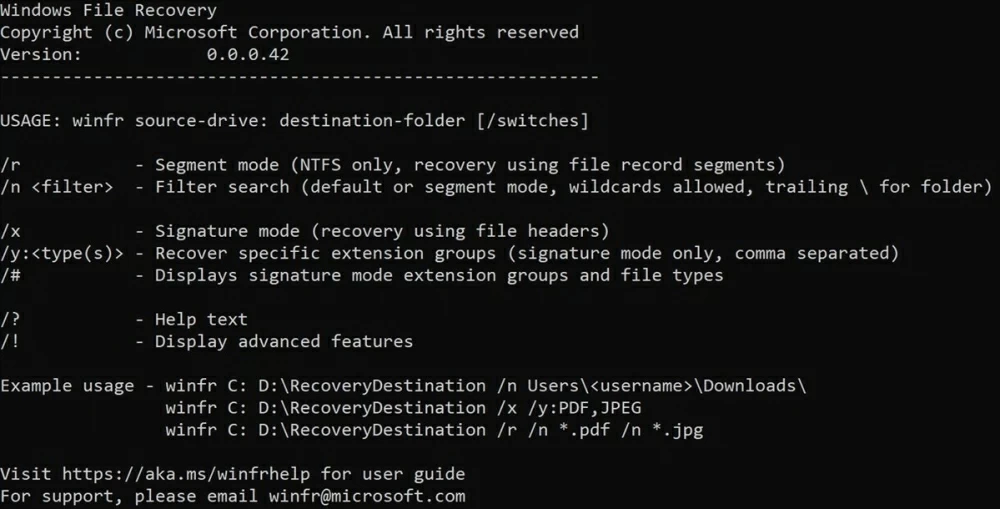
When the recovery of permanently deleted folder in Windows 10 is over, navigate to the Recovery_[date and time] folder on the destination drive you specified in the command line to check them out.
If you're on a Windows 7 computer and have permanently deleted a folder on the desktop, visit our guide on How to recover folder files from Windows 7.