
Transfer Music from PC to iPad without iTunes
In computing world, everywhere comes data deletion. For some reasons, there may be times when you need to bring back the then-trashed-now-treasured files or folders to your Windows 10's local disk drive. If these deleted files still inhabit in the Recycle Bin, it shouldn't be a problem at all - you can easily recover deleted files from Recycle Bin in Windows 10 PC with one single click. In the case that you empty the Recycle Bin, or permanently delete the memory-hogging files or folders via Shift+ Delete keys, there're a few solutions that can do you a favor to undelete these items.
Restore Accidentally Deleted Files from Recycle Bin
Let's start with recovering a file from Recycle Bin to its original location on Windows 10. Like Apple's Trash utility, Recycle Bin is the shelter to accommodate all the files or folders removed from a PC in the following ways:
To recover deleted files from a Recycle Bin in Windows 10 laptop & desktop, follow these steps:
If you need to get back all deleted files from Windows 10 Recycle Bin, hit "Restore all items" in the top taskbar.
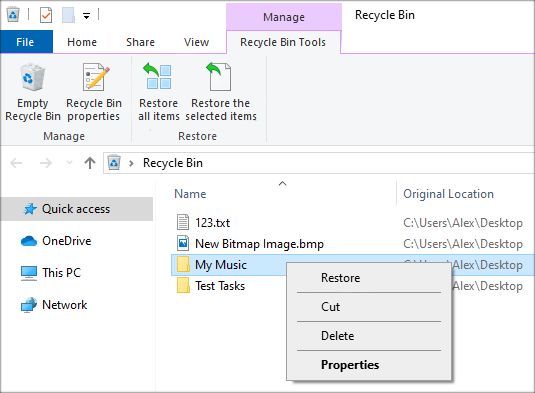
Recover Files Permanently Deleted from Recycle Bin
Go ahead to the following five approaches to nail it right. Essential: To increase the chances of the Recycle Bin recovery in Windows 10 computer, cease using the machine instantly.
Solution 1: File History
The most surefile way is always to restore the permanently lost files in Windows 10 Recycle Bin from the File History backups that you've set up before. It's free and there's no third-party software required to undo the deletions. Even better, it gives you a chance to recover the disappeared Recycle Bin content like the old deleted files that are replaced by the new ones in Recycle Bin.
Solution 2: Windows File Recovery
Should you fail to locate the lost files from File History Backups, go with Windows File Recovery. This Microsoft disk recovery tool renders the privilege to you for restoring Windows 10 Recycle Bin files that are deleted permanently at the Command Prompt, where you can undelete MP4 videos, JPEG images, Word documents, or more even from a corrupted disk or after you formatted a drive.
We'll use the Default mode here to undelete the lost files from Recycle Bin in Windows 10. You can walk through this article for more details on this command-line utility.
For example, if you need to recover Downloads folder from your C: drive to the recovery folder on an E: drive, you should type this: winfr C: E: /n \Users\
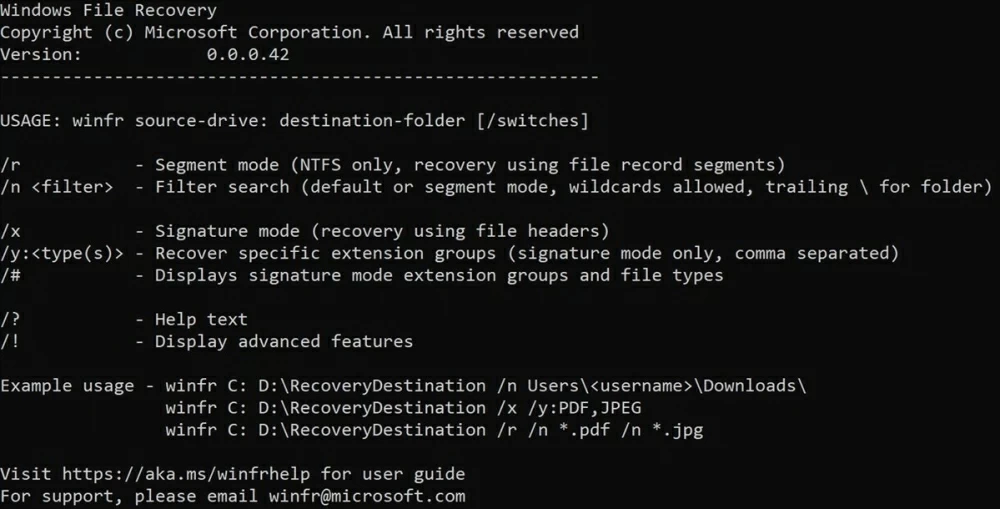
Once done, all recovered files from Recycle Bin on Windows 10 will be saved on a directory called "Recovery_
Solution 3: Data Recovery - Efficient and Easy
Still no luck? It's time to go nuclear and employ a third-party tool, Data Recovery, to restore files that have been deleted and are not in the Windows 10's Recycle Bin. It can scan and recover any type of lost files from the Recycle Bin, the formatted and corrupt storage devices, or inaccessible partitions in a PC or a Mac. Aside from customizing the search range, you're also allowed to filter all the files or folders identified by the software in an Explorer-style view and narrow down the files you'd like to retrieve. Even better, file preview is available for image files.
Nothing is better to show you how Data Recovery works than utilizing a real-life example, just as what's outlined below.


Tips: The process will take a while if you try to recover a complete partition or volume.

[Useful Guide: How to Recover Unsaved Windows 8 Excel Files]
Solution 4: Utilize Backup & Restore Tool
If you've just upgraded to Windows 10 OS but lose all Recycle Bin files accidentally, you can navigate to the Backup & Restore section and restore all disappeared files from the backups you've performed in an earlier Windows OS.

Solution 5 - Restore from Previous Versions
In some cases, Windows computer will automatically keep a record of the data files you've written and save older versions somewhere so that you're entitled to access and restore them back to your local disk. All you need to do to restore files from an emptied Recycle Bin in Windows 10 computer is to:
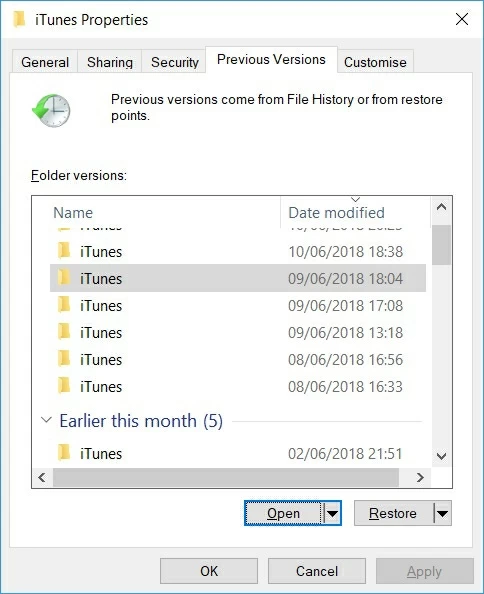
After you recover files deleted from Recycle Bin...
Once you've successfully got your missing files back, it's a good idea to set up a regular backup regime so that you won't run into the mistaken files deletion on Recycle Bin again. File History is a good place to start for creating copies of the images, emails, office documents, or more.