
How to Download YouTube Music to iPhone
Want to transfer contacts via AirDrop after getting a new iPhone? This post will show you several ways to easily deal with this problem.
It is common for an iOS user to AirDrop contacts from an old iPhone to a new one. Your contacts consist of your family members, friends, colleagues and so on. These people are so important that you should always get in touch with them in your daily life. Therefore, transferring contacts to a new iPhone through AirDrop timely and safely is what most people look for.
Read this article and find how to AirDrop contacts from iPhone to iPhone.
Table of Contents
AirDrop is a handy way to share and receive photos and documents between two Apple devices. If you want to transfer only a few contacts from one iPhone to another, you can try this method. Before you start, please make sure that both devices are within Bluetooth and Wi-Fi range and turn off your Personal Hotspot to make it work.
How to AirDrop contacts from iPhone to iPhone:
1. Swipe to open the Control Center from the top right of the screen. Press the control box and find the AirDrop button. Turn on AirDrop on both iPhones and set AirDrop receiving setting to Everyone in order to receive the contacts.

2. Open the Contacts app on your source iPhone, scroll down, then tap the contact you want to transfer and choose Share Contact.
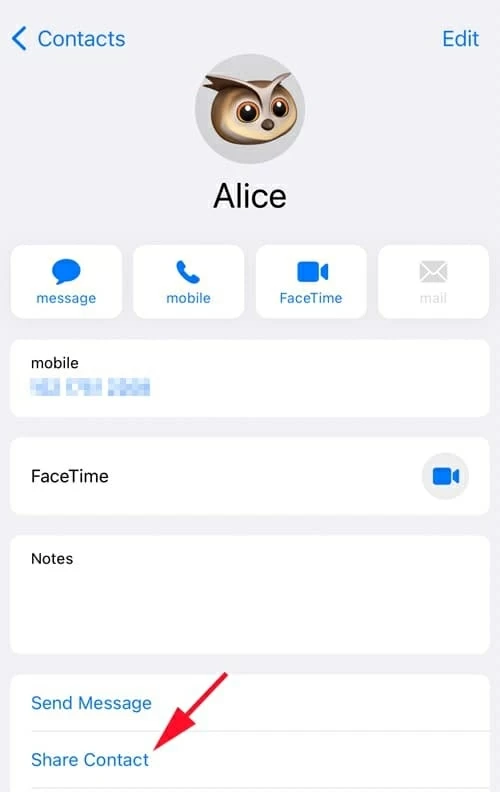
3. Tap the AirDrop icon on the pop-up page and choose your target iPhone.
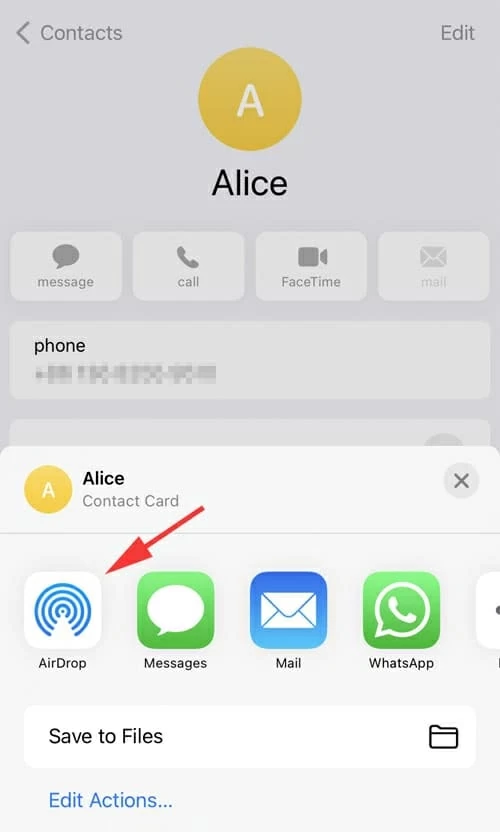
4. Your target iPhone will receive a notification. Tap Accept to receive the contact and go to check it on the new device.
Note:
Although it is convenient to AirDrop contacts from iPhone to iPhone, it takes time since you have to AirDrop your contacts one by one until you transfer all contacts.
Here comes an easy way for you to transfer all your contacts to a new iPhone within one click and relieve you from repeating steps.
iPhone Data Transfer is an efficient tool that brings together data transfer and management in one place. It enables you to transfer photos, videos, playlists and contacts quickly and securely between iPhones and computers.
Download the tool on your PC or Mac now and follow the steps below to AirDrop contact persons to a new iPhone readily.
1. Launch iPhone Data Transfer and connect both your source iPhone and target iPhone to the computer.
2. Make sure you choose the source iPhone on the top of the page and click Contacts. Wait for the contacts to load and be ready to transfer.
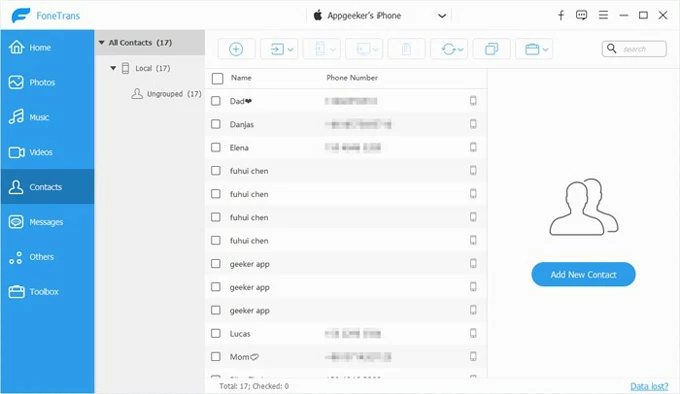
3. Select the contacts you want to transfer and click the illustrated iPhone icon to choose your target iPhone.
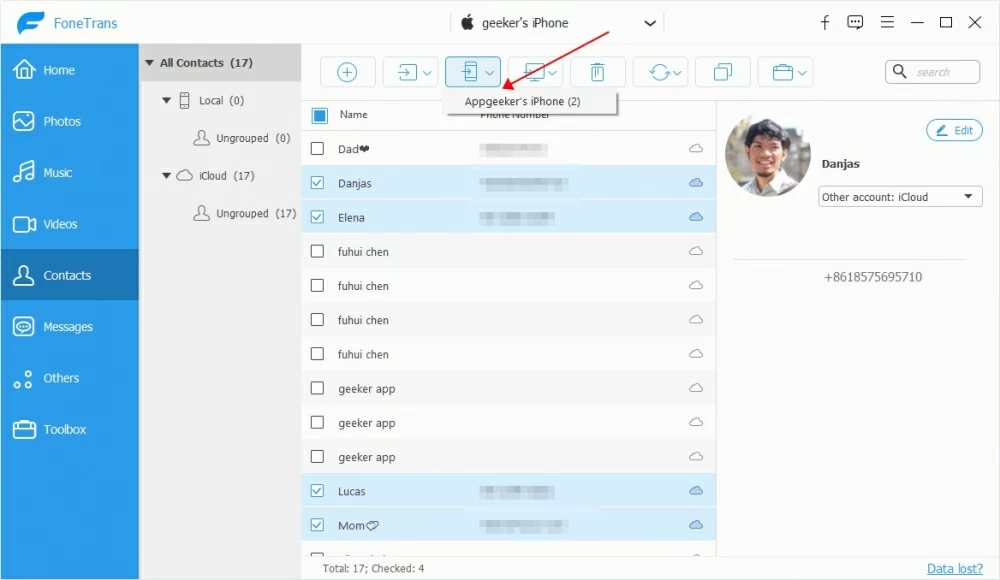
4. Wait and check your contacts list on your phone!
iCloud is widely used among Apple users. Things will be easy if you back up your phone through iCloud and want to AirDrop contacts from one iPhone to another. It allows you to back up and access your photos, files and passwords on any device once you sign in your Apple ID.
Here are the steps to AirDrop contacts between iPhones via iCloud.
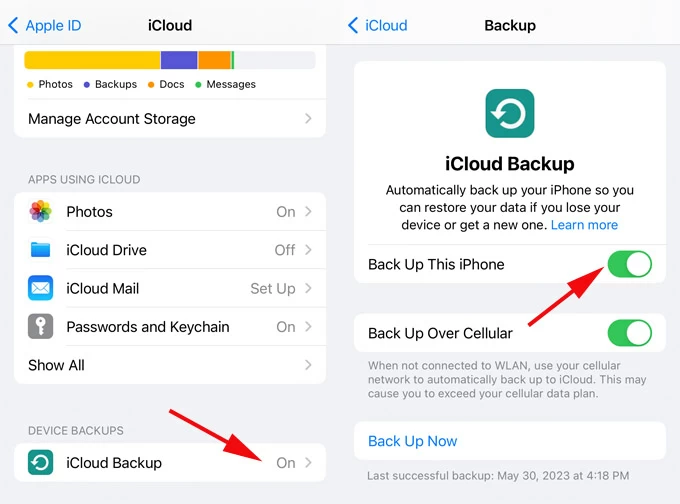
Note:
Now you know how to AirDrop contacts from iPhone to iPhone. From the methods mentioned above, AirDrop is fast and can be done on your phone but you have to transfer repeatedly. iCloud is useful but it does have some limitations. It is clear that iPhone Data Transfer is the most convenient and comprehensive way to transfer contacts from iPhone to iPhone. Download it for free and experience full features!