
How to Fix a Boot Loop on iPhone 11
iOS 14 brings great additions to an already rich, slick experience. But, a lot of users regularly complain about the iPhone keyboard lag in iOS 14 (including beta versions), especially in Message and that is why we are here to help you fix the bug. The solutions offered are useful in case you're running into the issue with keyboard lagging on iPad since you updated to iPadOS 14.
The keyboard lag on iPhone came out of nowhere since iOS 14 update. It's when the keyboard first opens up in Messages, the user starts typing and nothing happens, then a few seconds of delay (2-4 seconds), all the typing quickly catches up and fills in. Besides this major iOS 14 keyboard lag when typing messages, the slowness or delay is even worse when switching between languages or switching iMessage threads. At some point, it freezes.
This isn't unique to Messages, either. The laggy keyboard can happen to Notes, FaceTime, Mail, Facebook Messenger, Google Map, etc. Fear not. In just a few minutes you can try out the troubleshooting tips to fix keyboard lag on iPhone in iOS 14, and the typing will feel as snappy and fluid as before.
A Tip: If you're using an older iPhone with a newer version of iOS and feel how terribly slow and lagging it's become, it's most likely that the latest software update doesn't nicely optimized for your device with older hardware.
1. Resetting keyboard dictionary
The first that should be done in a scenario where Apple haven't ironed out by software updates. Supposedly the dictionary in iOS 14 or iPadOS 14 is not compatible with the one comes from previous OS, and resetting the keyboard dictionary might be an effective keyboard lag fix. This is not perfect but it's much better than delaying your typing every now and then.
Doing the keyboard dictionary reset will delete all custom words you have added to the phone dictionary as well as remove the keyboard predictive texts. If this is no help, there are at least four other solutions you can go about fixing keyboard lagging in iOS 14.

2. Disable iMessage, FaceTime
Another iPhone iOS 14 keyboard lag fix is disable iMessages and FaceTime, and then turn the services back on.
Now check to see if the massive lag in iMessages is resolved.

Disable iCloud Notes for the glitching and lagging keyboard
It could happen that you have the issue with typing lag in Notes app on iOS 14 and rendering unusable - this never a problem before and keyboard gets laggy after iOS 14 & iPadOS 14 upgrade. The good news is you can troubleshoot the severely laggy keyboard by turning off the Notes Sync in iCloud Settings and then turning back on.
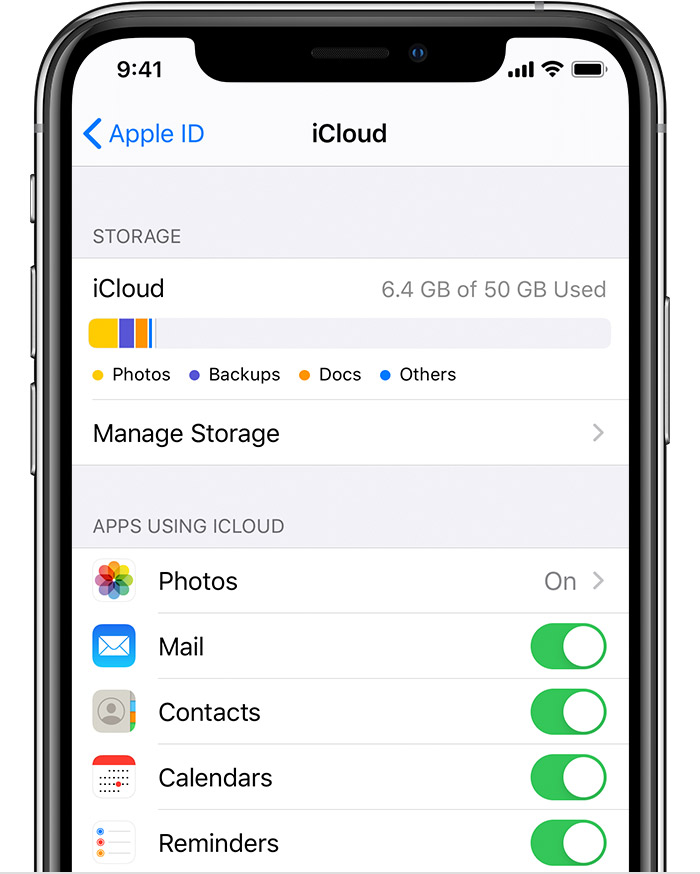
3. Force restart
This is a potential fix that might work some of you - performing a forced restart or hard reset followed by resetting keyboard dictionary and disabling services of iMessages and FaceTime. Some users no longer have the lag, and others don't get much help but the keyboard is not freezing more and working a bit smooth. The steps for doing this are depending on which iPhone & iPad you're using, but it usually involves pressing the buttons combo until the Apple logo displays on the screen.
The website also has a great guide that covers force restarting iPhones.
On iPhone 8 or later (X, XS, XR, 2nd generation SE, 11, 12, 12 Mini, etc.)

On iPad with Face ID:
On iPhone 7 or 7 Plus:
For iPhone 6s or earlier, and iPad with Home button:
4. Update iOS if it's available
If the iOS 14 keyboard is still slow and laggy after resetting, get ready for the new software update. Updating iPhone or iPad to the latest iOS version will hopefully correct the problem when there's a lag typing in iMessages (mostly in conversations pinned at the top.)
Mostly, keyboard lag or delay on iPhone is an issue for many users in the beta of iOS 14, and with the public release of iOS installed, it won't lag anymore. Read more: Update iPhone wirelessly.

In the event that this hasn't addressed the problem - perhaps you're on a newer iPhone with the latest update, or you just update the device to the most recent iOS and the lag comes back randomly, it's possible that there's something with iOS 14—it's very laggy and glitchy.
5. Repair iOS system
Technically, iOS 14, iOS 14.0.1, iOS 14.1 or even iOS 14.2 brings a mix of new bug fixes to the iPhone. While most of glitches have been solved, the issue of lag and typing delays on keyboard since the iOS 14 update persists.
Super frustrating about the lagging keyboard in iPhone not being resolved by a simple update to the latest version of iOS? You don't have to. Whether the keyboard is slow to respond with a delay, is too laggy to be of any use, or freezes that Messages and apps continue to crash, don't let it disrupt your routine. With iOS System Recovery, you can quickly identify and fix the keyboard lag issue with iOS 14 on iPhone.
Download the program here:
This is an efficient and fast utility that aid in repairing iOS and iPadOS system. On first use it scans your device for the errors and glitches related to the operating system, targets specific issue the phone has been encountered for instance the keyboard sluggish issue on the iOS 14 iPhone, and restore or improve delayed typing responsiveness by reinstall the OS. Here's all you need to do:
Step 1: Plug your device into computer and launch the tool
Fire up the application, and connect your iPhone or iPad that has a laggy keyboard to the computer.
Click "More tools" on the left to get to the main window of the program. Choose "iOS System Recovery" tab to move on.

Step 2: Choose repair mode
Then, check what kind of issue the tool can deal with and click Start button.

Next, choose "Standard Mode" for the lagging text bug fix. This won't affect anything on the device. The "Advanced Mode" is a nuclear option to reset your phone with a fresh install of iOS.

When that's done, click Confirm button to continue.
Step 3: Download firmware
In this step, choose a firmware to optimize your device and click Download on its right side. The latest version of iPadOS and iOS is more recommended.

Step 4: Fix iOS lagging text bug on iPhone or iPad
Now click Fix button to let the tool works. After that, the laggy keyboard and screen in iPhone iOS 14 should fixed.

Bingo. No more lags and texting delayed when using keyboard in iOS. So far things appear to be running smoothly.