
Recovering Notes without iTunes Backup
So, you're trying to find a contact, but you can't navigate to Contacts app because you don't see the app on your iPhone home screen. We've once encountered the contacts missing from iPhone issue - we just wanted to move Contacts to Extras folder but we accidentally tap "Remove from Home Screen". What a frustrating experience. Fortunately, we get it back ultimately.
Perhaps you are not sure why your contacts icon is missing from your iPhone, but it doesn't matter. Whatever the reason, though, this article has you covered with four ways to restore missing Contacts app. First you should make sure if the app is hidden in the second screen or in the Folder. If that's true, you can reset your home screen; if not, you should download Contacts again or try resetting your iPhone to factory settings.
On a related note, if you delete contacts on your iPhone, then read about how to recover deleted contacts from iPhone. Alternatively, if your contacts miraculously disappeared from your iPhone, this article can help you: Contacts disappear from iPhone? Restore Them Now.
One of the new features included in iOS 10 and above is allowing users to remove a few built-in applications, including Contacts, Messages, Notes or Photos. And because of this feature, users always accidentally delete the native app they still need on their iPhone.
For example, many people have deleted the most-used Contacts app. Although they can still access contacts through the Phone app, it's necessary to restore missing Contacts icon to iPhone.
In the first place, you can search for "Contacts" through the search bar to check if the app is still on your iPhone. Because the app may just be removed from home screen or moved to the folder like "Extras" or "Utilities" by mistake, but you didn't notice this situation right away. The Contacts didn't disappear from your iPhone actually.
Just swipe your iPhone screen to right and you can see the search bar. Tap the search field and type "Contacts" there.
Situation 1: The Contacts app appear at the top of the screen (if you use iOS 14), or the app will be showed under APPLICATIONS (if you use iOS 12). This indicates that the app is still on your iOS device but it's hidden.
You can swipe the home screen from the right to the left to see if Contacts stays there. If so, move it back to the home screen. Or you can check your Extras and Utilities folder. Or just move to Way 2 to restore missing iPhone Contacts icon.
Situation 2: Under the search bar, there's nothing to show you expect "Settings". It means that the Contacts app is deleted from your iPhone, and you can get it back with Way 3.
![]()
Alternatively, you can also navigate to App Store, tap "Search" section, and then search "Contacts" in the search bar. Likewise, there're two cases.
Situation 1: If you see "OPEN" next to Contacts app, then just use Way 2 to retrieve it back.
Situation 2: If you see the Cloud icon next to the Contacts app, then just use Way 3 to restore it.
Resetting home screen layout means that the icons position you've changed will return to the factory defaults. Don't worry, this will not affect the data stored in the apps. However, this method is workable only if the Contacts app isn't deleted from your iPhone. If this describes your situation, you can easily retrieve missing contacts icon by resetting the home screen.
1. Go to Settings app on your iPhone. In the Settings, scroll down the screen to find "General" and tap it.
2. Scroll all the way down to the bottom of the screen, and you'll see "Reset". Just tap "Reset".
3. In the Reset page, tap "Reset Home Screen Layout" and then click "Reset Home Screen" to confirm. This will reset your home screen to factory defaults.

A few seconds later, you can go back to your iPhone home screen and you would find Contacts icon comes back.
If you can't search out Contacts app, or you're sure you've deleted the app on your iPhone, then downloading it from App Store is your best bet. Follow these steps to continue:
1. Open App Store on your iPhone and tap "Search" at the lower right corner of the screen.
2. Type "Contacts" on the search bar.
3. Then you will see the cloud icon next to "Contacts". Click the cloud icon to install the app on your iPhone's desktop.

If you can find the Contacts app on the home screen, then you have successfully restored missing contacts icon on iPhone. You can just open it, and check the contacts list there.
When you find contacts icon disappearing from your iPhone, one of the ways above will definitely help you get back missing Contacts. Factory resetting your iPhone is the last but optional option. And this is the option you're really unwilling to try as it will erase all data on your iPhone. But we still want to share it with you because it's also a fix for iPhone missing contacts icon issue. Here's how.
1. In the Settings app, tap "General" > "Reset".
2. Then, tap "Reset All Settings". You'll be asked to enter your passcode, then just type your passcode and tap "Reset All Settings" to confirm.

3. The factory reset is on. After a while, you will see the Apple icon, which indicates the iPhone is restarting. Then, you should set up some settings for your device and restore data from backups.
4. Once done, you would see Contacts icon is on the home screen.
Let's be honest, contacts icon missing from iPhone is not a very serious issue and there's always one way to recover Contacts app. But what if your contacts (not icon) disappeared from your iPhone? What do you do? Don't panic, the next part will briefly discuss how to restore lost contacts on iPhone.
Do you back up iPhone contacts to Apple kits, iCloud or iTunes - some people do, in a regular basis - and can they recover contacts lost on iPhone easily? Of course, it's easy to retrieve lost data with Apple backups. Just follow these steps:
In iCloud: You should firstly factory reset your iPhone (the steps are referred to Way 4 above). Once you see "Apps & Data" window, tap Restore from iCloud Backup. Log into your Apple ID and then choose one of the iCloud backups files to restore lost contacts.

In iTunes: Firstly, you should connect your iPhone with computer via a USB cable. Once the iTunes syncing is finished, click the iPhone icon. Select "Summary" and click on Restore Backup.... Then, just choose the backup file you want to restore and hit Restore.

Alternatively, if you don't have Apple backups or you're willing to only recover contacts, then your best trick is to use iPhone Data Recovery to restore lost contacts on your iPhone. This is the best software that you can use to recover a part of missing contacts form phone's internal memory on your device. Follow these steps:
1. First and foremost, use a charging cable to connect iPhone with your Windows or Mac. Then, fire up the software. Just click on Recover from iOS Device tab and hit Start Scan.

2. Once the scanning is complete, you can see all file types (contacts, photos, messages, notes, call logs, etc.) saved on your iPhone are displayed on this interface.
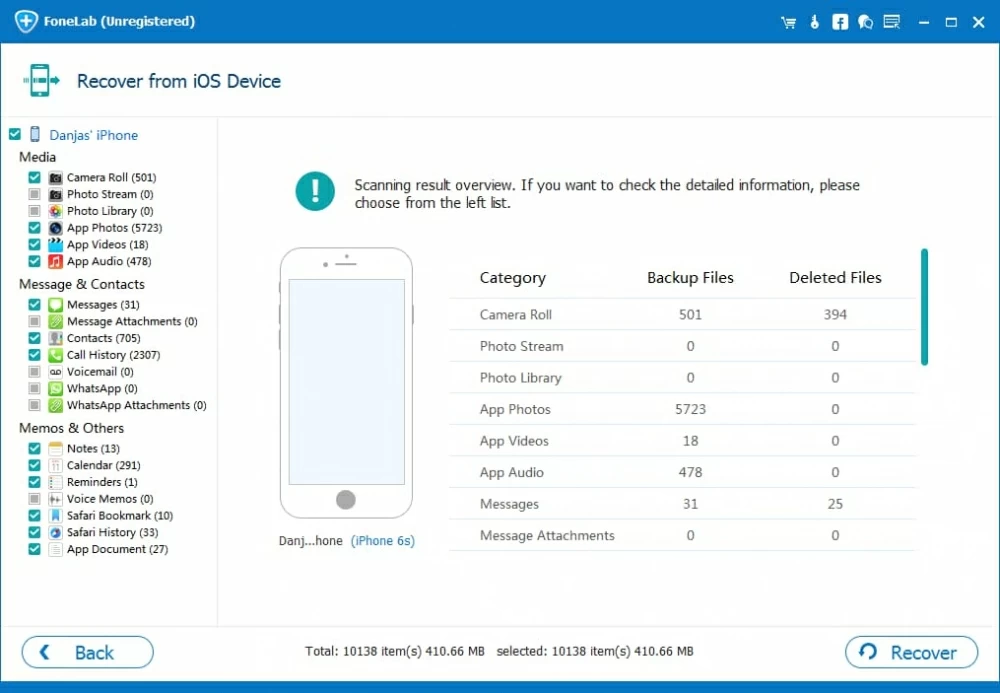
3. To preview specific contacts, you should enable the "Contacts" box in the left. And to only view lost data, just swipe the switch of "Only display the deleted item(s)" to the right. After that, select the lost contacts you would like to recover.
4. Finally, just click on Recover.

You have now recovered lost iPhone contacts, and you can reopen Contacts app to view the phone numbers.
Conclusion
Contacts icon missing from the iPhone isn't a severe accident. Even if you do accidentally delete the Contacts, you'll find effective way to get it back. We've outlined four feasible ways for you. Of course, if your contacts lost from your device, you'll also get help from this article.
That's it.