
Wipe an iPhone without Passcode
In this article you're going to learn how to factory reset locked iPhone. Generally, there are 3 ways serving for the purpose of erasing data and passcode, and the proven strategies are:
Passcode is a way of user authentication on an iPhone - it should be strong yet easier to remember for the owner. Despite that, in a moment where you forgot iPhone passcode, or locked yourself out of iPhone for whatever reason, the answer is right there in front of you: factory reset locked iPhone, that is, resetting iPhone to factory settings when it is locked.

It's not a normal factory reset as you don't remember the passcode, but finally, it comes to the same thing. It's inevitable that all data and settings on iPhone will be erased. I suggest taking a few minutes to make a regular backup plan so you can restore data after factory resetting iPhone. It's too late to do the job on a locked iPhone.
Essentially, we often factory reset iOS device in Settings app via General > Reset > Erase All Content and Settings. Then enter your passcode when prompted and tap Erase. It's all that simple, but this won't work if you cannot unlock iPhone. Sound difficult?
Fortunately, you have three options to override this. You could factory reset the locked iPhone with or without iTunes, and erase the passcode. Whether you're using any model of iPhone or using an iPad, these tips below have the ability to get into that locked phone.
First we use iPhone Unlocker, then we reset locked iPhone through recovery mode restore or iCloud Erase iPhone.
Like many third-party software applications, iPhone Unlocker has its own techniques used to reset a locked iPhone, erase the device and reset it default settings, and install a fresh iOS.
The takeaway you should know when using the program:
Ready? Let's get started.
Watch video guide: Restore iPhone to factory settings if you forgot your passcode
Step 1: Open the tool once it finishes installing. On the main window, click Wipe Passcode for a locked iPhone reset. Then click Start button.

Step 2: Plug your locked iPhone into the computer. It should be detected and recognized within seconds. Now, select the device information for your phone by clicking the tiny inverted triangle in each field.
By the way, if the iPhone is disabled and won't connect to your computer after plugging in, you will have to put your device into recovery mode for an authorized access in a way to unlock it. The software has a graphic tutorial to do that. We also have a detailed guide that walks you through entering recovery mode with buttons press.

Step 3: Make sure the specification of your device is set correctly. Next click Start button. The software begins downloading an iOS firmware that is most appropriate for your handset. It's an automatic process. Wait until it's finished.

Step 4: Once the firmware is downloaded, you will get into a screen like the screenshot below. As required, type "0000" in the field. This mean that you agree to erase locked iPhone and restore it to factory settings. Read the warning and think before you hit the Unlock button.
Step 5: The process of resetting unavailable iPhone kicks off. Leave it alone, for several minutes - depending on your internet speed. When it completes, your iPhone restarts and boots with Setup Assistant. Tap through the screen with step-by-step instructions to finish setting up your phone and access it without any hassle.
Is there a way to factory reset an iPhone that is locked? iTunes won't recognize the phone unless it's unlocked. Ask yourself: Have you synced and backed up iPhone ahead of time to that computer where iTunes is installed before the device is locked?
This is where putting iPhone into recovery mode and erasing data and settings will come into play. Entering recovery mode is just an attempt that lets your locked iPhone communication with iTunes or Finder so that it could get into and reset the device without barrier.
The button combination and sequence for getting to recovery mode can be a little confused the first time you try, so if you're having problems, read the steps and then perform a factory reset yourself.
To reset locked iPhone to factory settings, power it off first. Ensure that it's completely off with a black screen. Then depending on which model you have, do the following:
Hold the Side button and keep holding on it, and connect it to your Mac or PC. When the screen shows Connect to iTunes or Connect to Computer symbol, release the Side button. It's in the recovery mode.
Attach the phone to the computer while holding the Volume Down button. Within seconds, you should see the recovery mode screen. Let go of the Volume Down button.
Press and hold the Home button. Keeping holding it, and at the same time, plug your device to the computer. Release Home button until recovery mode screen appears.

On your Mac or PC, Finder or iTunes will open automatically once it detects the phone in recovery mode. If not, launch it manually. A message pops up " There is a problem with the iPhone that needs to be updated or restored." with the option for Cancel, Restore and Update.

Click on Restore, then click Restore and Update to confirm and then agree the terms and conditions. The process begins - iTunes or Finder resets the locked iPhone, erases all of data and downloads latest version of iOS. This may take from several minutes to half an hour.
When the factory reset is done, your phone will reboot and wait to be set up. You can restore from backup to restore the data, instead of using it as an out-of-factory device.
[Also Read: How to Reset Disabled iPhone without iTunes]
The Find My feature in iCloud is where you can factory reset the locked iPhone, though it's known as a mobile tracking tool. The GPS feature, along with the erasure function, should reveal where the phone is and factory reset it to default settings by deleting anything.
The key of resetting locked device this way is that Find My iPhone feature on iPhone has been enabled before it's locked or disabled. Some users may never do this.
Go to https://www.icloud.com/find/. Start by signing in your iCloud account. You can't do this without Apple ID and password.
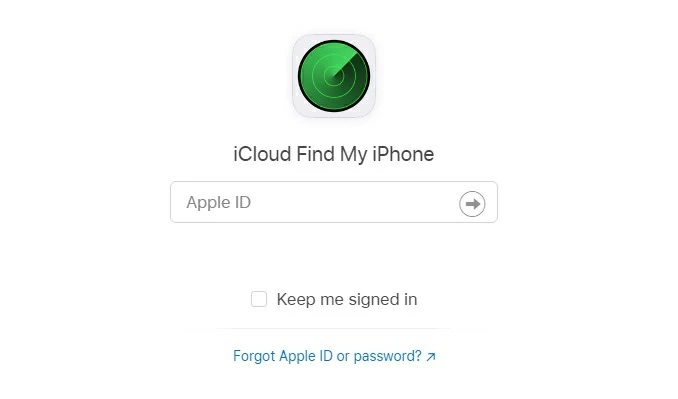
When you're logged in, click All Devices at the top displaying all iOS device. Choose your locked iPhone you need to reset from the drop-down menu.

Select Erase iPhone option and confirm the factory reset.

After iPhone is reset to a factory state, it reboots with the guide to set up as new or restore data from iCloud backup, iTunes backup. For example, if you ever backed up your phone with iCloud, choose Restore from iCloud Backup, sign in with your Apple account to restore it to the earlier state where it wasn't locked.
Factory resetting locked iPhone is a great troubleshooting tactic when you forgot your passcode. As we know, we can do very limit on the phone when it locks out. To secure your Apple device, you should make time to set a passcode on the lock screen after a factory reset.
Happy with your iOS device!