
How to Fix iPhone Security Lockout
There are four different effective ways to unlock an iPhone X when you can't remember the passcode so you can regain access to your device. Keep reading.
Knowing how to unlock the iPhone X without the passcode is useful in many situations—whether you find yourself locked out because you forgot iPhone X passcode, or your iPhone X is disabled from too many incorrect passcode attempts.
Unlocking iPhone X without screen password means you won't have to deal with the passcode lock, but just to reset the entire device and erase all data and settings. While iTunes/ Finder offers restore option to unlock the passcode on iPhone X when it's in recovery mode, some users prefer alternative methods.
This complete guide walks you through a few ways to unlock an iPhone X without a passcode, no matter you have a computer or not, ensuring that you're able to get into your locked iPhone even you don't know the unlocking passcode.

If you've forgotten the passcode to unlock your iPhone X, you have to perform a factory reset and bypass the lock screen.
iPhone Unlocker is fully-featured tool that's capable of removing any type of screen locks, including unlocking iPhone X if you forget password, or the device shows iPhone is disabled, iPhone Unavailable or Security Lockout.
Table of Contents
Tip: The unlocking methods are working for iPhone X, iPhone Xs, and iPhone Xs Max, regardless of the iOS version.
Forgetting passcode for iPhone X requires a full reset of the device to remove the passcode. As long as you have an accessible computer, simply put the iPhone X into recovery mode to restore it through iTunes/ Finder or third-party iPhone Unlocker software.
If you know your Apple Account and password, you can use Forgot Passcode button to reset iPhone X passcode without computer. In case Find My iPhone feature has been turned on in the device before the lockout, navigate to iCloud Find My on the web for a remote wipe.
No matter which method you choose to use, the process always essentially involves resetting your iPhone to factory settings without passcode - which deletes anything including the lock screen passcode, and letting you set up the phone again by restoring from a backup or starting fresh.
Using your computer to erase or restore iPhone X remains the first choice when you do not have or remember the passcode to unlock the Lock Screen - though it's not the easiest method. Here's how to get into locked iPhone X without a passcode by the help of Apple's Finder, iTunes or Apple Devices app on a Mac or Windows PC.
Step 1- Disconnect your iPhone X from your computer if it's plugged in.
Step 2- Turn off your iPhone X. Make sure it's off completely.
Step 3- Press on the Side button and connect your iPhone to your computer via lightning cable. Keep holding the Side button until the recovery mode screen appears, showing a computer and a cable.

Step 4- Open Finder on a Mac with macOS Catalina or later. On Mac with macOS Mojave or earlier, open iTunes. If you have a Windows computer, run iTunes or Apple Devices app.
Step 5- On the pop-up window that delivers Update and Restore option, choose Restore to go with a resetting process.
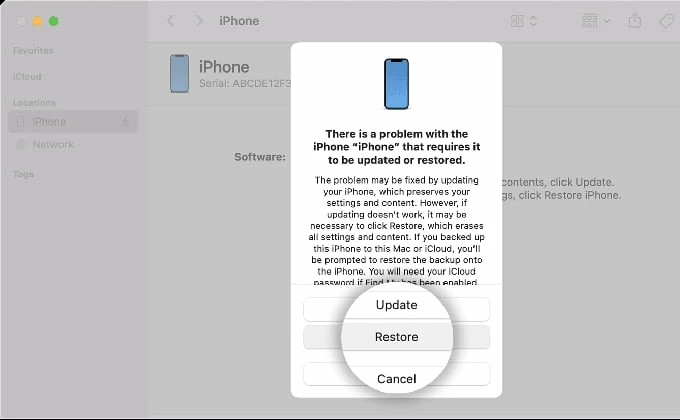
Step 6- Your computer will download the latest iOS software that iPhone X, iPhone Xs, or iPhone Xs Max supports. If your device gets out of recovery mode and restarts, let the download finish, then shut down your iPhone and repeat the process of booting to recovery mode and restoring.
Step 7- Wait for the reset to erase iPhone X and the passcode.
Once iPhone X is restored, you should be able to unlock it with no passcode required. Set up your phone and restore it from a backup if you have one. If Find My iPhone is enabled, you need to sign in with your Apple ID and password so you can get into use the device.
If you prefer unlocking forgotten passcode on iPhone X without using a computer, you're definitely not alone. Since the release of iOS 15.2, it's easier than ever to unlock an iPhone X even after entering the wrong passcode too many times - as long as your phone is connected to Wi-Fi or cellular network.
You just use the inbuilt Erase iPhone or Forgot Passcode feature along with your Apple Account and password to get the locked iPhone X reset to factory defaults, and you're good to go.
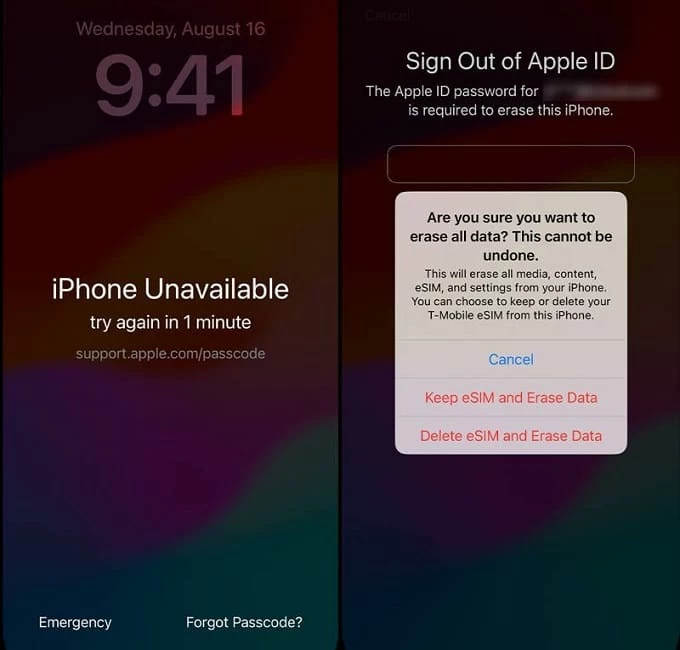
We break down the steps to help you unlock iPhone X without a passcode or a computer. Let's dive in.
1. Input the passcode from the Lock Screen five times or more until you see the iPhone Unavailable screen.
2. Depending on iOS version, you may need to tap Erase iPhone button or Forgot Passcode button at the bottom.
3. When you get to the iPhone Reset screen, choose Start iPhone Reset.
4. Enter your Apple ID password to log out your Apple Account that's associated to iPhone X.
5. To request a reset, tap Erase iPhone when prompted. This will initiate passcode removal to get iPhone X unlocked. All of your data and settings will be deleted during the process.
If you have ever backed up your iPhone before you're locked out either to iCloud or computer, you can restore your information from the backup after the reset.
Apple makes bypassing the passcode on iPhone X with no computer simple through Apple Account and password. However, it sometimes has limitation: Erase iPhone option or Forgot Passcode option won't appear even your device uses iOS 15.2 or higher or has an active network connection. To fix this bug, your only recourse to open your iPhone X is resetting the passcode through a computer.
Downloading iPhone Unlocker on your computer is another practical solution to unlock a locked iPhone X when the device's passcode has been forgotten. It's a fantastic and powerful tool that is designed to unlock iPhone or iPad and deal with any type of screen locks and including lock screen passcode, screen time passcode, Apple ID, Activation Lock, MDM lock, etc.
In case you forget iPhone passcode and cannot access to your iPhone X, follow these steps to erase the lock screen password by performing a data reset using iPhone Unlocker.
1. Run iPhone Unlocker utility on your computer, and choose Wipe Passcode mode on its main interface.
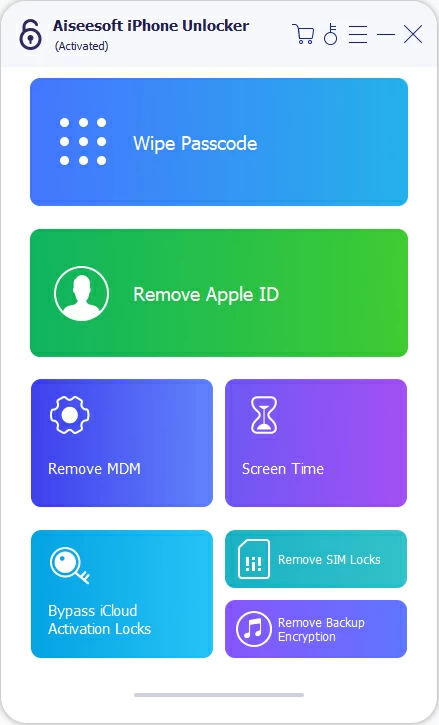
2. Use a lightning cable to attach your iPhone X to your computer. If it's not detected, click on the link "Device connected but not recognized" and follow the prompts to place the device into recovery mode.

3. Check and confirm the device information of your iPhone X to ensure it's ready for the reset.
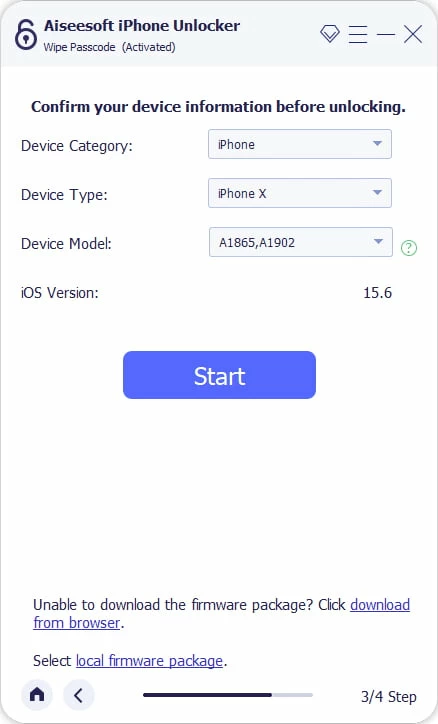
4. Click Start button to let iPhone Unlocker download the iOS firmware for your iPhone X, Xs, or Xs Max. Wait until it's finished.
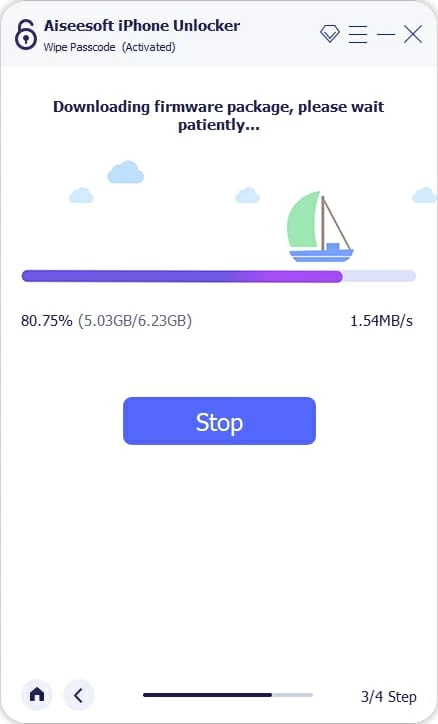
5. A Unlock confirmation opens, informing you that removing iPhone passcode will wipe off all your content and settings. To confirm it, enter "0000" and hit Unlock button.
The unlocking process begins, resetting entire iPhone to an out-of-box status. Once done, you should be able to bypass the lock screen and unlock your iPhone X without a passcode. Done!

Once you verify that Find My iPhone feature is enabled on your locked iPhone X, it's connected to the internet, as well as you know the Apple Account that is currently signed into your phone, do the following to wipe the iPhone X without knowing the password and eventually unlock the lock screen.
1. Go to iCloud Find My on the web and log into your Apple Account
Point your browser to icloud.com/find. On the login screen, enter the username of your Apple Account, then enter the password.
2. Locate your locked iPhone X you want to wipe
Once signed in, you should see your iPhone X appear in All Devices module at the top left position of the map. Click on your iPhone X.
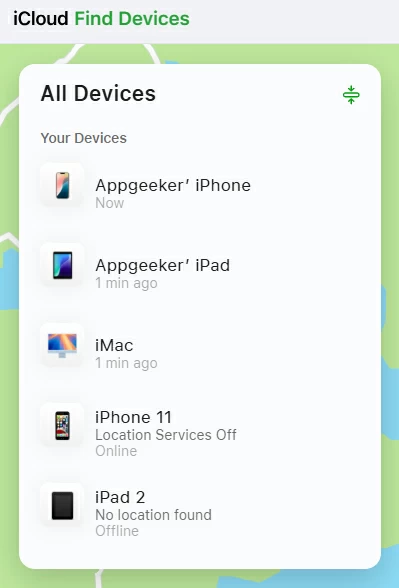
3. Remotely erase passcode and unlock iPhone X
You will get 4 options that you can do for your iPhone X: Play Sound, Lost, Erase This Device, Remove This Device.
To unlock iPhone X passcode you forgot, choose Erase This Device.
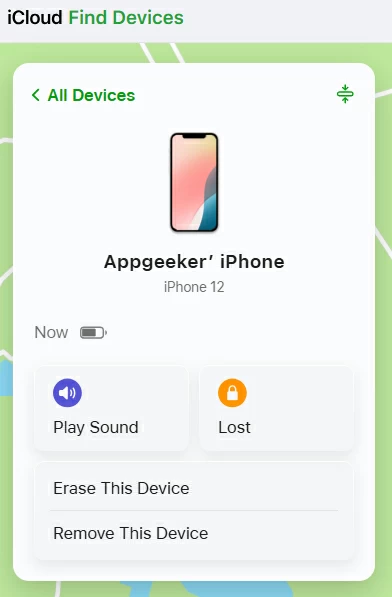
4. Verify your Apple ID to start resetting iPhone X
A confirmation message will appear, reminding you that erasing iPhone will erase all of its content and settings. To confirm, click Next button.
At this stage, you'll need to verify your Apple ID password and your iPhone X will be reset.
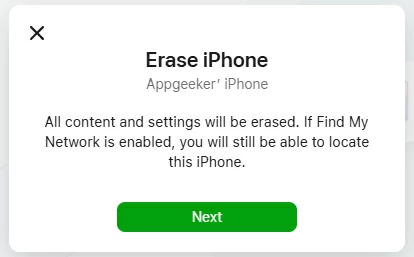
Once iPhone X is reset and unlocked, you need to use your Apple Account to set up your device from the scratch. During the setup process, you'll have chance to restore data from the recent backup and create a new passcode to enhance security.