
Android SMS Messages Recovery
If you use your Android phone every day, it's likely that Contacts app has become an integral part for your daily communications. The long list of contacts gets you in touch with the world. Just a tap away you can call family member to share the good moments, you can transfer and deliver a text message regardless of the situation. A contact saves lots of important information for the people you know, whether it's his/ her name, phone number, or company/ email address. You can even add more info in custom field.
However, sometimes, you might can't find some of contacts from your Android's Contacts list for no apparent reason. This could be annoying especially when the contact disappeared is the one you're trying to reach at the time. So how can you troubleshoot the issue and get missing contact back?
Don't worry, there are a few ways you can take to resolve the issue, and in some cases, it's actually easy and quick to fix. First, let's dive into the reasons behind contacts disappeared from Android.
Why Your Phone Contacts Disappeared from Android
You might never have thought that your Android contacts would disappeared all of a sudden. But it did happen. You scrolled the list in Contacts app again and again but they are nowhere to be found.
There can be various of reasons resulting in this kind of issue: from an wrong configuration on Contacts app, to glitch of Android software upgrade, to your contacts being deleted accidentally. Fortunately, you have a few different solutions to recover contacts disappeared from Android phone. You may start with the simplest situation in the first place.
1. Check display settings on Contacts app
The most frequent reason you will get the contacts disappearing trouble on Android is because you've ever configured the Contacts settings without noticing anything wrong. Your missing contacts might still be on your Android but just hid. Here's how to figure out whether this is the case and how to easily solve it:
We take a Samsung Galaxy phone for example to configure display settings properly. The procedure may differs slightly depending on the brand model.
1. Open Contacts app on your Android device.
2. Tap the small profile icon in the top right-corner of the screen.
3. Select Contacts from all accounts, if you have more than one account that is related to contacts.
4. Tap the three vertical dots at the top-right corner (next to profile icon).
5.Select Customize View to enter Contacts to display setting.
6. If "All contacts" was not selected, select it.
Make sure that both the "Contacts from all accounts" and "All Contacts" options are selected to display all the contacts that are linked to accounts set up in this Android phone.

Let the phone sync, go back to contacts list and check if the missing contacts show up now.
2. Restore disappeared contacts from Google Contacts
If enabling "All contacts" in Contacts to display didn't help, your contacts could be gone. You will need to check if you have Google Contacts to restore from. When you set up your Android device the first time, it's likely that you created a Google account to sync with your contacts automatically. If that's the case, you're able to recover contacts lost within 30 days from Google Contacts.
A "Undo changes" is a great Google Contacts feature that lets you restore your contacts list back to any state in the past 30 days.
1. On the computer browser, sign in to contacts.google.com with your Google account that is associated with your Android.
2. Click the gear icon at the top right-corner of the screen.
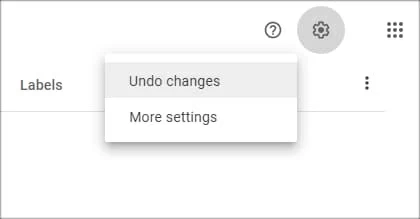
3. Click Undo changes.
4. In the Undo changes menu, select to restore a previous copy from a date you remember you had your missing contacts. You have 5 different options available to choose from: 10 minutes, 1 hour ago, Yesterday, 1 week ago, and a custom time within 30 days.
5. Click Undo. Wait for it restores Android phone from Google, all your disappeared contacts should be back soon..
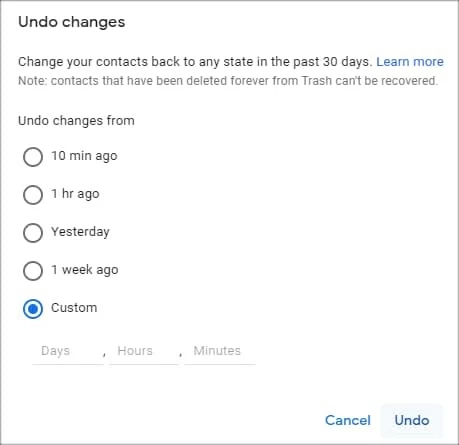
Rather than visiting to contacts.google.com, Samsung Galaxy users have an option of restoring Google contacts in Contacts app on the device. Simply tap the three horizon line > tap Settings > scroll the screen down and tap Undo changes > select a period of time > Confirm.

Be caution, if you deleted contacts more than 30 days ago, this method won't help you. Then move to the next steps.
3. Recover disappeared contacts from backup
When Android contacts disappeared, you may also try to restore from backup you created for contacts before. The restore process would not be time-consuming, but will erase all your new contacts added after the data of the backup. So, you should back up your current contact list before performing a restore.
1. Open Settings app on the Android device.
2. Tap Google.
3. Scroll down the page and tap Set up & Restore.
4. Tap Restore contacts.
3. You will be presented with a list of available backups. Select the one that you want to retrieve disappeared contacts from and tap Restore.

It will start restore your Android phone from the backup and get the contacts you want.
For Samsung users, Samsung offers its cloud service to help you back up contacts. If you turn on the "Back up data" feature and tick the "Contacts (saved on phone)" option before contacts missing from your Android, there's a way to get the contacts back.
1. Go to Settings > Accounts and backup > Samsung Cloud.
2. Scroll down until you find the Restore data, tap it.
3. Check Contacts (saved on phone). You will see the last time to back up your contacts in this phone.
4. Tap Restore.

4. Recover contacts with Android data recovery software
If your Android missing contacts were not being synced to Google or backed up before, it means that the things are more complicated than a few simple taps. But you still get a high chance of retrieving contacts by using a robust data recovery software for Android.
Android Data Recovery is one of the most efficient and reliable file recovery program around. It helps you recover files deleted or lost on Android devices with high success rate. With it, you just need to enable USB debugging mode and select the file types to scan, and you're good to go. Contacts, videos, photos, text messages, call logs, documents — Android Data Recovery retrieves them all.
To recover your contacts disappeared from Android,
1. Connect your device to computer, and launch the Android Data Recovery program.
2. In the program's interface, select Android Data Recovery tab.

3. You will want to turn on USB debugging mode in the settings following the on-screen prompts.

4. Select Contacts from the file type list and untick other boxes to speed the scan process.

5. Root the device to get a deep scan. If you don't choose a root, the tool will perform a limit scan for Android phone contacts disappeared, but it may not return the result you want.

6. View and recover missing contacts you need from the scan result.

When recovering, you will be asked to choose where on your computer to save them.
Finally, you can manually restore the contacts to your Android Contacts app.
5. Import contacts from VCF file or SIM card
The VCF file is another well-known remedy to the issue of your contacts disappeared on Android. You may check your Android phone or local hard drive to see if there is a backup of your contacts in VCF format. If you're lucky enough, all need to do is import the file into the phone.
If your VCF file is stored on your computer, please transfer it to the phone storage firstly.
1. Open Settings app on your phone.
2. Tap the three horizon line at the top left-corner.
3. Tap Settings.
4. Select Import.
5. When "Import contacts from" menu opens, select "VCF file" and tap OK. If the missing contacts are stored in an external SIM card, insert it to your phone, and then here select "SIM card" instead to import your contacts.
6. Select an account to save imported contacts to.
7. Navigate to the location where your VCF saves, select it.
All your contacts included in the VCF file, including the ones missing before, will merge into the contact list on your Android phone.
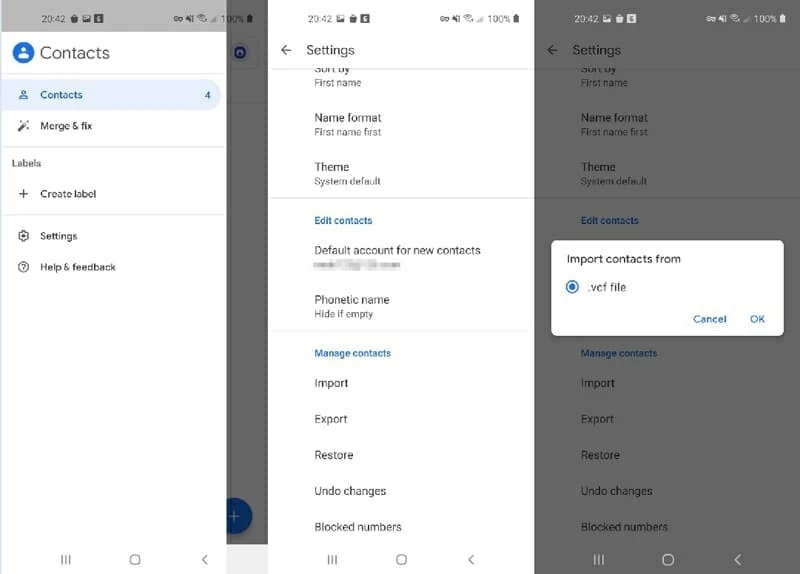
Back Up Your Contacts in Case of Disappearing
Creating periodically backups is a highly important procedure that protects your data from deleting or losing. If you haven't done this, it's time to act now. You can use the phone's integrated Google backup feature to back up your phone.
Go to Settings > Account and backup > Backup and Restore. Turn "Back up my data" on under Google account heading. This will also back up your other sensitive data such as messages and photos.
FAQs About Android Contacts Disappear
Here are a few mostly asked question about contacts on Android.
Where are my contacts stored on Android?
You phone gives you options to stores contacts in various place: SIM card, phone storage and Google account.
If you have more than one account set up on your Android phone, you may open Contacts app, tap three horizon line, then tap Settings, and check "Default account for new contacts." to see where your new contacts are saved to.
If you have rooted the device, you can find the specific location where the contacts are stored by navigating to the directory of /data/data/android.providers.contacts/databases/contacts.db. You may need to use a SQLite browser tool to access and view the database file.
Why did some of my contacts get deleted automatically?
The SIM card inserted in the phone has a limited storage capacity from 8KB to 256 KB. Typically, SIM card can store up to 250 contacts. For future we recommend you to assign Google account as default location for new contacts.
If you find your contacts get deleted automatically, the reason may be that you have removed an email account that is associated with contacts, or you uncheck the "All contacts" option in Contacts settings. To remedy this, you will have to re-add the account to your device or check the "All Contacts". (see method 1 in this post)
Can I retrieve deleted phone numbers without a computer?
If you have synced your contacts with your Gmail account (or Samsung account if you're using a Samsung phone) then you may retrieve your deleted phone numbers by logging into Google account (or Samsung account) via web browser or through device itself.
Conclusion
Hopefully, you've solved the "Android contacts missing" question. The post covers all the potential solutions to recover your contacts. If nothing helps though, your disappeared contacts might be gone forever.