
How to Recover Deleted Photos from Android Phone
Introduction: We'll discuss how to recover iCloud notes from Recently Deleted folder on iCloud.com or your iDevice and also explain two methods on how to restore notes from iCloud backup after they were accidentally deleted from iPhone, iPad, iPod touch, and more.
Coming standard on iPhone, iPad, iPod touch and iMac, Apple's Notes app is awesome to let you embed words, images, videos, audio, web links, checklists, URL, etc. in one note-taking place. Far better is that, with only one single tap or click, you can either sync the notes to Apple's iCloud to make them updated and accessible from all your devices under the same Apple ID or back up the notes to iCloud - this only can be done when Notes in iCloud is turned OFF - for full safety.
Though, nothing lasts forever. Maybe you accidentally deleted a note in Notes on iCloud.com or from iCloud folder on your device by clicking or tapping Delete button. Perhaps numerous notes stored in your iPhone, iPad, iPod touch, etc. were deleted or disappeared. Sometimes, you could also be a victim of unexpected Apple iCloud notes missing issues likes corrupted Notes data in iCloud, losing random notes from iCloud backup after OS update, and more.
Depending on how you deleted the notes - and whether the deleted notes were synced or backed up in iCloud, there're three ways to recover deleted notes from iCloud:
iPhone Data Recovery for safely extracting iCloud backup and recovering notes without reset:
Here's a rundown of all these iCloud notes recovery solutions, along with the step-by-step directions on how to get back old and new notes.
If your device is running iOS 9, iPadOS 13, OS X 10.11, or later versions, you have the access to using upgraded iCloud notes. When you mistakenly deleted notes synced and stored in iCloud, you can make good use of Recently Deleted folder integrated in the upgraded Notes app to retrieve notes from iCloud.
All the deleted iCloud notes are only captured and kept for 30 days in Recently Deleted folder. If you're still in that grace period, get notes from iCloud by going to iCloud.com or heading to your devices that use upgraded notes and are logged in to the same Apple ID.
Attention: If you don't see a Recently Deleted folder in Folder list from Notes, it means that there's no recently deleted notes can be recovered or you're not currently using upgraded notes in iCloud.
How to recover deleted notes on iCloud.com:
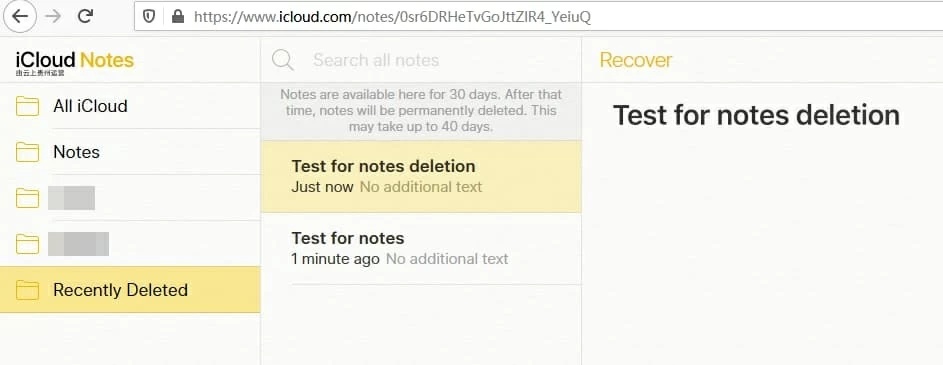
Specially, if you share notes to someone but the shared notes are deleted on iCloud.com, you can apply the similar wizard above to recover shared notes deleted in the last 30 days from Recently Deleted folder. The only caveat is that if you're not a owner of the shared notes, the deleted shared notes won't be moved to and recovered from Recently Deleted folder. See more details here.
You can also recover deleted iCloud notes from the Recently Deleted folder on your iPhone, iPad, iPod touch, and so on.

If you can't find the recently deleted notes in the Recently Deleted, they might have been permanently removed from iCloud's server and can't be recovered back any more.
Rather than syncing to iCloud, some users prefer saving the notes locally on their devices and including the notes into a separate iCloud backup. All these notes often reside on your device under the section labelled On My iPhone, On My iPad, On My iPod Touch, and so on.
Reminder: The synced Notes using iCloud won't be covered in an iCloud backup. Check out this Apple Support page to get further information.
If you deleted notes from your iDevice but have made a copy of the notes prior to the deletion, you can restore notes from iCloud backup. Be aware that this action will delete all your device data and files and require you to restore from an iCloud backup completely. So, do a backup first if needed. Then, step through the instructions below to restore iCloud notes.

After confirming the selection, a "Time remaining" status bar will appear indicating the progress of the restoration. When it ends, your device will restart, and begin loading and downloading everything from the chosen iCloud backup.
After a while, all the deleted or lost notes should come back to the Notes app on your iDevice.
Not intend to reset the whole device to recover notes from iCloud backup? This can come true, as long as you got iPhone Data Recovery on hands. And it grants you to do much more than that: access notes in iCloud backup, preview the embedded photos, sketches, links, locations and more in specific note(s), recover individual, multiple or all the notes while keeping the original format of the content, and more. For this method to work, download this software on your PC or Mac first:
Then, follow the steps in the order we present below:
1. Fire up the program. On the main interface, pick up the mode named "Recover from iCloud".
2. In the right panel, type in Apple ID and password to sign in to iCloud. If you've activated two-factor authentication for Apple ID, you're required to tap Allow on your device and enter the Apple ID verification code displayed in the device to continue.
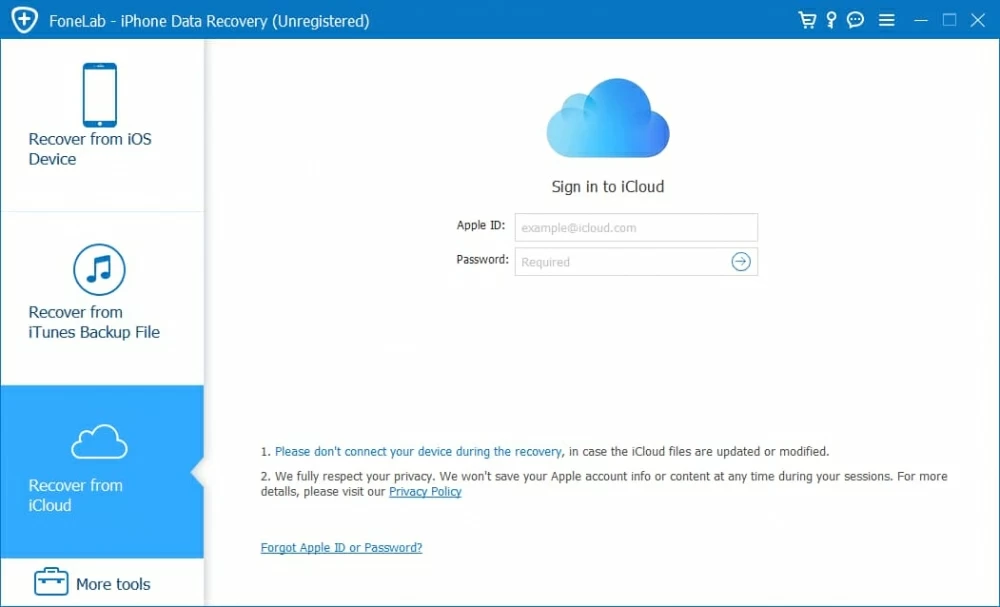
3. To restore deleted notes from iCloud backup, click on iCloud Backup option.
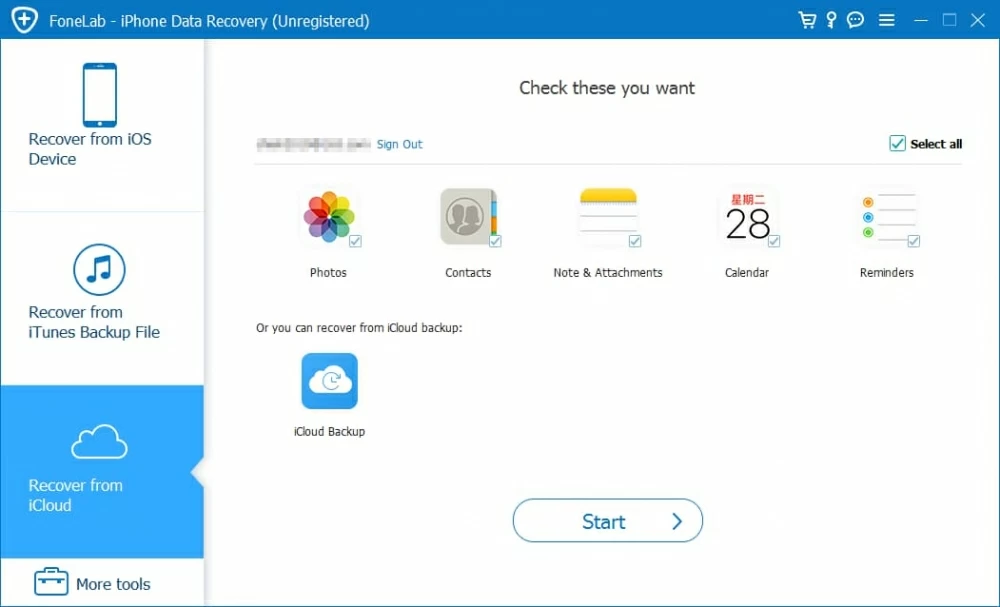
4. The application will list all iCloud backups under the Apple ID you've signed in with. Find the backup you need to extract and hit Download. Wait until it returns back all the contents from the designated iCloud backup file.
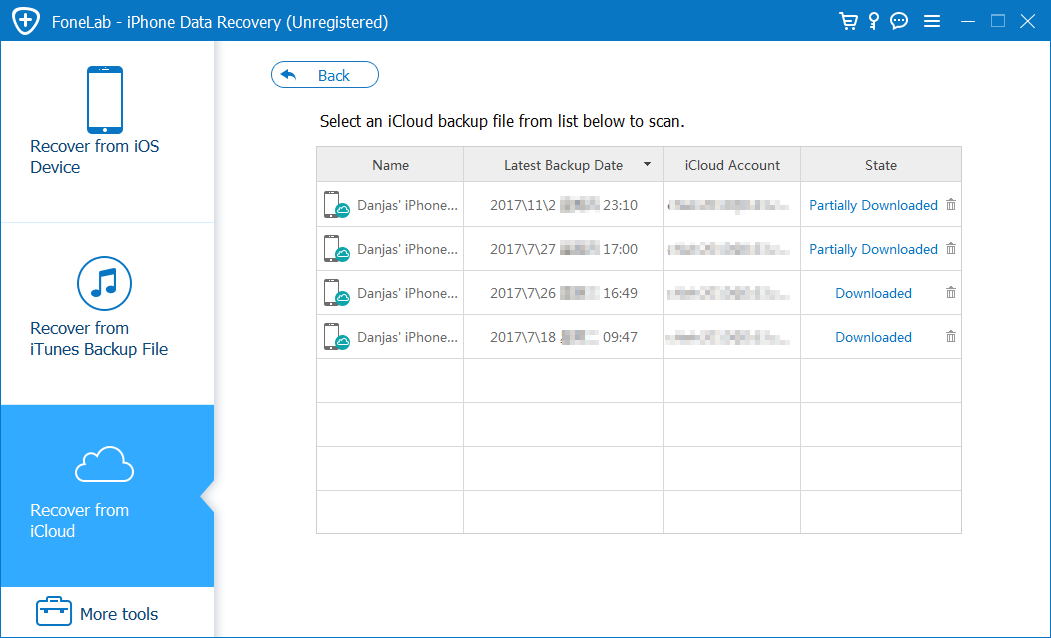
5. To the left of the resulting window, click on Notes. Next up, choose the note(s) you need to retrieve by ticking the box(es) in front of the title(s).

6. Press Recover button. In the prompt dialog box, select an appropriate location for restored iCloud notes and click on Recover button again.

Done! If you have an iTunes backup for the deleted notes instead, utilize this tool to extract the iTunes backup and get back deleted notes without wiping up your device.
For broader troubleshooting advice on recovering notes, you might find the following links helpful: