
How to Recover Messages on iPhone 8 without Backup
I have a Samsung phone for work. I deleted an incoming call of a client from the Recent Call List on my handset yesterday and now I urgently need it. I've never backed up the phone call history. Is it possible to bring it back so I can get this crucial number.
Recent phone history on a mobile phone saves all details of all outgoing, incoming as well as missed calls associated with owner's phone account. It does provide convenience for users to return a call, add the new phone number to contacts list for ease of dialing the next time. However, it's all too easy to lose an unsaved incoming number in the smartphone's call history list, whether it's due to mistaken deletions, failed upgrade, or just other unexpected device issues.
Have you ever synced your handset together with the phone history with any backup services before? If so, you could comfortably recover all lost phone history back on your device so you can get back the important call to fetch its phone number or other information. If not, try not to using your handset in case of data overwritten; otherwise, you'll lose the chances of getting back the deleted or somehow lost cell phone records.
It's at this point you should try a reliable file recovering utility. In this article, we'll respectively introduce two programs to find and restore lost phone call logs on smartphone, and the recovering process will benefit both iPhone users and Android users.
If you're an iPhone users, try iOS Data Recovery. With deep scan and the power to restore a wide range of files on iPhone, it should be the must-have app you need on hand in case disaster strikes. You can get back phone calls that you've received or made directly from iPhone individually or in batches, or restore from iTunes backup as well as iCloud backup. Scroll down to see how it works.
Step 1: Connect iPhone to computer
After installation, open the software and click Recover from iOS device mode for performing the direct restoration for the lost phone logs in iPhone. Then plug your iPhone to computer with a USB cable.
Tip: If you have iTunes backup or iCloud backup for iPhone call history before you cleared out the entire recent call list, you could make good use of the other two modes provided by software to bring back the phone records — Recover from iTunes Backup File and Recover from iCloud Backup File. We also cover the comprehensive guide on restoring call logs from iTunes backup and retrieving call history from iCloud backup.

Step 2: Run a deep scan on iPhone
When connected, press the Start Scan button and the program will do a complete scan around the internal memory of your phone for searching for deleted call history. This could take some time.
With the scan completed, you will be taken to the resulting window, which includes all types of files on iPhone. All categories on the left side bar are navigable.
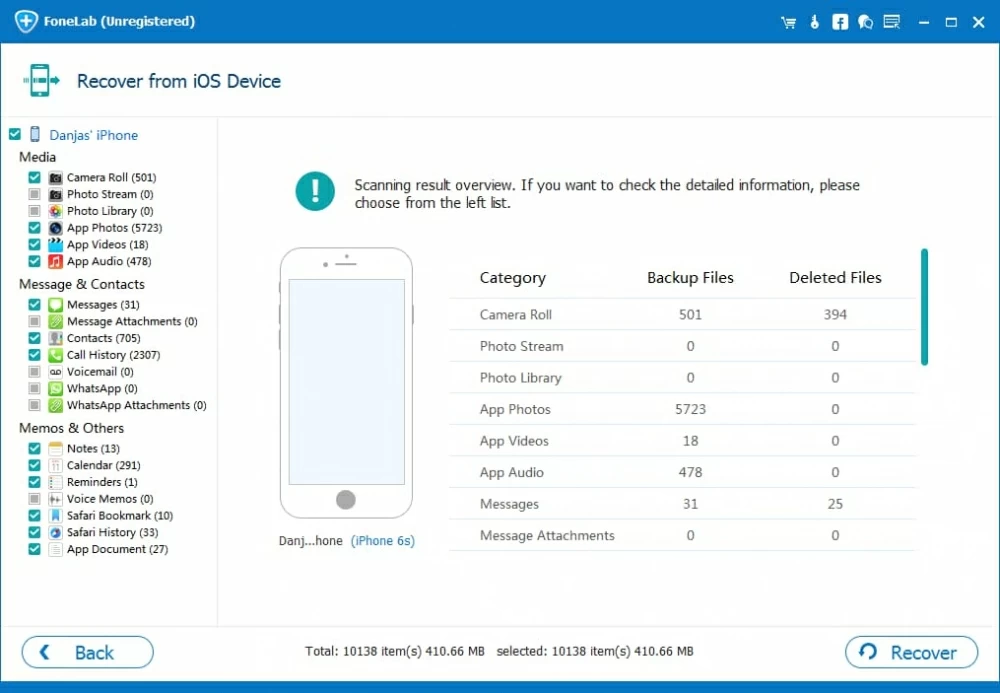
Step 3: Select phone history to restore
Then, head to Call History category under Messages & Contacts section, click on it and you should see a complete list of phone logs get displayed on the right pane of the window.
Now to retrieve the deleted calls from phone history list on iPhone, go ahead and check the call log(s) in the tiny checkbox(es) and then click the Recover button at the bottom right corner of the window.

Step 4: Start restoring selected call log(s) back off iPhone
In the newly pop-up dialog box, designate a folder where you want the restored phone call history to be kept and hit the Recover button.

Now the software will do its business and the deleted phone call history in iPhone will be saved in the folder of your choice on your machine. This way, you should get the deleted call numbers from the recovered mobile phone history.
For Android users however, things get simpler as well. A data recovering program you need to use is Android Data Recovery. To put simply, every time you delete messages, phone call history, contacts, photos, WhatsApp messages, videos or other documents, it can extract these hidden bits of data from your Android and help you restore them instantly.
Step 1: Run the program and choose recovery mode
Once you have opened the program, choose Android Data Recovery mode on the main interface for bringing back the deleted phone history in Android.
Then, connect your Android handset to computer using a USB cable.

Step 2: Allow USB debugging mode on your phone
Next up, you will be promoted to enable USB debugging mode in Android if you've not yet. Doing this, your Android phone will be recognized by the program.
For more specific details, turn to our previous guide: How to enable USB debugging mode on Android smartphone.

Step 3: Choose the file types for scan and allow rooting process
Once you've done that, click the OK button and the program will present you with a window. You have to click on what sort of files you are trying to recover. Make sure Call Logs option is ticked in this case.

After that, click the Next button and the software will be trying to scan your phone. It will then ask you to root your Android to allow full access to the device's entire memory for scanning the disappeared Android phone call records.
To do this, click the Advanced Root button on the window and you'll be taken to an external website, where you could download the free and safe rooting tool — KingRoot to root your device.
Also visit our detailed instructions: How to root and unroot an Android device.

Step 4: Select deleted & lost phone history you want to bring back
When your Android is rooted, the program will automatically start scanning all files together with lost history on Android phone. Wait for the search to finish and get the search results, like the screenshot as below.

Now move on and click on the category for Call Logs on the left sidebar, then select the particular phone history to be restored on the right pane, once you have done so, click the Recover button.
Step 5: Begin retrieving lost phone records on Android
Next, a dialog box pops up, asking where you would like to save the recovered call history of Android. Just choose an output path at your own will.

Finally, hit the Recover button again in the dialog to start the restoration. The lost phone call records will soon be back on your computer. You can then add the unsaved phone numbers back to your Android's contacts list.
Android Models: Samsung, Sony Xperia, HTC, LG, Huawei, Motorola, ZTE, Google, etc.
iPhone Models: iPhone X, iPhone 8, iPhone 8 Plus, iPhone 7, iPhone 7 Plus, iPhone 6s, iPhone 6s Plus, iPhone 6, iPhone 6 Plus, etc.
How to Back Up iPad Songs to MacBook Pro or Air