
How to Recover Pictures Deleted from Samsung Phone
For one reason or another, you might now be urgently looking for ways to recover files deleted long time ago on Android internal memory or SD card. Whether you intend to recover photos, videos, or other files that were deleted months or years ago, you've come to the right place.
In general, regarding the recovery of deleted files, it's more probable to get back recently deleted files than recover files that were deleted a long time ago on Android. This is because that the longer you leave the deleted pictures or other files in your phone, the more likely you'll be to run the risk of overwriting the deleted files with every gigabyte of new data you write. So, can old deleted files be recovered on Samsung, LG, Huawei, Motorola, or other Android devices?
The answer will be absolutely YES if you've backed up the years ago deleted files and the backups are still accessible. You can simply restore files deleted from Android 2 years ago or even longer. But even if you don't have the backups of the photos, videos or other files you deleted a long time ago, you still stand a high chance of finding and undeleting the files through all-in-one Android data recovery software as long as the deleted items haven't been overwritten yet.
How Do I Recover Deleted Files a Long Time Ago
Again, though deleted files were not erased immediately from the system after deletion, any new data can potentially replace the space of the long-deleted files. For this reason, make sure that no more data is loaded on your phone right now - a far better step is to enable Airplane mode. Keep reading and you'll find the answers of how to recover photos or videos deleted long time ago, how to recover old deleted messages on a old device, or retrieve other permanently deleted files.
Notice: There's less chance to get back the files deleted years ago if you've been using the affected device actively, but you can still give this article a shot if you really need the old deleted files back.
Way 1: Restore Files from Android Backup
Whenever you attempt to recover a file that has been long deleted or gone, you should go for the backup first. If the backup was created earlier than when the files were finally deleted, it's easy and free to restore deleted files long time ago on Android phone without computer:
On your Android phone, open Settings app. Then, scroll down and tap Backup and restore option. From the list of the backup, choose the one that contains the files you deleted 6 months ago or 3 years ago and choose Restore to get back the deleted data. (Below is a screenshot of doing contact file restoration in a Samsung phone.)

If you're in luck, the years ago deleted files should be restored back to your Android successfully. You can head to where you used to save the long term lost files to check them out.
Way 2: Android File Recovery Software
If the long-time-ago deleted files aren't included in the backups, it's time to go nuclear: recovering files deleted from years ago on Android safely and flexibly using Android Data Recovery.
This Android file recovery software can dive deep into your Android device without affecting other existing data and search for the files lost a long period ago. After a quick and comprehensive scan, it'll list all the recoverable files from Android and the detailed information in a straightforward screen, from which it only takes you few seconds to locate and recover the missing photos, videos, contacts, messages, call logs, or other old deleted files. See how it works magically below.
Step 1. Open the software and click on Android Data Recovery to move on.

Step 2. Connect your phone where you deleted picture, videos, messages, or other files years ago to the machine. Then, tap Allow when you receive "Allow USB debugging" message on the phone.

Step 3. Once the device is recognized, choose the type(s) of the files you deleted 2 or 3 years ago in Android phone. You can tick the box labelled "Select All" to choose all the file categories. Continue by hitting Next button.

Step 4: The tool will do an initial analysis of your device. After that, click on Rooting tools button to root your device to maximize the chance of finding and recovering all long-lost files from Android phone. If you're a starter on getting an Android phone rooted, this tutorial may be helpful for you.

Step 5: A deep scan will be activated automatically once your device is rooted. Then, the files that can be recovered will be displayed on a new window. Choose the file(s) you want to retrieve and hit Recover button. It'll start performing recovery of a long time ago deleted files on an Android phone.

Now, you've done retrieving lost files on Android smartphone from years ago using this program. For your information, this toolkit also works excellently in Android data backup and restore. This dedicated article will show you how to use it: How to Back Up Android Phone & tablet Safely
Way 3: Google Backup Got Your Back
The data and files on your Android device will get backed up to Google account if you've set up the automatic backups. With this, chances are that the files and information you deleted previously are also covered in this backup schedule. Move on to view the details of the backups in Google Drive:
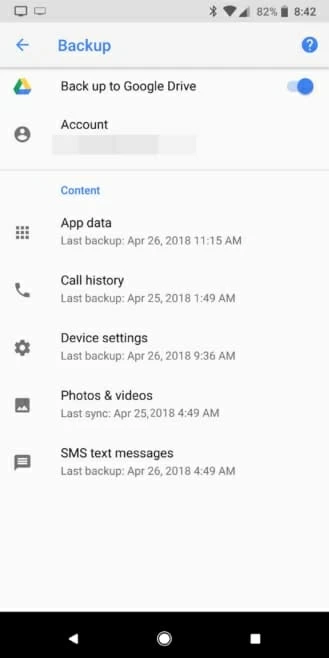
Should the last backup to Google Drive was made at an earlier time before the files were removed a long time ago, you can make good use of the backups to restore files that were deleted long time ago from Android phones. Do keep in mind that you'll need to factory reset your phone to bring your years ago deleted files back.
Bonus Tips: Specifically, should you activated Backup and Sync on Google Photos, the photos and videos will be synced to the Google and the deleted photos and videos will remain in the trash for 60 days from the day when they're deleted. If you're still in that grace period, use the instructions below to restore lost files that were deleted long time ago from Android smartphone.
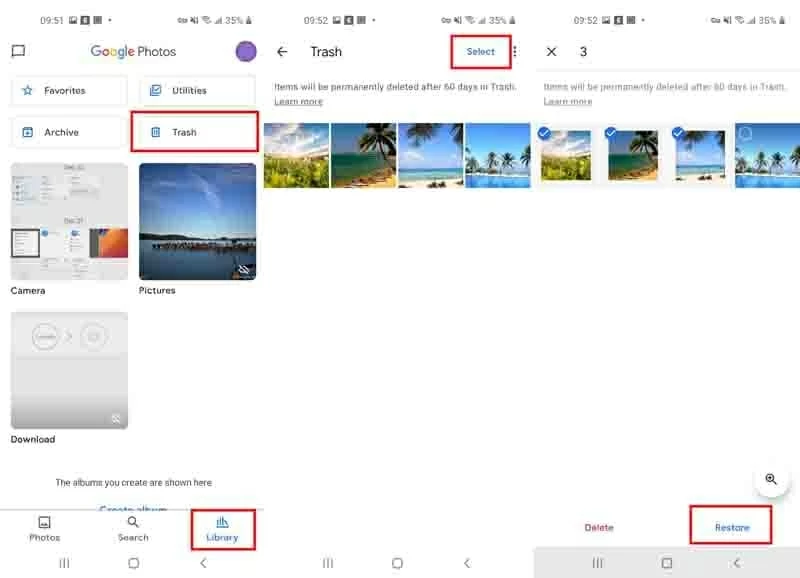
Depending on where the photos or videos deleted months ago used to be saved, the restored photos or videos will be back to your phone's Gallery app, Goggle Photos library, or any other albums.
Way 4: Look into App's Trash or Recently Deleted Folder
Unlike a PC or a Mac, Android device isn't equipped with a traditional Recycle Bin. However, some apps do own a built-in Trash folder, Recently Deleted folder or anything alike that can store the deleted items for a short period and help restore them back to their original location provided you meet the right timelines.
Here's an example of how to restore old deleted photos or videos from Samsung Gallery app's Trash folder:

You can go ahead and explore if other apps where you lost the Android files years ago are integrated with such a folder to keep the erased data temporarily.
Way 5: Other Troubleshooting Tips
1. Look over if you've implemented a backup for the files you deleted for a long time on other third-party tools. For instance, if you want to retrieve the message files that were deleted about 2 years ago, take a look if the SMS Backup & Restore app keeps a backup of them. Another example is that if you want to undelete a WhatsApp photo, open the app and navigate through Settings > Chats > Chat Backup. If the1-year-old deleted photo is there, get it restored via the given restore options.
2. Search for an Android data recovery app on Google Play store. This could help if you can't access a computer or want to recover deleted files on Android without root.
Where Do Deleted Files Go on Android
Deletion occurs when you're clearing cache files, duplicated pictures, unused videos, or any other unnecessary files. The point is, where do deleted files on Android phones go? Though it sounds a little bit confusing, anything you deleted just are still alive but becomes invisible on the operating system rather than be wiped out immediately. Considering the security concerns, all the permanently deleted files on Android aren't natively recoverable. That's exactly where Android Data Recovery comes into play, helping fill the gap and recover deleted photos, videos and other files from years ago.
Q&A: How to recover files deleted 3 years ago from MicroSD card?
Download the outstanding Data Recovery on your computer, then do the following:
