
How to Recover Deleted Notes on iPad
Be texting your friend but suddenly start getting messages from a phone number that's not in your Samsung Galaxy phone's address book? Obviously, your Samsung contacts disappeared - and the contact names and other information are all gone from the contact list, but you're not alone.
Samsung Galaxy Contacts Disappeared: Common Reasons
Loads of Samsung users have complained in Samsung community forum saying that some contacts are randomly disappearing from the Contacts app but don't know what happened to the contacts - not to mention to taking action to recover Samsung contacts. In general, you can narrow down the contacts getting disappeared problems to one of the causes outlined below.
It's never good when this sort of things occurs, but thankfully most of the time, it's not hard to figure out how to retrieve deleted numbers from Samsung phone (S, Note, A, J, Z or M Series) regardless of why your contacts disappeared. If you're not an expert on phones, this tutorial can help you out.
Samsung Contact Recovery: 4 Solutions
If contacts disappeared after update and contact names were not showing up on your Samsung Galaxy phone, verify if the device has laid out all the contacts. Go to Contacts app, tap three-dots icon, choose Contacts to display and enable All contacts. If you still can't find the frequently contacted numbers that were disappeared, try other troubleshooting tips.
The instructions for recovering contacts disappeared from Samsung Galaxy phone may be slightly different depending on the series of the Galaxy phone you're using.
Contact recovery software for Samsung
Let's start with using a feature-filled data recovery tool, Android Data Recovery. It can walk through the entire internal storage of your Samsung phone to find and recover lost contacts along with the full information filled in the profile: phone numbers, contact names, email, address, or other labels. It also enables you to get back lost phone numbers in call logs, missing contacts in messages (or WhatsApp messages), photos, videos, or any other data using the same recovery procedure.
Here's a quick user's guide on applying this tool to recover disappeared contacts from Samsung phone without backups. With its handy data filtering and recovery tool, it'll take you only a few minutes to retrieve the frequently used phone numbers or get old contacts back.
Step 1: Download and launch Android Data Recovery
Once downloaded, install and open this Samsung contact recovery program on your computer and select "Android Data Recovery" from the three given modes.

Step 2: Connect Samsung phone to a computer and enable USB debugging mode
Make sure your Galaxy phone is switched on and attach it to the machine with a USB cord. You'll get an alert on your phone asking you to enable USB debugging mode. Tap Allow from the device authorization request and the Samsung phone will be detected instantly.

Step 3: Scan Samsung Galaxy phone for disappeared contacts
Next up, you'll need to select what data types to be scanned for deleted files. By default, all the file types are selected.
To get back contacts disappeared on Samsung Galaxy, uncheck the Select All option, choose the box next to Contacts and press Next button to proceed

In order to completely find all disappeared contacts, you need to get root access first. For this purpose, click on Rooting Tools button and get your phone rooted using KingoRoot.
For more details, please check how to safely root and unroot an Android device.

Afterwards, the tool will execute a thorough scan on the device to retrieve all recoverable contacts.
Step 4: Preview phone numbers and recover lost contacts on Samsung
Now, all scanned phone contacts are listed in a new screen, where you can activate Only display the deleted item(s) to quickly locate the lost contacts. You can also double-click a number to view its detailed information.
After previewing, check the contact(s) you need to retrieve and click on Recover button.
Now, you can verify if the recovered contacts are saved on where you chose from your computer and then transfer back to your Samsung Galaxy phone if required.
Restore from Gmail Backups
As a next step, try restoring Samsung contacts from Google Contacts.
If you intend to recover disappeared phone numbers stored in Google Contacts, simply hit Settings icon, choose Undo changes, select the restoration time period and press Undo to get back lost Gmail contacts. But if you keep backups of the Galaxy disappeared contacts in Google Contacts and wish to restore them back, go through this official page or follow the steps below to do that.


Once done, transfer the contacts in CSV format back to your Samsung Galaxy phone. Then, run Contacts app and all the disappeared contacts should show up there.
Tips: If you've checked the backed-up contacts in your Google account but only restore few phone numbers, it's time to turn to the contact recovery tool for Samsung mentioned above.
Restore from Samsung Cloud
Samsung devices are shipped with Samsung Cloud function, an online backup service offering 5GB free storage to keep copies of contacts (saved on phone), call logs, messages, and more.
Before Samsung phone contacts missing issue occurs, if you've synced the contact numbers to Samsung Cloud for backups, retrieving contacts from Samsung account will be as easy as choosing Contacts and tapping Restore. This is the detailed guide:

Pro Tips: How to recover contacts from lost Samsung phone to a new one via Samsung Cloud
In your new Samsung device, go to Settings > Accounts and backup > Samsung Cloud and sign in your Samsung Cloud that contains the backup for the lost contacts. Then, choose Restore data, select Contacts (saved on phone) and tap Restore.
Restore from SD Card
If you're one of those who back up contacts to SD card and attempt to recover lost phone numbers on contact list from SD card, all you need is to import the contacts from SD card into your phone.
Below is an example on restoring contacts disappeared on Samsung S10 from SD card, the steps of which is basically the same on other Samsung Galaxy phone series. First, make sure that SD card is inserted well on your phone, then:
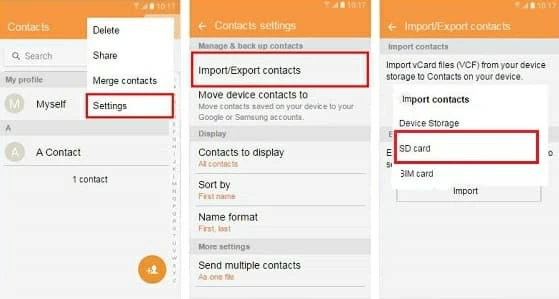
Final Words
After getting back disappeared contacts to Samsung phone, if your device still keeps deleting contacts randomly, try these fixes and check if all disappeared contacts are back after performing each fix.
No matter how careful you are in using your Samsung Galaxy phone, accidents still happen rendering phone numbers to disappear even when you're just transferring old contacts from old phone to a new device. You'll end up losing contacts, until you conduct backups more efficiently and using a more notable backup tool. Check out this beginner's guide to Samsung phone contacts backup for a comprehensive backup job.