
How to Recover Notes from iPhone 11 Pro
Discover the steps to fake your iPhone's location to anywhere effortlessly, providing you with privacy and flexibility in various applications.
Faking location on your iPhone provides numerous benefits, allowing you to explore location-based content, bypass geo-blocks, engage in region-restricted games, and maintain privacy by hiding your actual location on social media apps. Regardless of your reasons, understanding how to fake your location on iPhone can be valuable.
A location spoofer for iPhone, such as AppGeeker's iPhone Location Changer, can easily hide your real location and change your GPS location to anywhere you want. It enables you to simulate movements between locations and record multi-stop routes at customized speed. Alternatively, using a VPN can change your IP to fake iPhone location without a computer. Also, jailbreaking your device can be helpful to fake the GPS location on your iPhone.
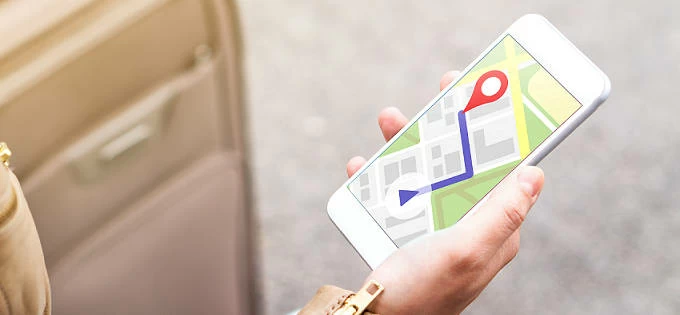
To change GPS location on iPhone, you might need some help of efficient iOS location faker tools.
This guide provides detailed steps for several methods to fake GPS location on iPhone, allowing you to choose the iPhone GPS faker that best suits your requirements.
Once your iPhone activates Location Services under Settings > Privacy & Security, it engages in geolocation by collecting data from the GPS network, Bluetooth connections, and cellular or Wi-Fi internet. That's why the location-based applications can track the approximate location of your iPhone and provide location-related services. And it's possible to fake the location on an iPhone.
Whether you want to hide real location for privacy and security, or access geo-specific content in games or social apps, you have the flexibility to show a fake iPhone location and change it to a different place. The process involves the use of some helpful location spoofers for iOS, including the latest iOS 15/16/17 versions. Keep reading to pick a reliable one.
If you want a secure tool for iOS location spoofing, AppGeeker's iPhone Location Changer stands out as a reliable option to fake your location on iPhone/iPad without jailbreaking. It's compatible with various social media apps, games, and maps. With it, you can manually change your current iPhone location, simulate fake GPS movements between two or more destinations at custom speeds, and effortlessly record GPS routes for a user-friendly experience.
Moreover, this iPhone location faker allows seamless export of location movements as GPX files, maintaining a comprehensive record of your position history. Also, its easy-to-follow interface simplifies the process — simply connect your device to a computer, fake the iPhone GPS location to anywhere you want, and create simulated routes hassle-free. More features:
To spoof location on iOS, download and install the Location Changer software on computer. Here's how to fake your GPS location on iPhone for free trial:
Step 1. Run the iPhone Location Changer software on your PC or Mac.
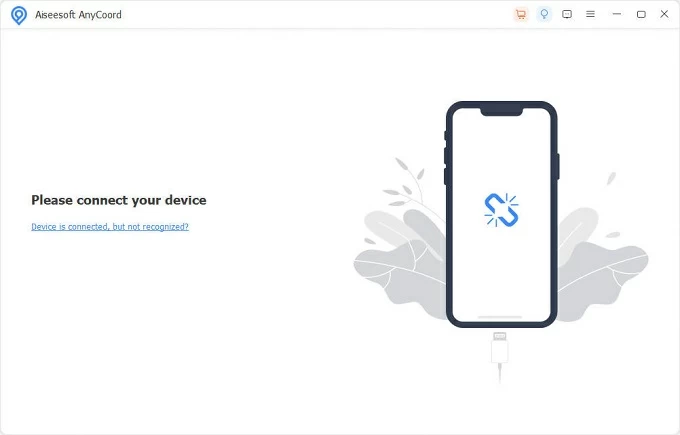
Step 2. Follow the main-screen instruction to connect your iPhone. If asked, enter your screen passcode to trust this computer.
Step 3. To change your iPhone location, choose Location Modify mode.
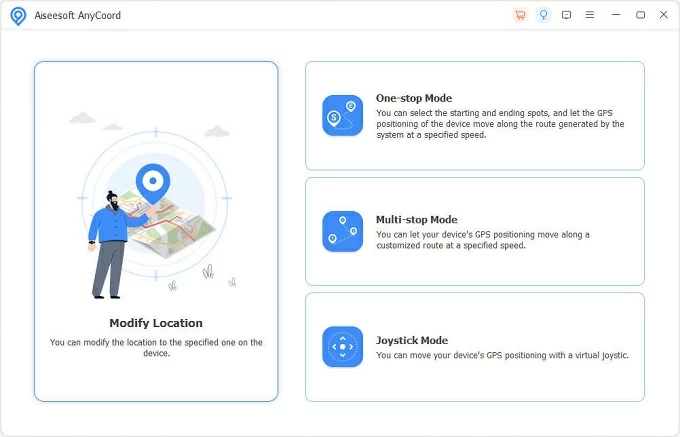
Step 4. Choose a location you want to change location to. You can directly search a desired address using the search bar, or move your mouse and click where you want to locate.
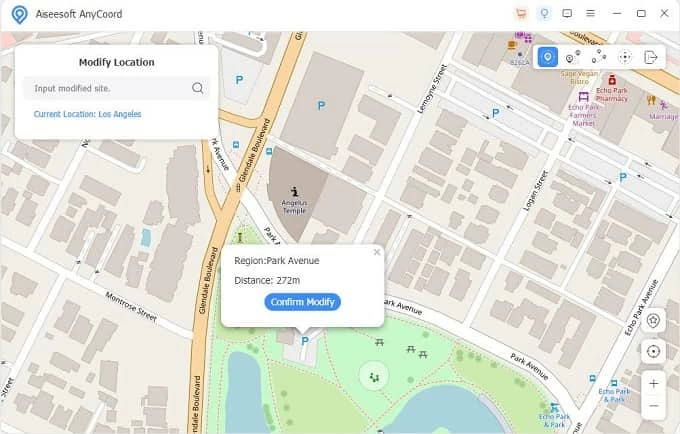
Step 5. Click Confirm Modify button. It will locate your iPhone to that spot immediately.
Alternatively, if you also want to fake your iPhone's GPS movement on social apps or Find My iPhone, try the One-Stop or Multi-Stop Mode depending on your needs.
TIP: The One-Stop Mode allows for movements between two locations, whereas the Multi-Stop Mode enables you to select as many spots as you desire. You can view the simulated route and make modifications directly on the map.
1. Choose One-Stop Mode / Multi-Stop Mode from the main menu.
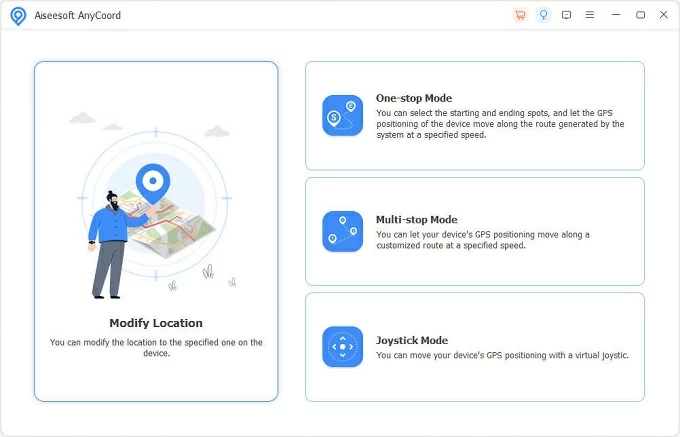
2. Pick a start spot and an end spot on the map. You may select more spots in a route if you're using Multi-Stop Mode.

3. In the selection window, set a customized speed for your movement.
You can drag the speed slider to adjust it for walking, cycling or driving. The details on the distance and the total time required for the simulated movement will appear accordingly.
4. Click Start Move when you're ready.
To record the simulation of iPhone GPS movements, just click the star-icon button located at the bottom-right corner. Additionally, you can utilize the zoom in and zoom out functions for a clearer view. The aim button is available when you want to back to the real location of your iPhone.
Another possible way to fake current iPhone location is using a VPN (Virtual Private Network). When you connect to a VPN server, your internet traffic is routed through that server, making it appear as your IP comes from the location of the server.
You can use apps like NordVPN, which simplifies the process by changing your IP address, allowing you to fake your iOS location on social media and some location-based apps. Connect to a stable network, and follow these steps to spoof iPhone location without computer or jailbreak:
1. Navigate to iPhone Settings > scroll down to tap Privacy & Security.
2. Select Location Services and activate the toggle next to it.
3. Search, install and open NordVPN in the App Store on your Apple phone.
4. Log in to your account. If asked, tap the Allow option on the pop-up message to grant location and internet access.
TIP: If this is your first time using the VPN, you can create a new account or sign up directly with your Google or Apple account.
5. Swipe up from the app's bottom to choose a specific country or city, where you wish to simulate your iPhone location.
6. Press the Quick Connect button to link to the VPN server.
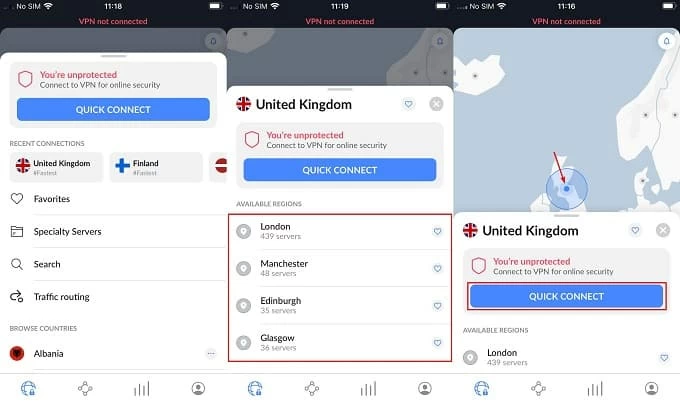
Once done, open your social app or a game, and it will seamlessly fake your GPS location based on the NordVPN server to which you are connected.
However, the VPN software can only show fake iOS locations. If you're interested in simulating virtual GPS movements, use the AppGeeker's iPhone/iPad Location Changer instead.
The last strike you can try to fake your iPhone GPS location is using a computer program called Xcode. It's a location simulator that allows you to change your iOS location without going outside. The process requires some knowledge about iOS firmware developing. If you're interested, follow these steps to manually spoof iPhone location without needing to jailbreak:
1. Download and install Xcode on your computer. You can get it from Mac App Store or search it online on PC.
2. Launch Xcode and link your iPhone to computer via a USB cable
3. Choose Create New Project from the main interface. Or navigate to File > New > Project to create a new Xcode project from the top toolbar.
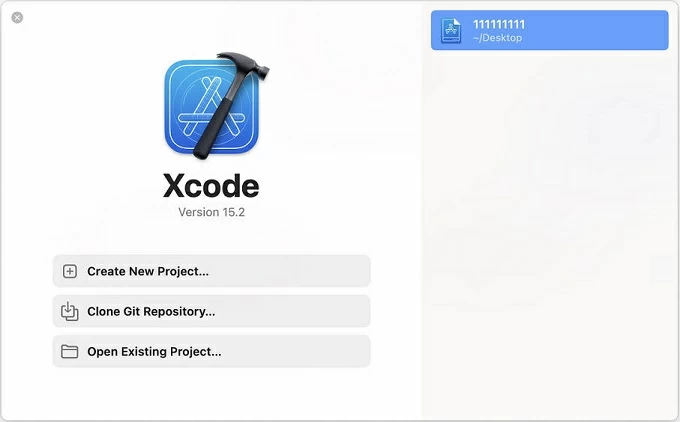
4. Select iOS at the top > select App > click the Next button.
5. Input a file name in Product Name box and choose Single View app. If required, sign in to your Apple account by clicking the Team box under it, then hit Next to go ahead.

6. To start location simulator, click the triangle play button at the top-left corner of the window.
After that, a fresh iPhone simulator will appear, granting you the ability to simulate the location on your iPhone to a custom position manually.


Jailbreaking is a process that removes restrictions imposed by Apple on your iOS devices, allowing users to access the root file system and install the apps that are not available in official App Store. Once your iPhone is jailbroken, you can use iOS location-spoofing apps from third-party sources that allows you to fake your iPhone location.
Note: Before deciding to jailbreak your iPhone, it's important to note that the process might involve potential risks to your iPhone security. If you're worried about it, try other iPhone location faker apps we've mentioned above.
Use a location-spoofer for jailbroken iPhone to change GPS location without computer or VPN:
Step 1. Jailbreak your iPhone.
On your device, download and install a jailbreak tweak for iOS, such as Unc0ver, and follow its instructions to get your iPhone jailbroken.
Step 2. Install Cydia app for the iOS device.
Cydia is a third-party app store available for jailbroken iPhone. You may use it to find and install GPS-faking tools that are not authorized by Apple official.
Step 3. Search and install iOS location-faking software in Cydia app.
Now, open Cydia and look for a reliable iOS location spoofer for iOS like the MocPOGO. Make sure it works with most GPS-based apps for your iPhone.
Step 4. Fake iOS location on your phone.
Install and run the iPhone location changer on your device, enter a location on the search bar and confirm it, then the location on your iPhone will be faked successfully.
1. How can I fake my location on iPhone without jailbreaking?
It's easy to fake location on iPhone without jailbreaking by using certain apps available on the App Store that offer location-spoofing features. Additionally, some VPN services and iOS GPS fakers allow you to trick your iPhone and show virtual location.
2. Can I simulate GPS movements between multiple locations on my iPhone?
Yes, some location-spoofing apps, like AppGeeker iPhone Location Changer, allow you to simulate GPS movements between multiple locations on your iPhone. These tools often provide options to customize speed, create routes, and record movement histories.
3. Is it legal to fake my location on my iPhone?
Generally, faking your location for personal use may not have legal consequences, but it's important to be aware of and adhere to the terms of service of the apps and services you use.
4. How do I create a fake GPS location without them knowing?
Using location-spoofing tools let you fake your GPS location without others knowing. You can choose the apps that offer privacy settings for location changing. Please be sure to use these tools responsibly and respect the terms of the social media applications you use.