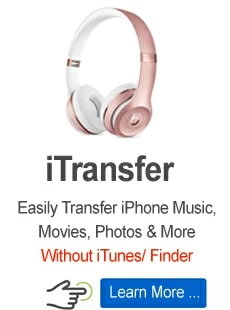Video Conversion

Rob Parsons Updated on Apr 15, 2022 4:22 PM
Once your work is concerned with video, then you will have to convert their formats from time to time. Taking the movie you get from YouTube website or other website, you are not able to watch the videos by iOS device since they are mostly in formats of Flash. Taking another example, you cannot watch your H.264 format movies by using browser of Google Chrome once it is updated and with no support for that kind of format anymore.
Numbers of programs can be used to convert a format into another. However, what I like best is Video Converter. With a Mac-standard (or Windows-based) interface, it really works well in converting process. Various types of formats are supported by it, even for some uncommon ones such as MXF to MP4, 3GP to MPEG, TS to FLV, MOD to WMV, What's more, the production can be used for iOS and Android devices, such as the iPhone, Galaxy, Kindle Fire.
Once you open it, a grey, empty and straightforward interface layout shows up into your face. Now, what you need to do is just to put the video you want to convert and pick its output file format.

The addition of a video will stimulate its top menu buttons in it. For production formats, there are various formats and preset options. Just choose one. It will decide the production's size, quality and codec programs according to the selected software automatically.

AppGeeker Video Converter is of course a program which offers Preferences screen. As a conversion program, it offers free control for you to choose for the location of this folder.
After the production format is chosen by you, it converts all the movies here for you as soon as the click of its "Convert" button. After that, it will take some time to finish the conversion process, which will be a little bit longer for longer movies. At last, what you've converted can be found where you expect without the movement of their original files.
Therefore, you just need to put the videos on it, pick up the type you want, operate its Convert button, and check what you get on your Movies folder. Nothing can be easier than that. I've tried to convert hundreds of my videos by using this converter with only 2 cannot be used, for which I've intended to convert to SWF format.
Read Next: How to convert 3GP to MPEG on Mac computer