
How to Restore iPad Lost Data After iOS Upgrade
Back in the days when you lose your cell phone, the loss is just limited to the hardware, namely, the device itself. The person who picked the lost device simply removed the SIM card and inserted his own. On your part, it is fine to get a new handset and buy a new SIM card and you start anew, but with iPhone, the smartphone, the situation could bring a few problems.
For most people who own an iPhone, losing the device means losing all of the important data: photos, messages, notes, music, videos and contacts. Getting a new iPhone means you have to recollect all the content and rebuild the contacts from the beginning. There is one thing to be noted: your private information like social network accounts, banking information and the like is in the danger of falling into the wrong hands, so you had better change the relevant passwords to minimize the risk once your iPhone gets lost or stolen accidentally.
Although some apps can help you get back your lost iPhone by locating its position and snap a photo of the thief, the chances are remote. It is almost impossible to turn the clock back, but there is something you can do to reduce the pains of losing the device and retrieve your contacts from the lost iPhone using Apple-provided backup services: iTunes and iCloud.
Therefore, if you back up your iPhone through iTunes or iCloud previously, there is a chance to get the contacts from a stolen or lost iPhone. You can either do it by following the steps on Apple Help document or use a third party tool — iOS Data Recovery, to personalize your selection.
iOS Data Recovery is a professional data recovering tool primarily designed for iPhone users to recover contacts from iPhone memory, or restore contacts from iTunes or iCloud-based backup when your iPhone is lost or stolen. Actually you have more to restore in addition to contacts, including text messages, pictures, notes, call logs, voice memos, Whatsapp chat, Safari History and the like. Another distinctive feature of it is the ability to preview the data before you decide to recover them.
Losing iPhone is a bad thing, but never lose hope. Next up, we'll show you how to extract all your contacts from iTunes backup and iCloud backup you made previously.
If you were backing up the device via iTunes on your computer before it was stolen, you can recover contacts without connecting a new iPhone to iTunes. Let's get started.
Step 1: Choose iTunes recovery mode
Open up the software on the computer and a clean user interface appears with three modes on the left section. Since your iPhone is stolen or lost and not at hand, you should choose the second mode labeled "Recover from iTunes Backup File".
Then, the software will automatically search for the backup files you have produced before on the computer and display them on the interface.

Step 2: Select the right iTunes backup
Select one appropriate backup file where you backed up the contacts before your iPhone is lost. Next, press the Start Scan button at the bottom-right corner. The application will start scanning the backup file and show its contents on the screen by category.

Step 3: Preview and retrieve contacts from iTunes backup
This tool allows a preview of each file type: Camera Roll, Messages, Call History, Contacts, etc.
Click the "Contacts" category and the relevant information for each items will be displayed on the middle screen: Name, Company, Phone and Email.
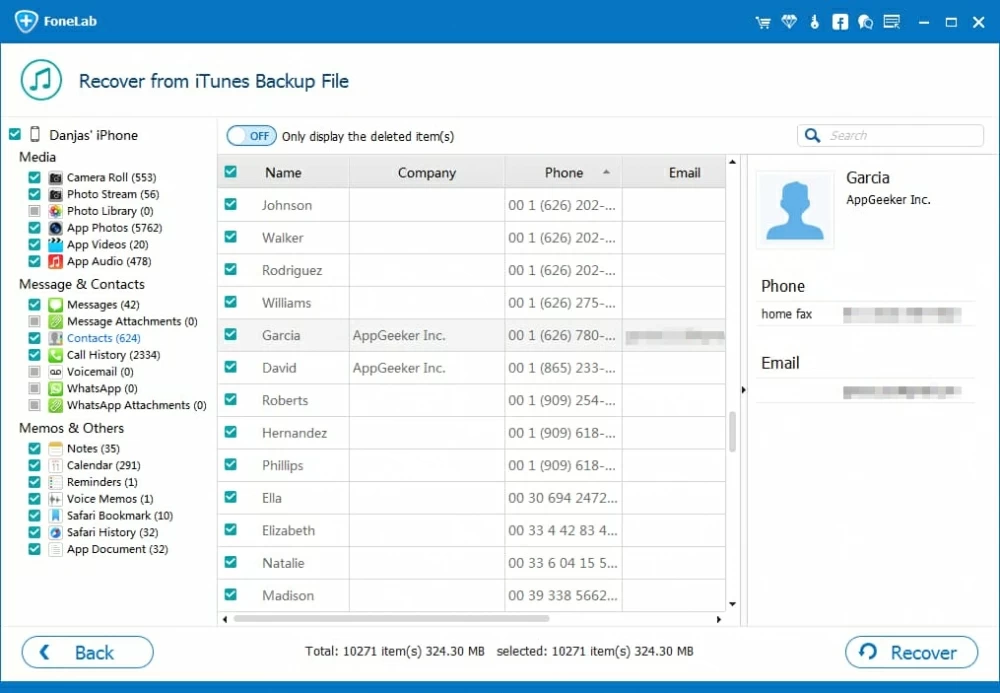
Next, check the contacts you would like to restore one by one. Then, press the Recover button at the bottom side of the window. A dialog box will come up, asking you to select a folder to keep the retrieved contacts on the computer.

When you've everything set up, press the Recover button again to initiate the process of retrieving lost contacts from iTunes backup file.
That's it! Just wait until all selected contacts are retrieved. Do note that they will be save in CSV, VCF or HTML file on your computer.
Just get a new Android phone? That's great. If you're not sure how to move contacts on your old iPhone to it, you'll find instructions here: Transferring contacts from an iPhone to an Android phone.
Step 1: Log in to iCloud account
Another option to get your contacts from lost iPhone is the use of iCloud backup. On the left side of the interface, choose the "Recover from iCloud Backup File" mode. Later, you need to sign in to iCloud with ID and password.
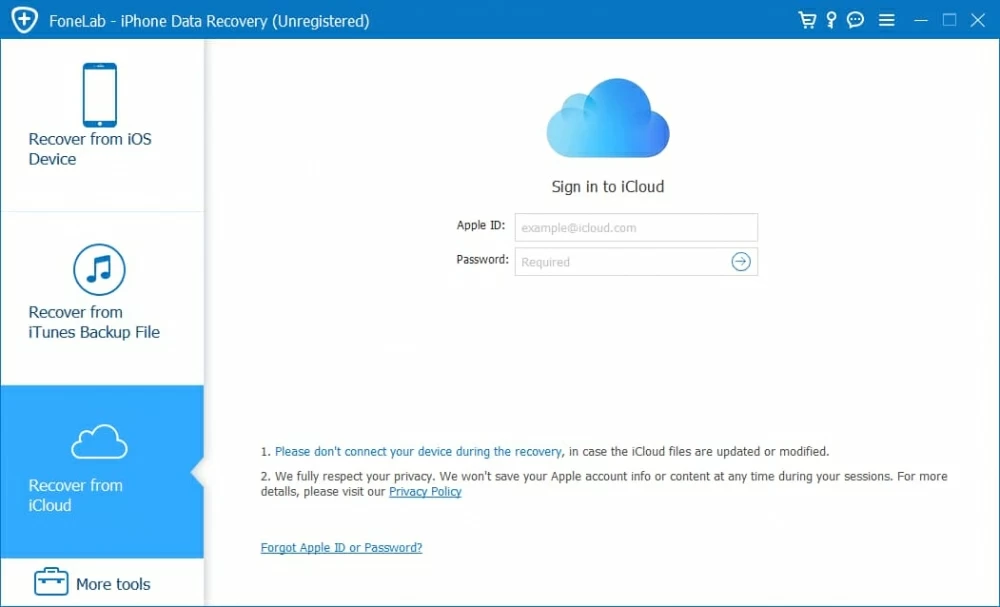
Step 2: Choose one iCloud backup
Once logon, all backup files created with iCloud will display on the window. From there, choose the one that you have contacts backed up before you lost your iPhone and click the download button.
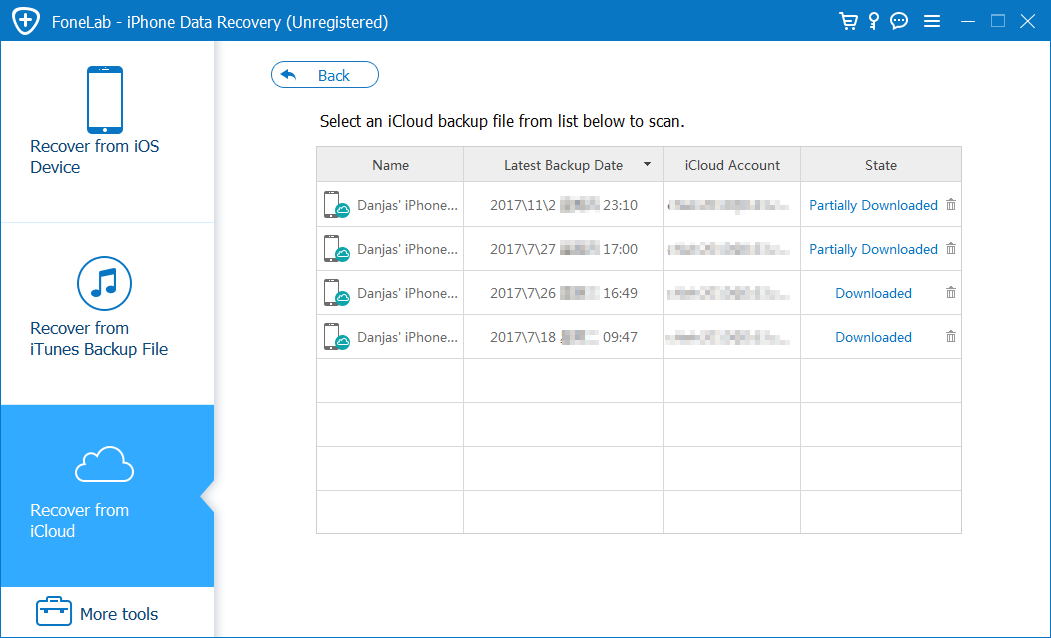
A window will pop up, giving you the option to select what file you want to download. You can either check "Contacts" only for your purpose or mark a few other categories. It is up to you.
Upon selection, click the Next button to download the files.

Step 3: Preview the contacts and recover them to computer
Once downloaded, you should get into next window where you can have a clear preview of every contact on the middle pane.
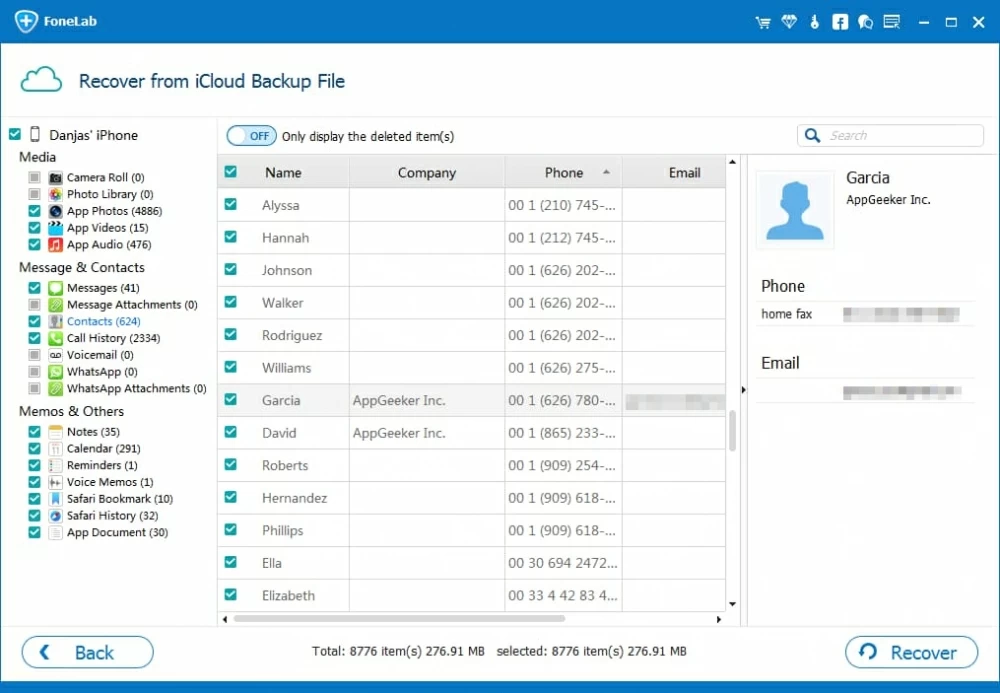
Next, select the contacts you would like to extract from the backup by placing checkmarks next to every contacts item. After that, press the Recover button at the lower right-hand corner. At this point, you should see a dialog box pop up. Just choose a local path to save the restored contacts.

Finally, press the Recover button one more time to begin restoring contacts from the iCloud backup file. The process will be completed in seconds.
After the process is finished, you can view the contacts on your computer, and transfer them back to your new phone, whether it's Android or iPhone.
Conclusion
Backups play an important role in finding back the contacts when your iPhone is lost or stolen. To avoid scares like this one again, make sure you are regularly backing up important files on your device. Hope this guide is helpful for you.