
Transfer Photos from iPhone to iPhone without iCloud
Check out the full guide with pro tips to recover photos from iCloud even permanently deleted after 30 days and bring back your previous memories.
iCloud features with a Recently Deleted album in Photos web app, making it easy to access and recover deleted photos for up to 30 days. After that, the photos will be permanently deleted from the iCloud photo library.
If you accidentally deleted some iCloud photos and cannot retrieve them from Recently Deleted album, you're not out of luck. It's still possible to recover permanently deleted photos from iCloud. Here's a quick guide on how to get photos you deleted permanently from iCloud for retrieving your old pictures.

You can restore deleted iCloud photos via Recently Deleted, iCloud Photos, iCloud Backup, iCloud Drive, or data recovery tool.
iPhone Data Recovery provides capability to retrieve permanently deleted pictures by scanning your iPhone or iPad in the event you can't find your images in iCloud Photos.
Table of Contents
iCloud Photos is the cloud storage from Apple that securely holds every photo and video, and seamlessly syncs your library across Apple devices and icloud.com linked to the same Apple Account. This means that any changes including the deletion of photos from iCloud are synced and reflected on any other of your device.
While iCloud Photos synchronization is a convenient solution to keep your photo collection up to date, you could be always confused at how to recover deleted photos from iCloud if you make a mistake of deleting the important ones. Keep reading.
When deleting photos from iCloud mistakenly, Apple offers an obvious option to recover deleted iCloud photos from Recently Deleted album in icloud.com. The iCloud deleted photos should be within the 30 day period for restore unless you empty the Recently Deleted album. After the period, they get permanently deleted automatically.
Before diving into the recovery of permanently deleted photos from iCloud, try these steps to recover deleted photos from iCloud Photos' Recently Deleted album:
Done! The recovered photos will go back to the original Library album.

If the photos get deleted from the Recently Deleted folder in iCloud Photos - either because of automatic deletion after 30 days or manual human deletion, they're no longer readily accessible through the standard iCloud Photos webpage. To get old photos from iCloud, some advanced strategies for recovering permanently deleted photos need to be implemented.
When you've permanently deleted a bunch of photos from iCloud with iCloud Photos enabled on your iPhone or iPad, the photos would be gone on both iCloud and iOS device sharing the same Apple ID. Despite this, it's likely the pictures remain on your device's internal memory until being overwritten by new data.
To ease the process when trying to recover permanently deleted photos from iCloud after 30 days, use iPhone Data Recovery software to scan iPhone's memory and get those deleted photos back.
The utility works with high success rate in retrieving recently or permanently deleted photos from any iOS devices, assisting users to swiftly restore iCloud photos that have been deleted from icloud.com due to iCloud Photos syncing. Act quickly once realizing the loss - the less time since you deleted your images, the more likely the software would be able to search for and recover the photos after deleting from Recently Deleted album on iCloud or even iDevices.
Here's how to achieve an iCloud photo recovery by recovering permanently deleted photos directly from iPhone or iPad.
Step 1. Run iPhone Data Recovery tool and connect your iPhone to your computer
After you have the software installed on your Windows PC or Mac, launch it.
On the left sidebar, choose Recover from iOS Device mode.
Use a USB cable to connect your iPhone to your computer.

Step 2. Scan iPhone and access old iCloud pictures
Click Start Scan button. The software digs through your device data and find deleted photos that are potentially on iPhone. The found photos should display on the interface.
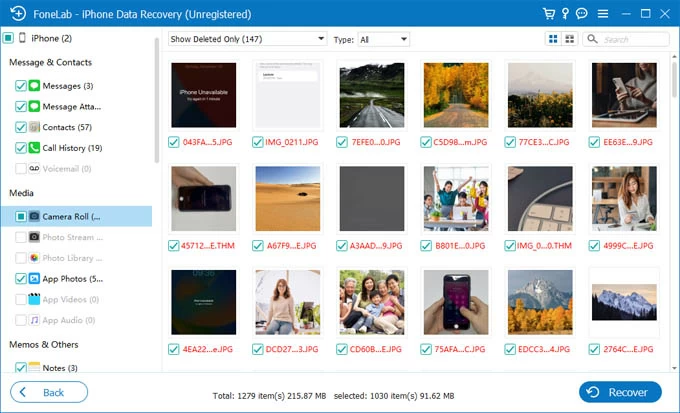
Step 3. Choose and recover deleted iCloud photos
After the full scan is finished, click Camera Roll option from the sidebar, look up the photos you deleted from iCloud, then have them selected for restore. Click Recover button at the bottom.
A dialog box opens, requiring you to specify a saved folder for the recovered photos. Hit Recover button and the recovery process begins.

Once you've successfully retrieved the permanently deleted photos on iPhone, you should get back the photos you deleted from iCloud Photos Library.
Even the permanent deletion of photos on iCloud will sync across your iPhone, iPad, Mac and other Apple gadgets that have iCloud Photos turned on and signed in the same Apple Account, there're four possible solutions out there so you can attempt to recover deleted photos from iCloud after 30 days when they're not in the Recently Deleted album.
There isn't just one solution for iCloud deleted photos recovery. Depending on iCloud Photos is turned on or not while deleting the photos from icloud.com, you could try one method or two to ensure that you're able find old photos on iCloud and retrieve them at once.
Photos captured on your iPhone, iPad, iPod Touch, Mac or Windows PC when iCloud Photos was enabled are typically uploaded to your iCloud Photos library, and they persist on the cloud even after you turn the feature off. So, if you're missing the photos from your device, there's a chance that you can restore the photos by re-syncing the iCloud photos.
Here're the steps walking you through how to restore photos from iCloud to iPhone, iPad, Mac or Windows PC - by turning iCloud Photos off and on to trigger the synchronization.
Restore iCloud photos on iPhone or iPad
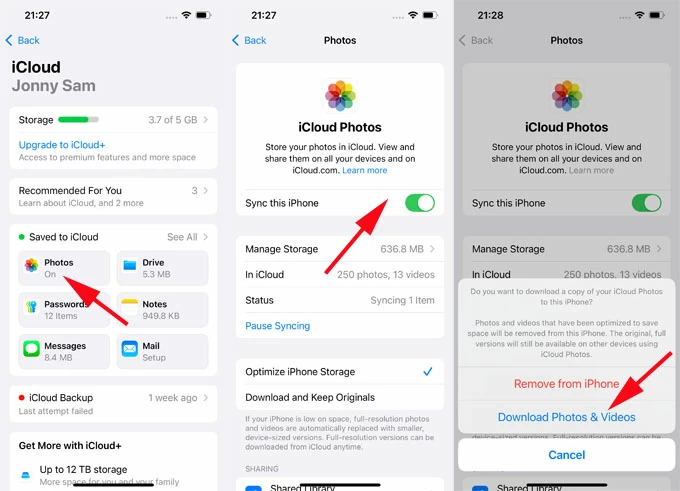
Restore iCloud photos on a Mac, iMac, or MacBook
Make sure your Mac is connected to Wi-Fi so iCloud photos could be restored seamlessly.

Read also: How to Transfer Photos from iPhone to MacBook
Restore iCloud photos on a Windows computer

In the event that you enabled iCloud Photos, you can also retrieve your permanently deleted photos from Apple iCloud Photos by downloading them manually via iCloud website to your device - as long as the feature is later disabled and the deletion won't sync across device yet.

If your photos are not synced with iCloud Photos and just reside on iPhone, you can restore permanently deleted photos by erasing iPhone and restoring an iCloud backup. This applies for restoring iCloud photos from an old iPhone to a new one.
The process of recovering permanently deleted photos with iCloud backup could look like this:
1. In Settings, tap [your name] > iCloud > Photos, then make sure Sync this iPhone toggle is switched off. If it's on, all your photos aren't included in the iCloud backup.
2. Return to iCloud menu, tap Storage > Backups, choose your iCloud backup and check the date, confirming it's made before you deleted your photos.

2. In Settings main menu, select General > Transfer or Reset iPhone > Erase All Content and Settings > Continue > Erase iPhone to restore your phone to factory settings.
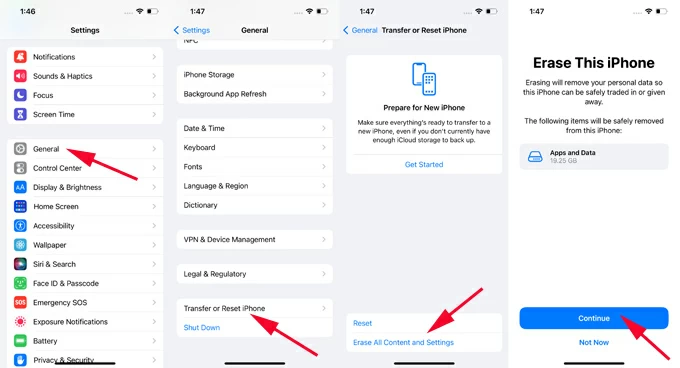
3. After iPhone is reset, follow the first few setup steps.
4. In Transfer Your Apps & Data screen, choose From iCloud Backup.
5. Log into your iCloud account.
6. Choose the appropriate iCloud backup to restore the deleted pictures.
7. Wait for restoration to complete, and you should see your permanently deleted photos appear in the native Photos app.

Note: This won't work if iCloud Photos is enabled, as the photo library is backed up separately as part of iCloud Photos. You'll need to rely on other recovery methods to get lost iPhone pictures back without backup.
In case you ever uploaded your photos to iCloud Drive, it's pretty easy to restore photos once you deleted from icloud.com.
This should download photos from iCloud Drive, and save the files into Download folder. You can then move the photos to anywhere you want.

Hopefully you've done getting your permanently deleted photos back either by restoring from iCloud Photos, manually downloading from icloud.com, restoring from iCloud backup, or retrieving from iCloud Drive.
Q1- Why photos deleted from my iPhone also deletes from iCloud?
Setting up iCloud Photos will sync your library of photos and videos, as well as deletion or any other change across your device. So when you delete a photo on iCloud, it will also delete from your iPhone. If you need to delete photos from your iPhone but not iCloud, try to turn off iCloud Photos, then perform the deletion.
Q2- How to turn off iCloud Photos to stop syncing photos with iCloud?
On iPhone, open Settings, tap Apple ID at the top, then choose iCloud. Under Saved to iCloud section, tap Photos, and then toggle off the switch next to Sync this iPhone.
Q3- Is there any way to recover permanently deleted photos from iPhone and iCloud Photos?
When photos have been deleted from Recently Deleted folder in both iPhone and iCloud, you can head to your iCloud Drive to bring back the permanently deleted pictures - as long as those photos have been uploaded to your Drive prior to deletion.
If iCloud Drive isn't the option for you, resort to a reliable & efficient third-party data recovery tool like AppGeeker iPhone Data Recovery, helping you retrieve the photos on iPhone after deleting from Recently Deleted album.
Q4- Years of photos are missing from iCloud. How can I find these old photos?
When deleting photos from icloud.com, they will move to the Recently Deleted album and reside there for 30 days. You can view your old deleted iCloud photos and retrieve them through iCloud Recently Deleted.