
How to Transfer Videos from PC to iPhone
Deleted iOS WhatsApp chat history accidentally but didn't back up the data before? Don't worry, here will show you how to recover WhatsApp messages on iPhone without backup.

With the help of powerful data recovery tool, you can get back your deleted WhatsApp messages to iPhone without a backup.
Accidentally deleting important messages without backup is a common problem for iPhone users when using WhatsApp. WhatsApp messages recovery becomes complicated due to the limitations of the iOS system, and WhatsApp itself does not provide a direct message recovery function. In this case, many people think that the chat history may be lost forever on iPhone.
However, by using some tricks or specific recovery software, it is still possible to recover deleted WhatsApp messages on iPhone without backup. This post will provide important solutions and support for users who do not have the habit of regular backup but want to recover your deleted WhatsApp messages on an iPhone without backup.
Table of Contents
Generally speaking, if you have created a backup in iTunes or iCloud before deleting WhatsApp messages, recovering deleted WhatsApp messages to iPhone will be an easy task.
But what if there is no backup? The most reliable and fastest way to restore your deleted WhatsApp messages to an iPhone without backup is to use data recovery software such as iPhone Data Recovery, which can help you recover your deleted or lost WhatsApp messages as well as videos, photos and other attachments without affecting the existing data on iPhone.
What's more, with its deep device scanning feature, your deleted chat history for a year may be restored to your iPhone without backup. Here's how to recover deleted WhatsApp messages to iPhone 15/14/13/12/11 without a backup using iOS Data Recovery:
Step 1. Connect your device and scan it. Launch the software on your computer and connect your iPhone to the computer with a data cable. Wait for the software to recognize your device and choose the "Recover from iOS Device" option, then click "Start Scan" to begin analyzing your iPhone's internal storage.

Step 2. Preview and select your WhatsApp message. Once the scan is finished, all your data will be categorized as shown. Locate the "Messages" and "Messages Attachments" tabs to preview your deleted WhatsApp message text and check the chat history you want to recover.
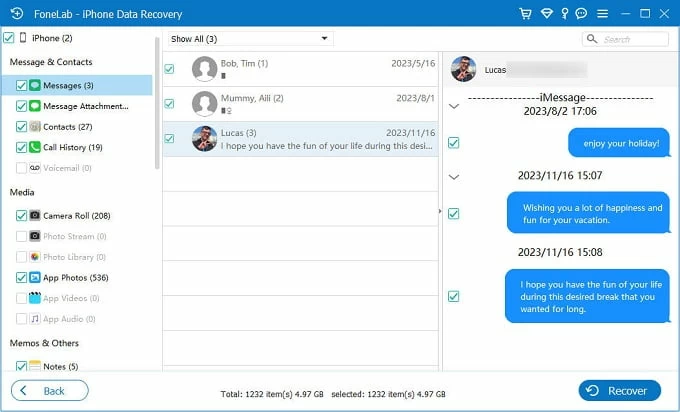
Step 3. Recover deleted iPhone WhatsApp messages. After selecting the messages, click the "Recover" button in the lower right corner and select a destination to save your recovered WhatsApp messages.
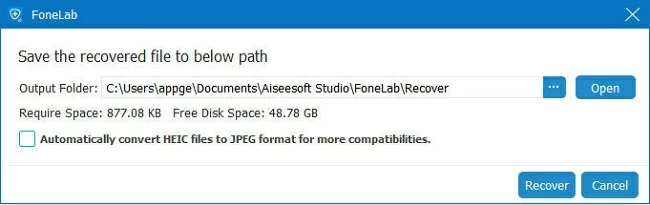
In addition to recovering iPhone deleted WhatsApp messages without backup, this software can also help you retrieve deleted photos on iPhone or solve the problem of disappeared reminders.
If you have deleted WhatsApp messages with a specific contact and want to restore iPhone WhatsApp messages with that contact without backup, you only need to ask the him/her to extract your WhatsApp chat history.
1. Let the sender open the conversation box with you in WhatsApp.
2. Tap on the "three dots" in the upper right corner and then choose "Export Chat."
3. Select "Attach Media" or "Without Media" to see if you want to extract attachments.
4. Choose a method to export the chat history as a zip file.
With Chat Backup previously enabled on your iPhone, you can restore your deleted WhatsApp messages to iPhone from the chats archived in iCloud without erasing the device.
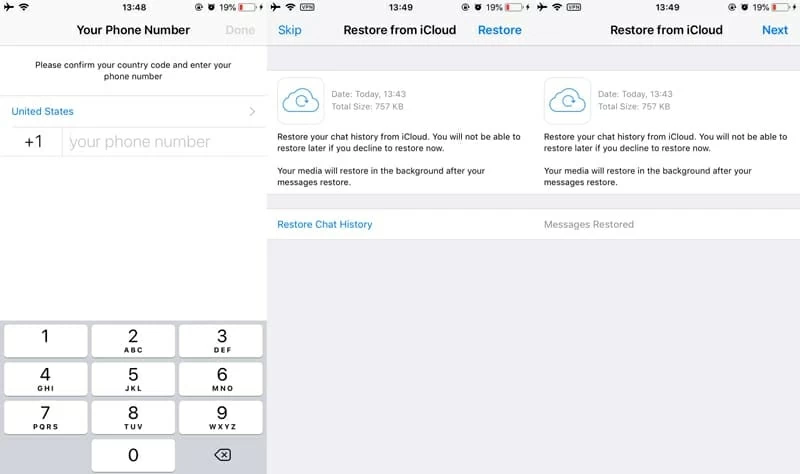
Conclusion
Retrieving deleted WhatsApp chat history on iPhone is not as easy as on Android phones, especially when you do not have backup. If you want to get deleted WhatsApp messages back on iPhone without backup, the fastest and most efficient way is to use iOS Data Recovery. In addition, it's a good habit to back up your iPhone data in case iPhone notes disappear or you need to restore lost photos on iPhone.