
How to Recover Deleted Data from iPad Directly
I wiped out all missed or received call in its history accidentally on my iPhone. When I have actually done that I realized that a few numbers I forget to add to my contacts book. How can I recover call logs from iTunes backup? I have synced my iPhone with iTunes before deleting the call records.
Call history is perhaps one of the most important data in your iPhone. We often keep track of inbound calls, outbound calls, missed called and the callers. However, the call history in you device can be missing because of accidental deletion, factory reset or iOS update. It must be annoying when the numbers (incoming or outgoing) from call logs haven't been saved to the contacts before the call logs are gone from your iPhone.
Luckily, if you've backed up your iPhone with iTunes you can still turn time back and get back call logs by restoring iPhone from iTunes backup. Here's how to recover call history from iTunes backup and view call records for unsaved numbers that you can then save to iPhone address book.
The first way to recover call records is through a 3rd-party file recovery tool. There are a number of iTunes backup extractor programs out there that claim to extract call history from an iTunes backup, and probably the easiest option is to make use of iOS Data Recovery. It makes file recovery simple for any user, whether you're an experienced user in data recovery or a beginner for computer.
Main features
In this tutorial we will show you how to retrieve call history from iTunes backup. You can also try to restore call history straight from iPhone memory without backup.
Step 1: Identify iTunes backup files
Open up the program, choose the second mode labeled "Recover from iTunes Backup File". The program will start identifying iTunes backup files in the computer and show them on the window.

Step 2: Choose an iTunes backup to scan
Select the most recent backup file that contains call logs you want to recover from the list and click on the Start Scan button to begin loading the files from backup on the pane.

Step 3: Preview iPhone call history
After loading the data from iTunes backup, all the available files are displayed by category on the left side. You can click on the category "Call History" to preview the details for each item: Name, Phone, Date, Location, Call Type and Duration.
Go ahead and tick the checkboxes next to call history you want to restore.
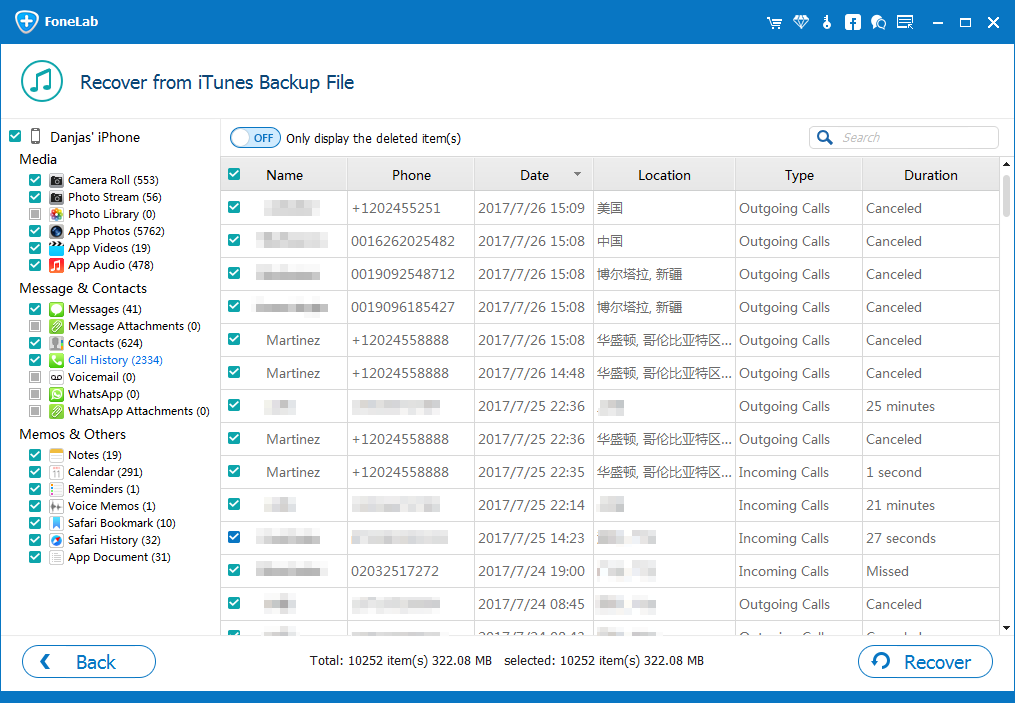
Step 4: Start extracting call history from iTunes backup
Next, press on the Recover button at the bottom-right side. In the pop-up dialog, select an appropriate location for the resulting files. Afterward, click the Recover button again to commence retrieving call logs from iPhone backup in iTunes.
This way, your deleted iPhone call logs are restored and exported to your chosen location on computer in the format of HTML that you're able to view it in browser.
That's it, you're done! Read next: How to transfer songs from iPhone to PC
Apple has its own way to restore deleted call history from backup in iTunes. The problem is that when you use Apple route to recover call logs, it won't let you preview and select specific call records you want to recover. Worse still, this is a full restore process, which would erase all call history and other data that were stored to the device after the date of that backup.
Wait for the restore time to finish. Your call history should be back on iPhone.
