
How to Recover Deleted Video from iPhone
After downloading iOS 12 on my 9.7-inch iPad Pro I found all my appointments and events in Calendar disappeared. Anyone have any ideas how this could even happen? Or any way to recover some of the important calendars?
So you have lost a bunch of work-related events, meeting schedules, family appointments that kept in iPad's Calendar app to avoid scheduling conflicts. Not to worry. Though there's no native support of Recovery feature that allows you to restore missing calendar data on the iPad itself, by applying these solutions and instructions, you'll be able to get those lost or accidentally deleted calendar events back in no time.
The way that you employ to recover events and appointments in Calendar from iPad depends on how you set up to sync and back up calendars before the loss.
The first thing you want to check is icloud.com to see if your calendars deleted off iPad are there. This is workable only if you have iCloud Calendar activated to sync on iPad—make sure iCloud Calendar syncing feature is on in Settings > [Your Name] > iCloud > Calendars. If you're using iOS 10.2 or earlier, go to Settings > iCloud > Calendars. Now, try to restore from an earlier version to recover calendars:
Step 1: After opening icloud.com via a computer, sign into it.
Step 2: Click Settings.
Step 3: Scroll down and under Advanced, click Restore Calendars and Reminders.
Step 4: Click Restore next to the date and time before deleting calendar events in iPad.
Step 5: Click Restore. This will re-populate Calendar app with old events or appointments recovered on iPad when the sync finishes.

Have you ever sync the calendar events with your Google account? If so, check these things:
First: Navigate to Settings > Accounts & Passwords > gmail (or Add Account > gmail or other email account in the list), then toggle on the slider next to Calendar. If it's already on, choose Keep on My iPad, and then turn it back on. The sync should begin in the background.
Second: Go to native Calendar app, tap on Calendars at the bottom center of the screen, then make sure there're tiny checkmarks next to each calendar entry so all events will show in the Calendar inbox.
Tip: Keep repeating these steps assuming that you've kept iPad calendars in sync with YAHOO, Outlook, Exchange or other online services.
[Reference Article: How to Sync Google Calendars With iPhone Calendars - LifeWire]
No matter what you do, at some point, some of the calendar events are likely to be deleted manually and thus they're no longer presented in the app. The good news is that this simple deletion will not delete the calendar completely, instead, the entries remain sticking around in the internal memory of iPad. With the help of iOS Data Recovery, you could easily gain access to iPad's storage to find the old calendars you're looking for, and then recover as much salvageable calendar data as possible.
It effectively fixes any issue related to data inaccessibility and recovery. Not only can it recover calendars, but it's also able to retrieve photos, reminders, contacts, text messages and so on.
The most important thing to remember when you run the software, though, is that do not open iTunes on the computer. Doing so should trigger automatic sync and overwrite the files in the iPad. The tutorial will cover the process of recovering deleted calendars events from iPad. It's applicable in all series of iPad, iPad Mini, iPad Pro, and iPad Air.
The process doesn't requires you to make iPad backup advanced. This means you can recover the iPad calendar events without backup. This is how you do that.
Step 1: Start up the program and connect iPad
Open the installed iPad calendar Recovery on your computer. The main interface should open, shown as the screenshot below.
On the left menu, choose "Recover from iOS Device" module. Then attach iPad with computer.

Step 2: Run a deep scan for finding deleted calendars
Once you click the Start Scan button, the program will give you a panel of data type for choosing particular items to be scanned. This feature is fairly useful for very large memory of files in the iPad which may need to be analyzed for a few minutes.
In this case, however, simply check "Calendar" option and click Scan button to move on.

Once the scan is done, you should get this interface: the found calendars are group into category named "Calendar" under "Memos & Others" section.
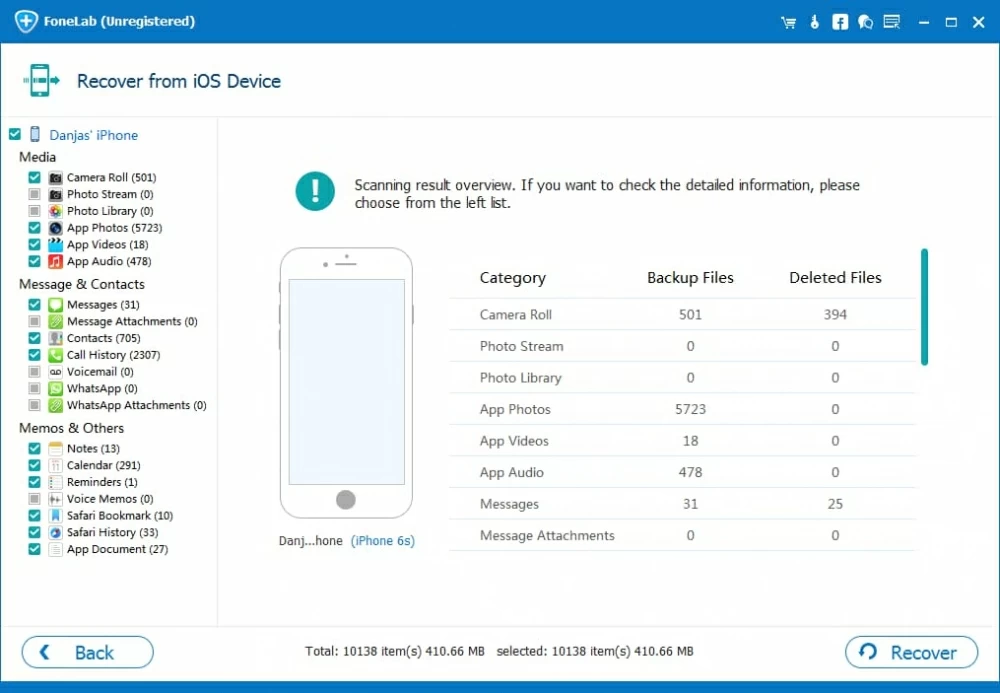
Step 3: Start recovering calendars on iPad
Now, click "Calendar" and select the ones you tend to get back from the iPad, and then click the "Recover" button to retrieve important events of calendar.
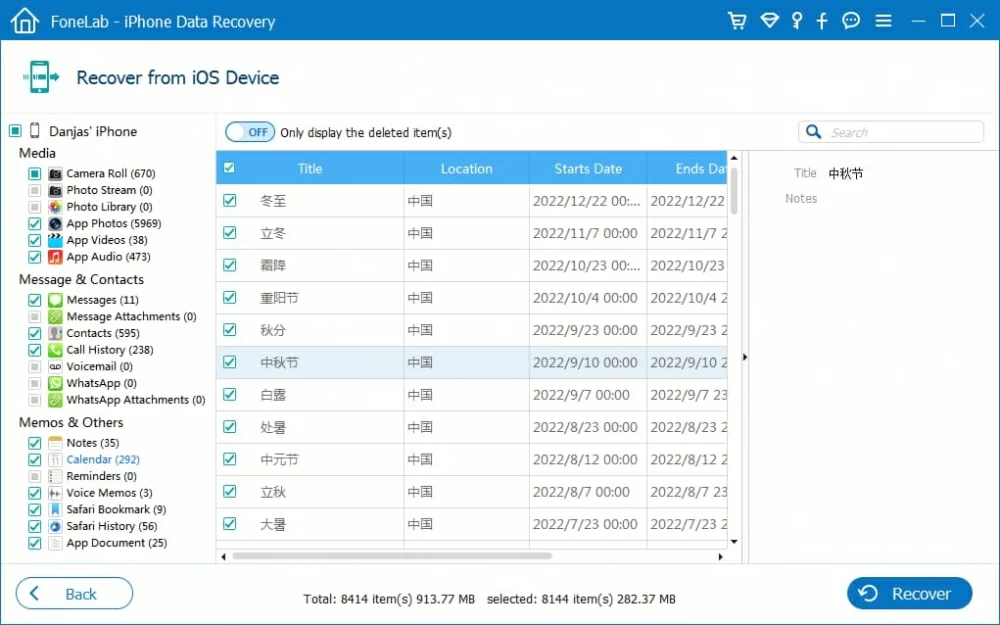
iTunes backup of iPad always comes in handy especially if you are going to transferring backup files to another iOS device, or restore it to the original iPad when you lost some calendars as well as other data files. You can achieve this through Apple way via iTunes or using the previously mentioned application to get calendar events and appointments back.
Step 1: Connect iPad to the computer where you used to back it up, and launch iTunes.
Step 2: Right under the menu bar, click the tiny Device icon, then move to Summary tab and click it.
Step 3: Click on Restore Backup... button. When a dialog opens, choose a backup, mostly the most recent one.
Step 4: Click Recover button to start the restoration—depending on the size of your iPad backup and the speed of your connection, this process can take several minutes.
Step 5: Open Calendar app in iPad, and at the bottom of the screen, tap Calendars to display a list of recovered calendars, while you will lose the current calendar entries of events after all.

If, for some reason, you just need to bring back just one important calendar that was erased off iPad, then the iOS Data Recovery should be a good option. It includes the ability to help to do this without doing a full restore of iTunes backup. Here's how.
Step 1: Fire up the software and choose "Recover from iTunes Backup File" mode.
Step 2: Choose an iTunes backup made for iPad and click Start Scan button.
Step 3: Among the scanning results, click "Calendar" category and choose those deleted events.
Step 4: Hit Recover button to restore the iPad calendars to computer.
