
Photos disappeared after iOS update? How to fix and recover!
Undeleting iPhone messages is simple with right tools — whether you want to undo the recent deletion or recover long-lost conversations.

Undeleting iPhone message is possible, whether they were deleted in recent 30 days or long ago.
Accidentally deleted important messages on your iPhone? Fear not! You have 30 days or more to undelete text messages on iPhone for both recently and permanently deleted conversations.
Whether you tapped the Delete button by mistake or lost messages during a cleanup, this guide reveals all recovery methods on how to undelete messages on iPhone — with or without backup.
From the built-in Recently Deleted feature in Messages app to advanced iOS message recovery tools, we'll cover all possible ways to undelete iPhone messages before they're lost permanently.
Table of contents:
The reliable iPhone Data Recovery performs a deep scan of your device's internal storage, offering a full preview and selective message undeletion from iPhone without a backup.
Starting with iOS 16, Apple introduced a convenient Recently Deleted feature within Messages app to undo the message deletion on iPhone directly. That is, the deleted messages won't disappear immediately but move to the Recently Deleted folder for up to 30 days. This gives you a month-long window to undelete iPhone messages without needing any backups.
Whether you pressed Delete accidentally or changed your mind after recent deletion, here's how to undelete text messages on iPhone from Messages Recently Deleted folder within 30 days:
1. Open the Messages app on your iPhone. Ensure you're on the conversation list; if not, use the arrow button < to go back.
2. Tap on Edit from the top-left corner and select Show Recently Deleted. Or, you may tap Filters > Recently Deleted to access the folder.
3. Find the deleted iPhone messages you want to undelete and tap on each one to select them.
4. Tap the Recover button and confirm with Recover [number] Messages. Or, simply tap on Recover All to undelete all messages and conversations.

Once done, the iPhone messages you undelete will move back to your conversation list in Messages app. Get help if your text messages not showing up on iPhone after undeletion.
Note: The recently deleted messages will be automatically removed after 30 days. To undelete permanently deleted iPhone messages, additional help is needed.
If your messages are permanently deleted after 30 days or your iPhone is running pre-iOS 16, don't worry — the deleted conversations may still reside in your iPhone's storage until overwritten by new data. In such scenarios, the iPhone Data Recovery tool can help undelete text messages from your iPhone directly, without needing any iCloud or iTunes backup.
With an intuitive interface, it can thoroughly scan iPhone's internal storage to find both recently and permanently deleted messages, enabling you to preview and selectively undelete iPhone messages for recovery. Compatible with all iOS versions and models, this tool ensures efficient undeletion of iPhone text messages, iMessages, photos, contacts, call logs, and more.
These steps work perfectly to recover deleted messages on iPhone without backup:
Step 1. Launch iPhone Data Recovery on computer and choose Recover from iOS Device. It works for both Windows PC and macOS machine.
Step 2. Connect your iPhone using a suitable USB cable. If required, follow the onscreen instructions to enter your password and trust this computer.

Step 3. Once connected, click Start Scan button to perform a full iOS scanning. It may take a while to find all deleted conversations that are still recoverable on your iPhone.
Step 4. Navigate to Messages on the left side. This will load all existing iPhone messages and iMessages, allowing for preview before undeleting them.
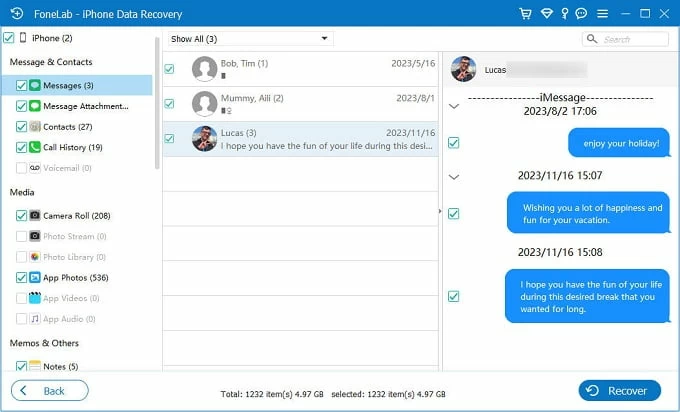
Step 5. Select the iPhone messages you want to undelete and click Recover button. When prompted, specify a local folder to export and save all undeleted messages from your iPhone.

After recovery, the undeleted iPhone messages will be securely saved onto your computer for future access. It also helps to retrieve old messages on iPhone.
If you can't undelete iPhone text messages from Recently Deleted folder, a recent iCloud backup may retrieve the conversations you consider permanently lost. However, note that this recovery method only works for undeleting the messages you've previously backed up with iCloud.
Restoring messages from iCloud backup will replace all current data on your iPhone. If you don't mind data loss, here are the steps to undelete lost iPhone messages from iCloud backup:
Step 1. Verify iCloud backups for iPhone message undeletion.
On your iPhone, go to Settings > your Apple ID > iCloud > Backups. Under Back Up Now, all recent backups will be listed. To ensure successful recovery, ensure there's an iCloud backup containing the messages you want back.
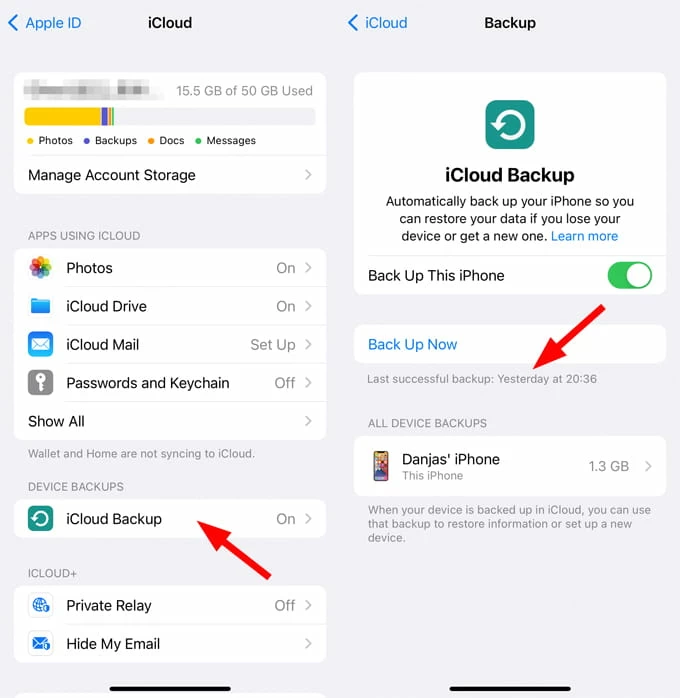
Step 2. Erase all data and settings on iPhone.
Back to Settings screen, and move to General > Transfer or Reset iPhone > Erase All Content and Settings. Follow the onscreen prompts to verify your Apple ID password and initiate the process to factory reset this iPhone.
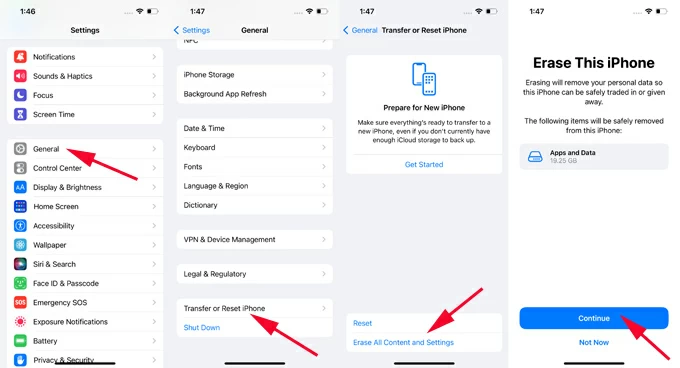
Step 3. Restore messages from iCloud backup.
When the device restarts, quickly go through the setup steps until the Transfer Your Apps & Data page appears; select From iCloud Backup and sign in to your iCloud account.
Choose the iCloud backup that includes your desired conversations. After that, all iCloud backed-up messages will be recovered to iPhone's Messages app. You've undeleted them successfully.

Alternatively, if you've recently backed up your iPhone with iTunes, restoring from iTunes backup allows you to recover iPhone messages for undeletion. Ensure that the iTunes backup is created before your iPhone text messages disappeared permanently. Plus, the backup files will overwrite all existing data on your iPhone after undeleting the text messages.
TIP: As Finder has replaced iTunes on macOS 10.15 Catalina and later, you may undelete iOS messages from a Finder backup if you're using a newer Mac.
Steps to undo message deletion on iPhone with iTunes backup:

When the restoration completes, the iTunes backup conversations will get back to your iPhone and show up in Messages app where they previously were.
Help: If you have no idea which iTunes backup can undelete your iPhone messages, use the iPhone Data Recovery software to preview iTunes backup files before restoring.
If other recovery methods fail, reach out to your mobile carrier. Some providers maintain SMS logs for a limited time (typically 30-90 days) and may be able to undelete those texts to your iPhone. Note: This only applies to SMS - not iMessages, which use Apple's end-to-end encryption. Get help to recover deleted iMessages.
Once you undo deletion successfully, make sure to back up iPhone text messages regularly to prevent future data loss. Maintaining current backups in either iCloud or iTunes ensures you'll always have access to important conversations.
If you're unable to undelete your iPhone text messages, here are some common reasons:
By fixing these issues, it's possible to recover deleted iPhone messages and retrieve important conversations. If you still have trouble in undeleting your text messages, check the FAQs below:
Q1: I accidentally deleted some messages on my iPhone. How can I undo the deletion?
iPhone message undeletion is possible with proper solutions. Here are a few ways to make it:
Q2: I can't undelete my iPhone messages from Recently Deleted folder. How can I recover them?
There are several working methods that can recover the iPhone messages you cannot undelete from Recently Deleted folder.
You can use a recent iCloud backup or iTunes backup / Finder backup that is created before permanent loss. Alternatively, some efficient recovery tools, such iPhone Data Recovery, are capable of recovering both recently and permanently deleted iOS messages without backup.
Q3: Is it possible to undelete the permanently lost messages on iPhone?
Yes, the third-party tool iPhone Data Recovery allows for direct text message recovery from iOS devices — even after permanent deletion. The steps are quite easy to follow:
That's it! The selected iPhone conversations will then be recovered securely.