
How to Restore Deleted Reminders on iPhone
The most painful part of losing stuff on iPhone 7 (Plus) is often the phone number loss, but fear not, we've put together a handy guide on recovering phone numbers on an iPhone 7 (Plus) efficiently with/ without backup.
Mistakenly deleted a single phone number in iPhone 7 (Plus) Contacts app? Or found out that a few numbers in address book had gone away after a synced, iOS updated or device restoration? Indeed, experiencing the loss of phone number is not that scary, and if you do have pretty solid backup of contacts in iTunes or iCloud, you are lucky enough — you could restore to iPhone 7 (Plus) and get the lost phone numbers effortlessly.
However, the recovery through official iTunes & iCloud may not work on some occasion due to the variables with the process. Actually, there's nothing easier than utilizing a third-party contacts recovery application to do so — one of the nifty options is iOS Data Recovery. Please note the best advice if you use this software is to perform the recovery as quickly as possible once you realize a loss of phone numbers in iPhone 7 (Plus)'s contact list. The longer you leave it in the file system, the more likely it will be overwritten with newly generated data.
The all-in-one recovering tool will do exactly for you. It offers comprehensive solution to restore deleted or lost phone numbers from iPhone 7 (Plus), iCloud backup as well as iTunes backup, with no files compromise. The contact details that the utility have found include file names, phone numbers, company, email and other information you've saved previously in iPhone 7 (Plus) Address Book.
In addition to iOS recovery for missing stuff, it does a good job at repairing iOS system issues, like fixing the crashed iPhone when it's stuck on Apple logo or getting iPhone out of DFU mode, etc.
We'll walk you through the process with the utility below so you can get around the problem fast and quickly to restore lost phone number(s) accidentally erased from iPhone 7 (Plus).
Step 1: Run the program
Open the program once it has been installed, and the startup window will automatically appear.
To find and get disappeared phone numbers back on iPhone 7 (Plus), choose the Recover from iOS Device mode on the left side of the screen. Then connect your device to computer with USB cable.

Step 2: Scan iPhone 7 (Plus) memory
Go ahead and click Start Scan button and the program will scan internal memory of iPhone 7 (Plus).
When it's done, you will get a resulting window, where you can see an overview of stuff in the phone — all data are sorted into file types with additional information about them like the amount of files, file size.
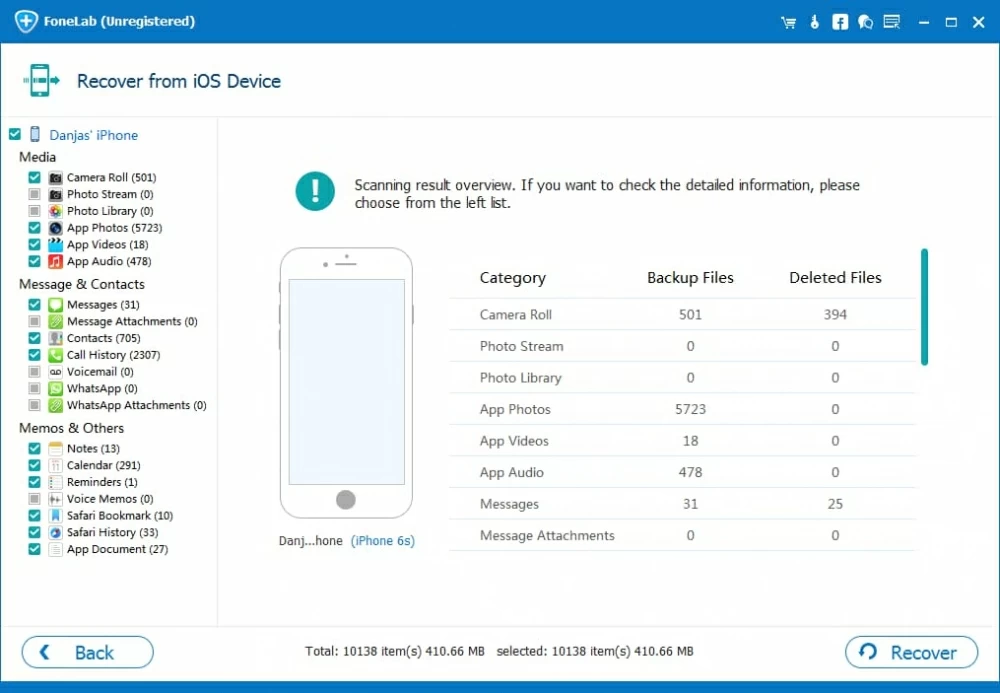
Step 3: Choose desired phone numbers for recovery
For bringing back iPhone 7 (Plus)'s phone numbers, click Contacts option, then select contact files you want on the middle pane. You can either select individual contact items one by one, or select all by ticking the checkbox in the top to restore in bulk.

Step 4: Begin the recovery process
Afterward, move to the bottom right corner and click Recover button, then designate a folder where you want the restored phone numbers to be saved when the pop-up comes out.
Finally, click the Recover button in the pop-up and the selected contacts will start restoring.

Within seconds, the recovered cell phone numbers along with contact details should be back and stay in a CSV, HTML or VCF file on your machine. Done!
Restoring phone numbers that's being lost on an iPhone 7 (Plus) itself using the stable iOS Data Recovery mentioned above will save you much time and efforts. For those who have synced phone numbers in iCloud, you can employ iCloud restore function to get phone numbers back. Here's how to.
One of the simplest ways to retrieve disappeared phone numbers on iPhone 7 (Plus) is via iCloud website. You can also restore files, calendars, and reminders from there. All you need is a Mac or PC machine and your Apple ID as well as password.
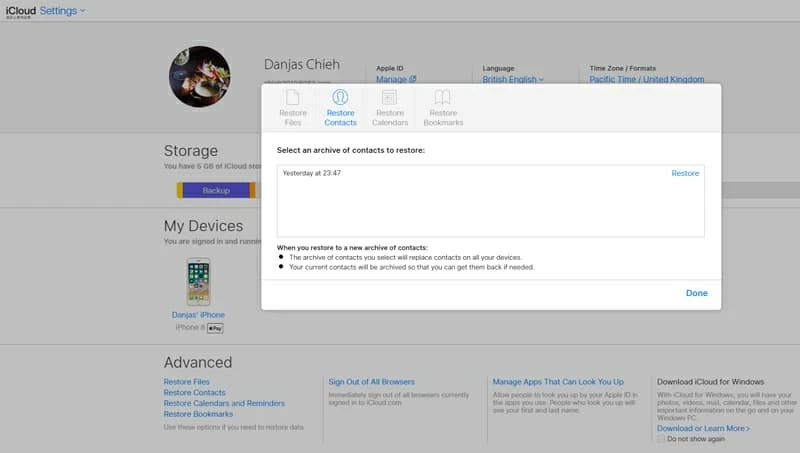

The Bottom Line
So those are ways you can use to get phone numbers back on iPhone 7. If you don't want to lose contacts again — whether deleted by mistakes or an unexpected disaster, It's useful to know how to back up your device. We've also got a guide on how to back up an iPhone both in local or online.