
Restoring Lost Data Files from iPhone
If you're looking to restore the lost or deleted Safari bookmarks from an iPhone X, we walk you through the process and offers up a few tricks and solutions to make the task effortless.
I tried bookmarking a new web page into my Safari on iPhone X, and realize that all of my saved bookmarks are disappeared! I don't know what's going on. Is there a way of recovering the Safari bookmarks on my iPhone X? Please help.
The loss of bookmarks in Safari may have happened to you, but if you don't meet this before, it's a crucial preliminary step that you should always make a backup copy of iPhone X bookmark files anywhere, basically to iTunes library on computer or to iCloud over the air. That way, when something goes wrong with your device, you could restore the iPhone X backup to get deleted Safari bookmarks back. RELATED: How to Keep an iPhone Backed Up Locally or Online
For now, follow along precisely and you'll stand a good chance of recovering iPhone X bookmarks in Safari, no matter it's disappeared after restoring from an iTunes backup, lost by accidentally deleting, or even gone from Safari for no obvious reasons.
Sometimes when the iPhone X screws up, things can be fixed by turning off and back on again. Quitting Safari and then re-launching it, rebooting the iPhone X, or even doing a hard reset will help recover missing bookmarks from Safari easily.
1. Reopen Safari
Step 1: On Home screen, swipe up from the bottom and hold your finger on the finger for a moment to bring up all recent apps that are running in the background.
Step 2: Swipe up the Safari app preview to close it as soon as a red circle with a minus sign appears.
Step 3: Open the app again, tap the Bookmark tab on the bottom of the screen, then tap Bookmark icon on the left of the toolbar, and you may see all lost iPhone X bookmarks return on their own.
2. Turn off and Restart iPhone X
Step 1: Press the Power button and either Volume button until the Slide to Power Off option appears.
Step 2: Drag the slider to the right to turn off the device.
Step 3: Press and hold the Power button to turn everything back on. If this works fine, the Safari bookmarks should be back on the iPhone X.
3. Force Restart on an iPhone X
Performing a hard reboot would also restore the bookmark in Safari on iPhone X.
Step 1: Press and release the Volume Up button, then do the same for the Volume Down button.
Step 2: Press and keep holding the Power button until the screen turns off and then turns back on. iPhone X boots up as normal, with the disappeared bookmarks recovered to Safari app.
The easy fixes of turning off and on Safari browsing app or the iPhone X won't work always, especially if and when you delete a bookmark or a few bookmarks that you thought unnecessary, but realize you really need it later on. If that's the case you're in, you will have more of a challenge in finding and restoring the accidentally deleted bookmarks on iPhone X. Thankfully, iOS Data Recovery is capable of doing that so you could get the bookmark and access the web page quickly.
The Safari Bookmark Recovering Utility gives you an intuitive interface with step-by-step instructions on the screen, making it a breeze to recovery lost or deleted Safari bookmark(s) from the iPhone X. It is able to find the bookmarks that were deleted and buried deep in the database, and offers a clear overview of the Title and URL of each bookmark. If you have backup included the iPhone X bookmarks, you could opt for "Recover from Backup Files" mode, which works by scanning backup copy and extracting safari bookmark(s) from it.
Retrieving Deleted iPhone X bookmarks in Safari with no loss using the program is a relatively simple process. Here are the steps you need to take.
Step 1: Scan file system of iPhone X
Connect iPhone X to the computer and run the program. Choose "Recover from iOS Device" mode and click the Start Scan button on the screen.

Step 2: Preview and restore iPhone X bookmarks
The application will scan everything on iPhone X and give the results, which includes the deleted yet recoverable safari bookmarks.
On the left side of the screen, click on "Safari Bookmarks" and it should display the Titles and URLs of the bookmark files on the right pane. From there, click to choose any bookmark to be recovered, then click the Recover button.
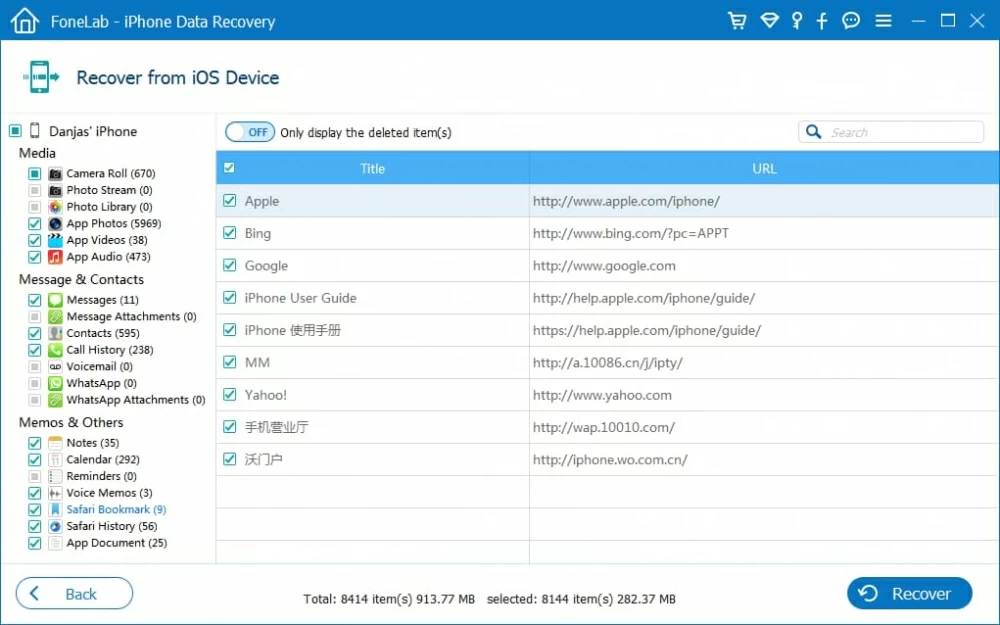
Step 3: Initiate iPhone X bookmarks recovery
At this stage, choose somewhere in the dialog box to store the files and click the Recover button. The program will restore the deleted iPhone X bookmark(s) in Safari.

If you need to access a bookmark that you've accidentally deleted or lost, iCloud is a very trustworthy service for restoring bookmark on iPhone X to get the website back in Safari.
1. Check iCloud Backup for Safari
Switching off the Safari toggle in iCloud Settings and then back to On position will be also a feasible way in restoring the missing bookmarks from the iPhone X. Simply go to Settings > Your Name > iCloud, then slide off Safari syncing. Wait a few minutes and then slide the syncing on. After doing this, all the lost bookmarks and history reappear in the Safari app.

2. Recover Safari Bookmarks via iCloud Archive
Basically, as soon as you've enable iCloud Safari, the bookmarks will uploaded to iCloud. When you delete one of them, it will stay on the server for 30 days that you're able to retrieve it from icloud.com with a few clicks.
To do so, visit the webpage on your computer. Click Settings, move to Advanced section, and click on Restore Bookmarks. Choose an archive of bookmarks to restore and the bookmarks will restore to Safari on the iPhone X.
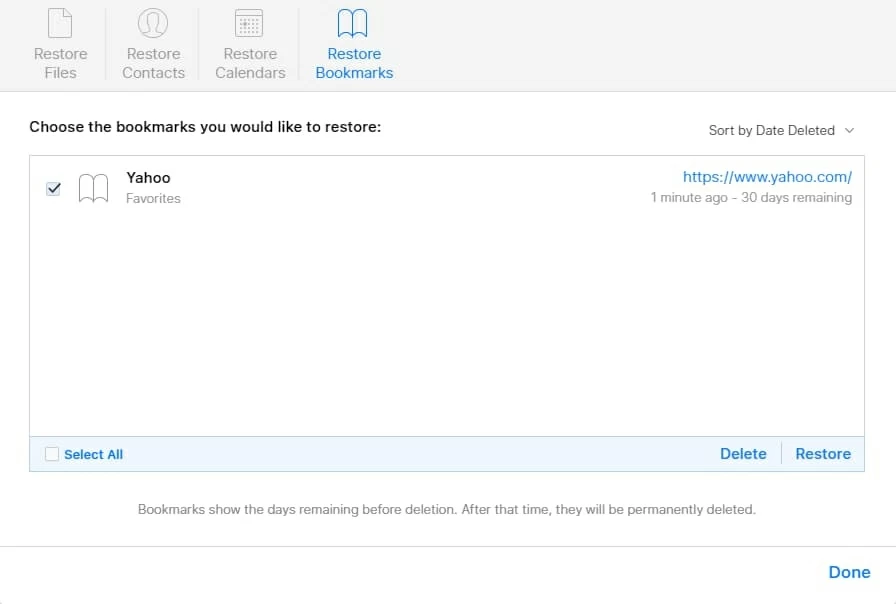
3. Restore from an iCloud Backup — A Full Restoration
Another solution is to restore an iCloud backup that was made before the bookmarks were deleted or disappeared from the iPhone X. Do note that this will restore your whole device, and thus all the data added to the device since after the backup date will be lost.
Step 1: Head to Settings > General > Reset > Reset All Content and Settings on iPhone X.
Step 2: Wait the device reset everything. Once it's rebooted, follow the setup guide to set things up. When the App & Data screen appears, choose Restore from iCloud Backup.
Step 3: Sign in iCloud account that you used to sync bookmarks with, then select a backup and tap Restore to retrieve all deleted Safari bookmarks on the iPhone X. The process takes much longer time to complete.
This article from Apple Support also shows you how: Restore your iPhone, iPad, or iPod touch from a backup
