
How to Transfer Videos from PC to iPhone
Forgot your iPhone 15 passcode? You can get into a locked iPhone 15 without a passcode using one of these simple solutions.
Every time you get into a locked iPhone 15 you're presented with a Lock Screen where you need to enter your passcode, or Face ID. No one can get into your locked iPhone 15 without the password, and even if you forget iPhone passcode, the security feature can also leave you locked out of the device.
Being locked out of iPhone 15 means you've forgot your password. Rest assured, it's still possible to get into locked iPhone 15 without passcode. This how-to tutorial shows you how to open a locked iPhone 15 without a password.

Find the effective tricks to get into the iPhone 15 that's locked with this guide.
How do you get into a locked iPhone 15 if you forgot the password?
The only effective way to unlock iPhone15 without passcode is to restore the device.
Can you get into a locked iPhone 15 without restoring or losing everything?
There is no way to unlock an iPhone 15 when you forgot password without erasing and restoring. Once the device is reset, you can log into it again and restore whatever information either from iCloud or iTunes. Any data that wasn't already backed up is gone.
There is an exception if you recently change your passcode and forgot the new one to break into iPhone 15 (iOS 17 or later). iOS 17 Passcode Reset feature allows you to use your old password you remember to sign into the device and set a new passcode. This way, you're able to get into a locked iPhone 15 without resetting it.
Here're four options to get into your locked iPhone 15 without passcode:
Whether you're using iPhone 15, 15 Plus, 15 Pro, or 15 Pro Max, the unlocking procedure is entirely the same.
The official method of getting into the locked iPhone 15 is to put the phone into recovery mode, connect it to a Mac or PC, and do a complete reset. During the restore, Finder/ iTunes will erase all content and settings in the device, including passcode you don't remember; but afterward, you'll get the option while setting up to restore data from a recent backup you made previously.
1. Open a Windows 10 PC and get the latest version of iTunes on it. If you're using macOS with Catalina, launch iTunes.
2. Power off your iPhone 15 as you did normally.
3. Place your device into recovery mode. Press the Side button and immediately connect it to the computer. Keep holding the button until you see the Recovery Mode screen - a lightning cable pointing to a laptop is marked on a black screen.

4. In iTunes or Finder, choose Restore option when you're asked to Update or Restore your iPhone in an attempt to get back up and running.
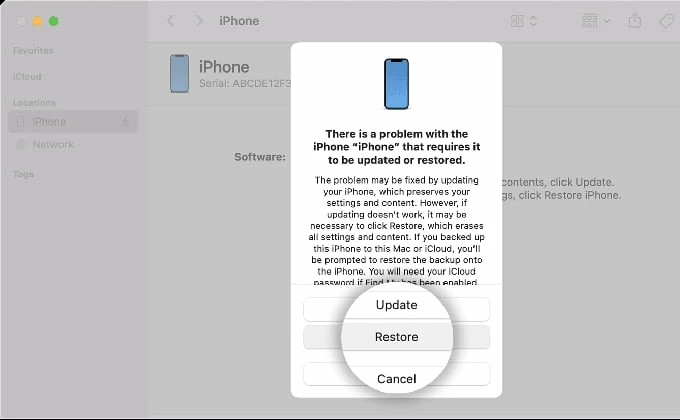
5. Your iPhone 15 is now restoring, returning to its factory defaults. Wait for the iPhone to restart and get unlocked, then set it up using your own Apple ID and password.
Don't Miss: Forgot iPad Passcode. How to Unlock
If you're not fond of Apple's iTunes or Finder due to its instability and complication, then it's time to consider trying iPhone Unlocker. It's a pretty cool passcode removing tool that is dedicated to reset a locked iPhone or iPad when you forgot your 4-digit/ 6-digit password, or the device gets unavailable or security lockout error.
The program is also featured with the function to get rid of Screen Time passcode and bypass Apple ID & password.
With the overall easy-to-use iPhone unlocker program, you can quickly get into a locked iPhone 15 without a password. Here's how.
Step 1. Plug iPhone 15 (Plus, Pro, Pro Max) into your PC or Mac with a USB cable.
Step 2. Run iPhone Unlocker program and choose "Wipe Passcode" module.
Step 3. Confirm your device information and download the iOS software for your iPhone 15. If the tool cannot detect your phone, click the "Doesn't recognize the device" link and use the steps to boot iPhone 15 from recovery mode for a restore.
Step 4. Enter "0000" when prompted and hit Unlock button to erase and restore the device to factory conditions.
Step 5. Access your locked iPhone 15 without password.

This would be a much more straightforward method if the "Forgot Passcode?" option is available to you. All you need to do is use your Apple ID and password to erase iPhone 15 and regain access without the password and computer.
When you forgot iPhone 15 passcode and the Lock Screen finally displays "iPhone Unavailable" or "Security Lockout" message after too many wrong passcodes being entered, you will get the "Forgot Passcode?" option - as long as your iPhone is connected to Cellular or Wi-Fi network.
Now, follow the steps to help you get into iPhone 15 without using a passcode.
Any data and settings will be deleted permanently. When the restore finishes, you can set up and use your locked iPhone 15 again. All is not lost if you have a backup either on iCloud or iTunes to restore from.
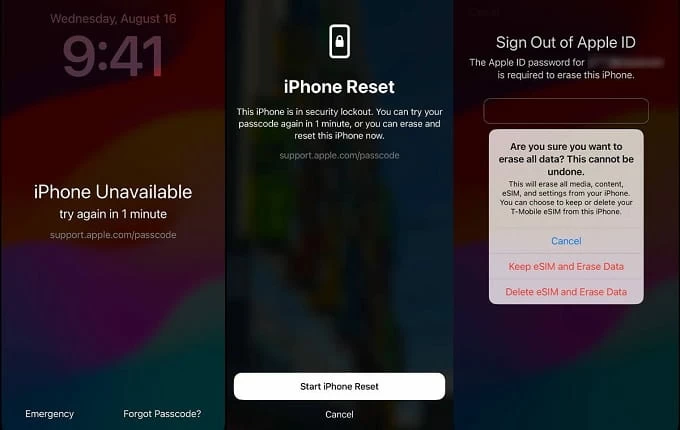
Changed the passcode on the Lock Screen and forgot the new one? The good news is that iPhone 15 has been integrated a feature called Passcode Reset, letting you use the previous passcode to get into your locked iPhone without data loss, and change the password again for up to 72 hours.
On the Lock Screen, type the incorrect passwords until you see iPhone Unavailable try again alert along with Forgot Passcode? option. Tap on it, and choose Enter Previous Passcode, then input your old passcode you ever used to unlock locked iPhone 15. After that, you'll be guided to set a new passcode.
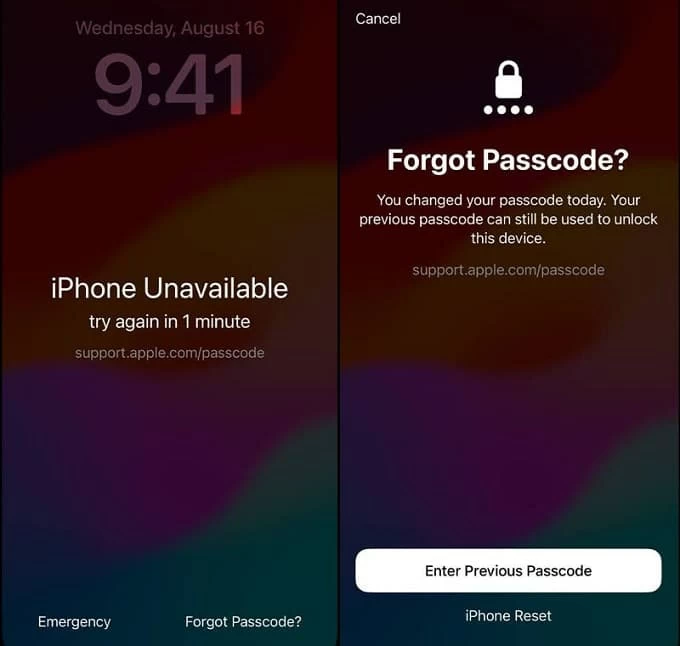
Find My iPhone is an excellent choice. It's designed for locating an iPhone that's lost or stolen, enabling Lost Mode to lock the device with a passcode to protect information, and remotely erasing iPhone. The latter one can also be applied for removing the passcode so that you can get into the locked iPhone 15.
Here're easy steps on how to unlock iPhone 15 without passcode and Face ID. For this to work, you'll need to make sure that Find My iPhone feature has been enabled before your iPhone 15 device got locked, as well as an active internet connection is activated.
1. Visit icloud.com on your computer's browser.
2. Sign in your iCloud account with your Apple credentials. If you forgot your Apple ID password, this method won't work for you.
3. Click Find My once logged in.
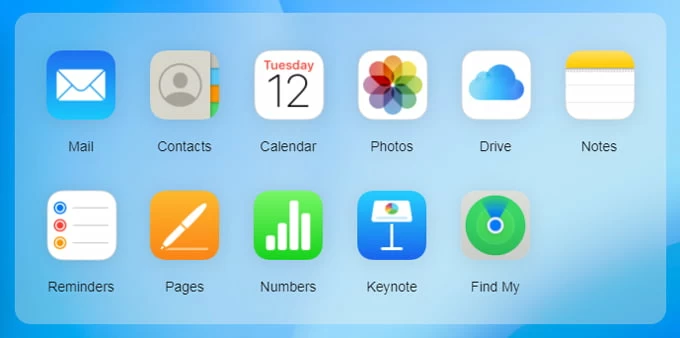
4. At the top of the window, click "All Devices", then from the list choose your locked iPhone 15 that you'd like to restore.
5. Choose Erase iPhone, and click Erase to confirm wiping everything including the lock passcode out.

That's it! Once iPhone 15 is erased and unlocked, you don't need the password you set to get into it. Set up the device and restore it from an available backup.