
Fix iPhone XR Won't Turn On
We've all been there. The iPhone works fine and you use it normally and suddenly the iPhone screen keeps flickering. It's time for you to resolve that annoying issue.
There are a lot of reasons why your iPhone screen is flickering. It may either be a software related or hardware related issue. Most of the time a flickering iPhone screen is evidence of a software error such as a buggy iOS update, outdated app running on the device or a improper configuration. A screen glitch can also cause the problem.
The good news is you might be able to easily fix the issue yourself if it's just a software issue, and in this article we list 6 simple fixes you can proceed after the appearance of a flickering screen on iPhone to get it back to normal. It these solutions doesn't do the trick, then you probably have a hardware issue and you might have to take the iPhone to Apple Store for screen repair.
If the issue of iPhone screen flickers randomly happens for the first time, begin by force-restarting your phone. The old fallback sound a little obvious, but it's enough to fix many of software problems, including screen flickering error, on your iPhone.
It doesn't matter what model of iPhone you have, forcing a restart is quite simple and quick. In order to do this, follow the steps below.
Once you complete the hard reset, open your iPhone and check whether the display is working normally or not. If there is still random flickering on iPhone display, the next thing to do is check the Auto-Brightness option in Settings.
Turning off Auto-Brightness option on iPhone has proved beneficial for many users who were going through the iPhone display flickering problem. Here's how to turn it off.
Disabling the built-in auto-brightness feature should prevent the iPhone screen from flickering.
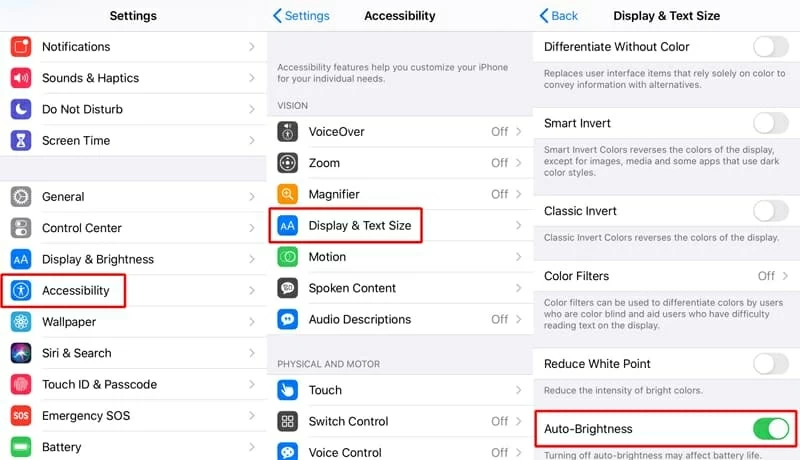
If you've turned off the auto-brightness option on iPhone but the display is still flickering, you can then use a third party software repair tool, which can help to diagnose and fix the problem you may be having. There are plenty of such kind of tools out there that claim to fix iPhone screen flickering issue. iOS System Recovery is one of the most efficient. It diagnoses the potential iOS software issues on the device and fix them automatically, without requiring the user to make any complex decisions in the process.
Believe it or not, you can fix most system problems yourself with this iOS System Recovery program as long as you know how to use it. The following will walk you through the step to fixing flickering iPhone screen. It's quite easy, let's begin.
Step 1: Connect the iPhone to computer via USB cable
Run the iOS System Recovery software on your computer once you've completed installation. You will get its main interface like this.
Plug your iPhone that has screen flickering lines into the computer via USB cable, and then select "More Tools" on the program's window to go on.
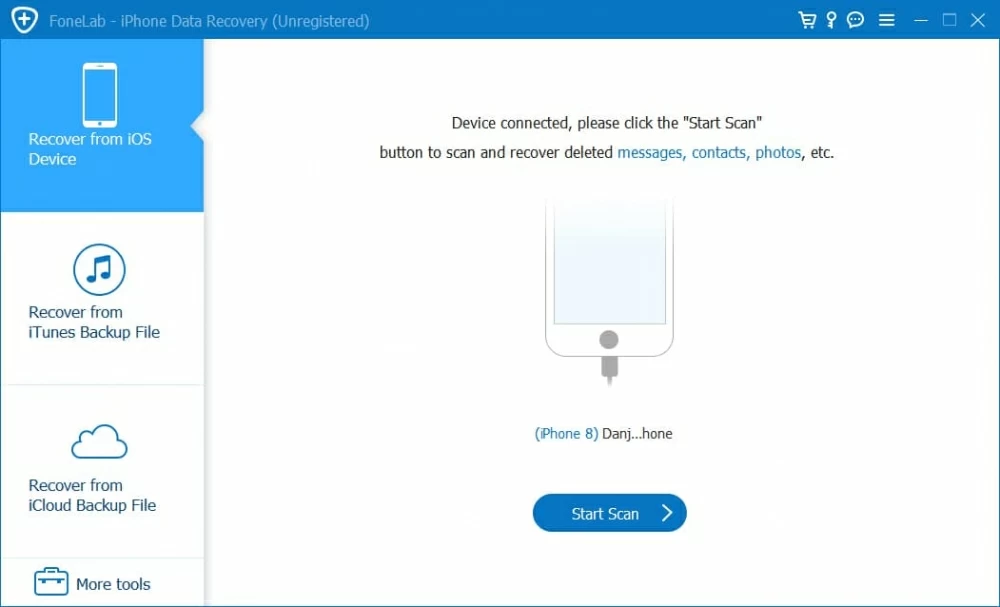
In the next window, choose "iOS System Recovery" tab to continue.

Step 2: Select a repair mode
Check the basic information about what issues the utility can resolve, followed by "Start" button.

In the next window that opens, there are two repair types available for you to choose from. Normally, the "Standard Mode" is good enough to fix most of software errors on iPhone or iPad. Best of all, it won't touch any data.
Alternatively, you can choose "Advanced Mode" to fix the more complex problems if the default "Standard Mode" won't help. Note that this mode will wipe out all data on your device and return to factory reset.

Step 3: Download necessary firmware package
After you select the repair mode, you will get into the next window where a list of different firmwares displayed for downloading. You can check the specific version and select the one you want, then click "Download" button.

Step 4: Repair screen flickering on iPhone
Once the firmware is downloaded, hit the "Fix" button and the program will do the rest.

The tool will run and fix the screen flickering issue automatically. All you need to do is wait for the fix to complete.

Once you complete the process, disconnect your iPhone from the computer and you should be able to use it as normal again.
If the issue persists, there are a few other things you can try out. keep on reading.
Watch Step-by-step Tutorial:
In the case that you're using a certain app on the device and then the iPhone screen flickers, it could be a problem with that app. If this is the case, you can close the app to see if the flickering disappears on screen.
To close an app on iPhone, follow these steps:
If the screen still flickers on iPhone when you open that app again, you may must uninstall and reinstall your app to confirm the screen is working in the normal way again. To do so:
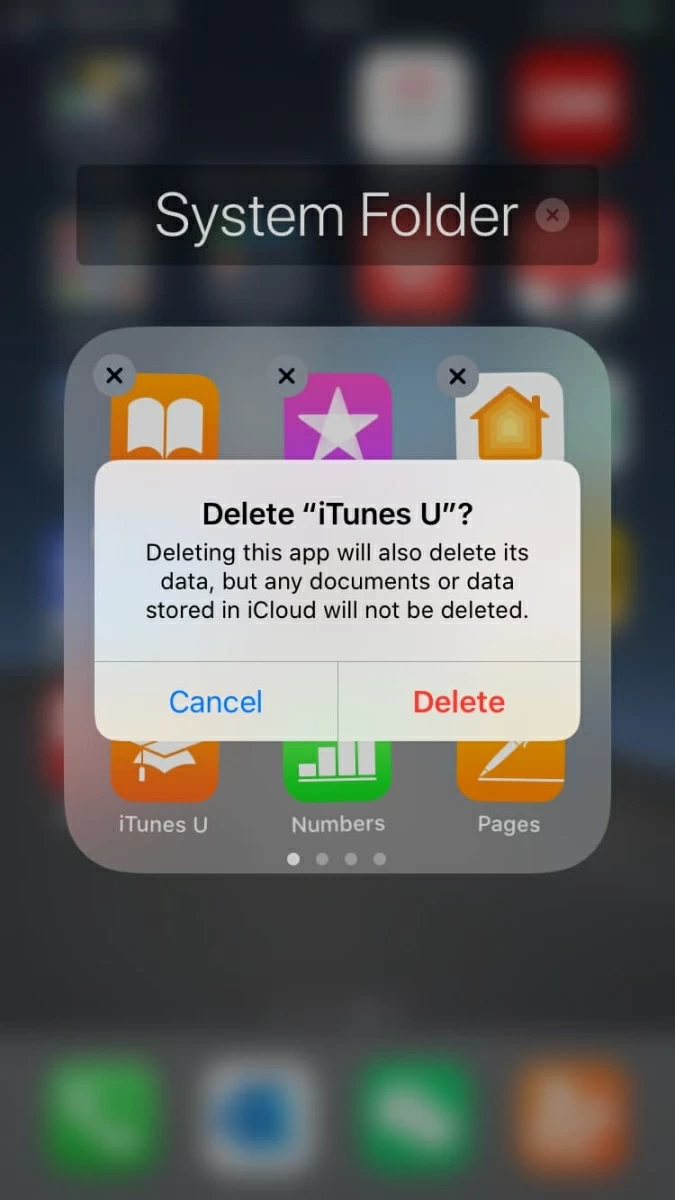
Then find it in the App Store and reinstall it.
Does the iPhone screen flicker intermittently while switching through pictures on Photos app? Many users have had success resolving the issue by deactivating the HDR setting in the Photos app and the flickering is gone.

Putting your device into DFU mode is the last solution for iPhone screen flickering problem. DFU (Device Firmware Update) mode is the deepest type of restore that can make low-level changes to the software running the device and fix various of persistent bugs and issues.
Be sure to back up all your important information and documents, as restoring from DFU mode will wipe all of data on the device.
1. Plug your iPhone to the computer, and launch iTunes or Finder.
2. Enter into DFU mode:
3. Follow the on-screen instructions in iTunes and restore your device. (If you're in DFU mode, nothing will be displayed on the screen)

If none of the aforesaid methods have resolved the issue for you, you've exhausted your home-repair options, then it's likely that you have a hardware issue on iPhone that causes screen to flicker. We'd recommend contacting Apple Support or making a Genius Bar reservation at local Apple Store for repairs. If there is a damage on the screen, you might need to get it replaced.
