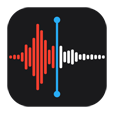
How Can I Recover Deleted Voice Memos on iPhone
My iPhone 8 worked fine and was fully charged. All of a sudden it turned off. I pressed the POWER button on the side - but it didn't burn back on. Is there anything wrong with my phone and if so how can I fix it?
Turning on an iPhone 8 or iPhone 8 Plus should be a pretty simple exercise, but sometimes your iPhone 8 won't power on. It doesn't have to be that way. Before taking the device to Apple Store for a costly technician repair, there are a few easy fixes you can try troubleshooting iPhone 8 (Plus) not turning on issue.
If you've got a frozen or black screen on iPhone 8 (Plus), we're here to help. In this article, we've put together this guide to let you know why your iPhone 8 does not turn on, as well as how to fix the problems and get the device powering back on as normal. The guide is practically identical for the iPhone 6s, iPhone 7, iPhone X, iPhone XS, iPhone XR, iPhone 11 (Pro, Max), iPhone SE, iPhone 12, and other models.
The iPhone 8 (Plus) is not immune to the physical damage and software issues. It could happen that your battery has drained completely, or iOS software has "crashed" and needs to be rebooted. It might be possible that your iPhone 8 won't power up because of the firmware on the device has been corrupted.
If you have dropped or spilled anything on the device, chances are a physical damage on its internal component is the culprit that ends up causing your iPhone 8 not to turn on. Sometimes, charging accessories not working can also result in this particular problem.
Tip: When iPhone 8 or iPhone 8 Plus will not turn on and keeps going to the Apple logo loop, refer to How to Get iPhone 8 (Plus) Out of a Boot Loop for more ideas.
Please try the tips below if you're unable to turn on your iPhone 8, no matter which iOS version it's running on currently.
Whether the screen is black, frozen or unresponsive that won't let you do anything, the first thing you can try is to force your iPhone 8 to restart. This may sound like a silly task, but it's a super fast and effective way of troubleshooting the minor software errors that prevent the device from working, and in many cases, the phone powers back on as it should after you hard reset it this way. Your content shouldn't be erased, as well.

If you're experiencing a black screen of death error in iPhone 8 or iPhone 8 Plus, we've full tutorial dedicated to get it squared away. Refer to: How to Fix iPhone 8 (Plus) Black Screen.
A force restart can't turn the iPhone 8 on? check the power of phone battery.
The next step that you should do is to ensure that your device has enough power. Sometimes, iPhone 8 not turning on might be a simple as a lack of juice in the battery after a long day. A low or drained battery can result in an unresponsive iPhone with totally black screen - your iPhone 8 (Plus) won't turn on at all.
If you're finding that to be the case, simply plug your iPhone into a power source and let it charge.

Charge for up to 1 hour. If the battery is completely drained, connect the phone to a wall socket and let it charge for up to one hour before powering it back on. Usually, your iPhone 8 may not turn on right away after putting on charge. So, give it a more time to charge.
If your iPhone 8 doesn't display the charging screen within an hour, or always shows you the low battery signal with connecting to charger icon, there are several things you need to check out. The particular one to look out for is the USB cable, jack, USB adapter and lightning port that might cause the battery issue.
Charge using another power socket. Power socket is notorious for malfunctioning on a whim. Please check it carefully and make sure the power socket is turned on. If possible, plug in a different device to it for charging. If it behaves normally, you can move onto the next steps.
Check the charging cable and adapter. Next, you'll want to ensure that the charger is working. If you have another iPhone, try to use the charging cable and USB adapter to charge it to see if both of them works. Ensure that everything is plugged in firmly. If that doesn't work either, you have to replace the cable, adapter, or both. Alternatively, you can try to use another charger to charge your iPhone 8 that won't turn on. If the device works and turns back on as expected after a few minutes of charging, then your charger is the culprit responsible for the problem.
Charge using a computer. In some cases, iPhone that runs out of battery charges when it's plugged into the a computer (Macbook, PC, laptop, etc) but not connected to the wall charger. If your iPhone 8 won't power back on after charging it from wall charger, you can try to connect it into your computer. Make sure that your computer is not in sleep mode.
Try to open iTunes and back up your data. If iTunes (or Finder) can recognize your device, back up your phone right away. You need to protect your data before things get worse.
If you're still unable to turn on the iPhone 8 after attempting to charge it from wall charger or computer, try using a dedicated utility to diagnose your device. In some cases, the iPhone 8 that doesn't power up might have something to do with the firmware conflicting with the operating system. It's a messed-up firmware issue but you can salvage your phone as easily as possible by using iOS System Recovery.
With it, many software-related issues that arise in iPhones - a restart loop, getting stuck on black screen or in blue screen, headphone mode glitches can be fixed quickly without data loss. You could also use the software to rescue a bricked iPhone 8 (Plus) - the device work perfectly, then all of a sudden it randomly becomes a brick and refuses to turn on at all.
The software is effective and the on-screen instructions will direct you to fix iPhone 8 (Plus) that won't turn on and get everything back to normal. Here's how to do.
Step 1: Connect iPhone 8 (Plus) to computer
Plug the iPhone 8 or iPhone 8 Plus into the computer.
Launch the software, click on "More tool" tab on the lower left position of the window, and then go with "iOS System Recovery" mode.

Step 2: Select Standard Mode
Then click Start button, and when you see your phone is detected as an "Abnormal" device, click Fix button to move on.

Next, check on "Standard Mode" option as the diagnostics mode. This is a great way to make sure that you could fix the iPhone 8 (Plus) that doesn't turn on or respond to startup without erasing anything the device. If you're using "Advanced Mode", however, you might restore you the device as new.

Next up, hit Confirm button to apply your choice.
Step 3: Download iOS software
You need to now choose a firmware and download it. Highlight the latest version of iOS firmware, and click Next button. The utility is now downloading the firmware. This will take several minutes.

Step 4: Begin the repair process
When that's done, click Fix button and let the program do the rest things.

Wait until the process to complete. Your iPhone 8 (Plus) will turn back on soon.
Also see: How to resolve the unresponsive screen problem with iPad
Another possible situation you're experiencing is that your iPhone 8 or iPhone 8 Plus is turning on but the screen is black. You can try connecting the device to iTunes, boot into recovery mode and restoring iOS. This repairing technique will not overwrite any data in the memory.
Apple provides a support document with more details: If your device turns on but gets stuck during start up
DFU mode is the deepest type of iOS restore mode for repair software errors inside an iPhone. If your iPhone 8 still doesn't boot up after a recovery mode restore, You may opt to have a try of this method. The process involves iTunes to access your device, as well. So, make sure you have the latest version of the program installed on your computer.
Just take into consideration that performing a DFU mode restore with iTunes will wipe out all of current data on the device.
At this point you may pretty much exhaust the quick fixes. What to do when the iPhone 8 still can't power on? Your last resort is to call in the tech support from Apple, and book an appointment with Genius Bar. The Apple Store's staff will be able to give you the best advice on how to get it repaired. There might be a problem with your phone screen. It may also be hiding component damage internally if you've dropped it or have it exposed to water or moisture.
