
Retrieving Messages on OnePlus Phone
iPhone keeps turning on and off randomly? Before reaching out to Apple first, try the easy tweaks and fixes to get it restarted.
Right now there is a weird glitch going on where iPhone turns off and on repeatedly in an extremely fast interval, or keeps restarting or shutting off itself even with full charge. Occasionally though, there's likely a battery problem that turns the phone off, an update that causes conflicts with iOS, or sluggish apps that result in random restarts problem or shutdown issue. That's what this handy troubleshooting guide is all about - how to fix an iPhone that keeps turning on and off before a trip to Apple Store.
Some fixes will be easier than others but none require advanced knowledge. If your iPhone won't turn on at all, we suggest you use the handy walkthrough for dealing with the error.
No matter what causes the iPhone to keeps turning itself off and back on - the problem keeps occurring, try the following:
When iPhone starts turning on and off, it indicates a problem with the operating system, and thus the screen turns black and then Apple logo appears and the phone turns on again. If this happens, first try completely restarting the device through a force restart, which attempts to clear its memory and fix minor errors to speed things up. Forcing a reboot of the iPhone is really simple, though the button combination varies depending upon which model you own.
On iPhone 8, X, XS, XR, 11 or newer models:
On iPhone 7, 7 Plus:
To hard reset iPhone 6s, 6, SE or earlier:
When the device turns back on, do a simple restart to see if the iPhone keeps turning on and off. If the problem persists, move to the next step.
It's possible that a failed installation of iOS or an outdated OS is ultimately causing the problem of iPhone turning off and back on repeatedly. To resolve this, you best bet is to check for a latest update. In most time, an iPhone should automatically check for updates and download the latest version when it's on Wi-Fi connection. Don't use your cellular data network to download and install the software, as it usually interrupts the process and causes unexpected errors.
You can also manually check for software update and install it when your iPhone starts turning on and off continuously:
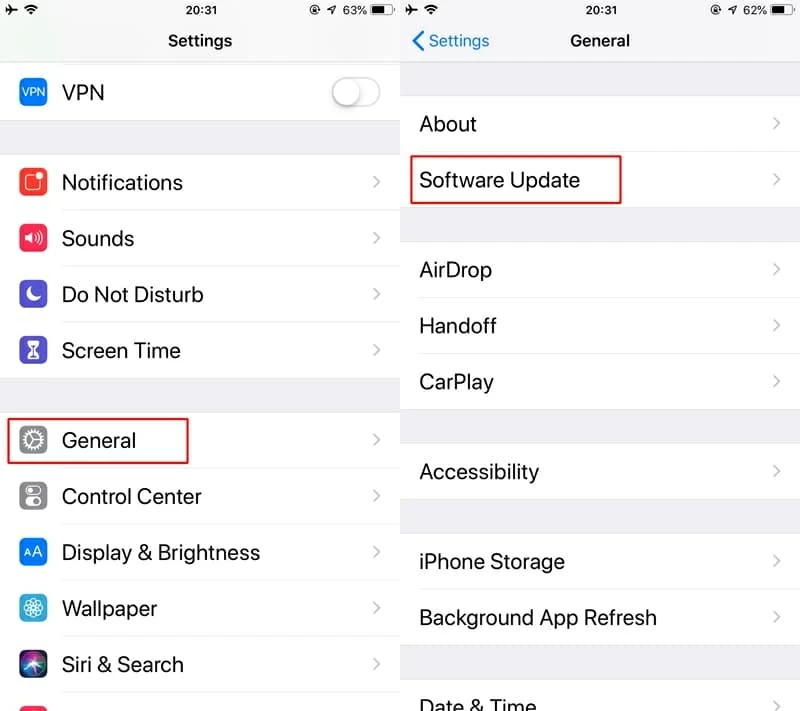
If your iPhone feels sluggish, it's more likely that the apps and files are chocked up the memory. To prevent iPhone from turning on and off constantly, you need to uninstall those apps you never use and delete its data and cache. This will also reduce a fractional amount of heat generated by unnecessary apps activity.

In some cases your iPhone device keeps turning itself on and off every now and then, the battery might be the culprit. The battery health will affect the phone performance and stop it from working properly. If the battery draining quickly, connect it to its charging cable, plug into an outlet or USB port, and start charging it.
Once everything is firmly plugged in, you'll be able to read the battery level through the battery percentage while it's charging. In case the phone seems to keep shutting off and restarting while charging, you need to try a different USB cable, power adapter to charge it for an hour.
If you still have the trouble with your iPhone keeps turning on and off many times during the day, you need a more in-depth diagnosis for the potential bugs - the repeated system crashes could cause rebooting continuously. iOS System Recovery has a neat diagnostic and repairing tool in built that will scan iPhone's operating system and restore everything should you wish to, while keeping as much of your data as safe as possible. After the process, your iPhone should run a clean iOS with latest version and go back to normal status, with the underlying errors eliminated.
Step 1: Choose "iOS System Recovery" and connect iPhone to computer
Get started by downloading the software and installing it on either a PC or Mac.
Once the installation finishes, run it, and plug the malfunctioning iPhone to the machine.
Then click "More tools" at the bottom left of the window to get to the next window. When you're in, choose "iOS System Recovery" tab to continue.

Next click Start button and you're ready to fix the iPhone keeps going on and off problem.

Step 2: Select repair mode
The software should indicate that your iPhone device works incorrectly and should be repaired. Click Fix button to move on.
On the next screen, choose the repair mode. In most instances, the "Standard Mode" works well with the iPhone screen turning on and off affair, with all files intact. Then click Confirm button.

Step 3: Download firmware compatible with iPhone
To prevent unexpected turning off and on issue with iPhone, you'd better choose the latest version of iOS by checking the dot next to it. You could extract the firmware package from Apple official.
When done, click Next button to initiate download process. Wait until it's completed.

Step 4: Repair iOS and stop iPhone from turning on and off repeatedly
With the firmware downloaded, click the Fix button.

iOS System Recovery software should do the rest to fix your iPhone system. Your handset should restart, with the latest iOS installed.

If that doesn't troubleshoot the errors of iPhone turning on and off, go back and apply "Advanced Mode" to reset the device and reinstall software. This will delete contents though.
What if you lose an important phone number? Read: How to Recover Contacts on iPhone
Don't let the tech jargon scare you—putting iPhone into DFU mode isn't that hard and something you should do via the button combo. It's a special technique allowing you to make low-level changes to the software without booting up the operating system - though this will wipe away your data so make sure everything is backed up before it happens.
Here's how to restore iOS in the event that the iPhone continues to turn off and on, after which the random rebooting loops should be resolved.
1. Open iTunes on a PC or a Mac running macOS 10.14 or earlier. Or launch Finder on the Mac with macOS 10.15 (or above).
2. Attach iPhone with the computer using a USB cable.
3. Put iPhone into DFU mode:

4. Click OK on the dialog box.
5. Click Restore iPhone on the iTunes screen to restore iPhone with a clean install of iOS.
If none of the solutions above worked, then it's time to seek help from Apple by contacting technical staff online or going to the local Apple Store to see if there are defective hardware components or faulty battery that would causing the iPhone keeps repeatedly turning itself on after turning it off. For example, if it keeps turning off and on after water damage, you should have a bad logic board. You will need to pay for the replacement if you are out of the a-full-year-warranty coverage.

An iPhone can run into the cycle of turning on and off, but regular restart loop is fixable. No matter the causes of your issue, hopefully these methods helped you out.
Now that you iPhone starts up and shuts down normally, you'll need to make a backup of the data in case something goes wrong one day. You could save the files either on iCloud server or computer hard drive. Read Also: How to Back Up an iPhone