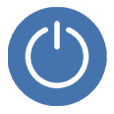
iPhone Keeps Turning Off
No one likes a faulty smartphone. Having an iPhone 11 that won't turn on cuts you off from using apps and performing tasks. This is known as an iPhone power issue or a failed boot-up process. Sometimes the iPhone could turn back on by doing something as simple as charging the phone with the original charger, but other times the iPhone 11 not tuning on issue is a result of a software problem or malfunctioning Power (or Side) button and otherwise a hardware component.
The power problem is mostly caused by a drained battery, defective charger and full storage on iPhone. This is even more likely if the iPhone won't turn on between your update from a previous iOS to the most current one. With a few troubleshooting guidelines, you can get the iPhone 11 up and running again.

You might be unclear why iPhone 11 won't turn on and what is causing the issue, even though it's 100% charged and has no physical and water damage. Sometimes it appears that the iPhone is actually on, just with a black screen. The culprit here may be the rouge app or system error that makes the iPhone refuse to power on.
If you're experiencing the issue like this, your first course of action should be to force restart iPhone (also called hard reset.) This method refreshes the memory, clear some minor software glitches, close the rouge application running in the background, while keep your data intact.

Besides the software bugs, a lack of storage space can also cause the phone to not start up, so make sure to free up the space from time to time to make some free room left. If, unfortunately, your iPhone storage is full and it won't turn on, try a force restart using the instructions above to see if it helps boot it up; In case the off-and-on-again failsafe fails, connect your phone to the computer and restore the device. Check the guide below.
It's reported that after updating the iOS to the version of 13.4 the iPhone wouldn't turn on. Apple has determined the common issue during updates and this is because the iOS update has been cut off when it's in progress. To rule out the problem and get the device back to life, try the fallback of force restart using Volume Up, Volume Down and Side buttons combination while connecting the phone to the computer. Voila! The iPhone turns back on.
If it's of no avail, the iOS firmware may be corrupted or crashed. A reinstalling of iOS will do you a favor, and to complete this, connect your phone to the computer, get it to recovery mode and download the latest version of iOS via iTunes or Finder.

Now it's time to indulge in some detective work. Insufficient power or a completely drained battery would be a good way to explain why iPhone is not turning on at all, so plug it into a charger and let it charge for at least 30 minutes, and with any luck, your iPhone powers on itself.
When iPhone 11 won't turn on after having it charged through the night, check to see if the charger, lightning cable, USB port are working in a good condition. If so, leave the iPhone on charged and force it to restart with the steps above. The issue might lie with some system faults.
If your charger doesn't seem to be giving the phone a charge, you need to replace with a new one. In case your iPhone won't charge even after it's plugged in, read this post with possible troubleshooting.
iOS system will do its best to maintain the stability of the phone's performance, but sometimes it can be at fault and messes up the boot-up sequence. As such, you need to run iOS System Recovery troubleshooter and rule out the system issues related to iOS firmware in an attempt to clear clogged memory and get the iPhone to turn on again. The software can also remedy the situation where your iPhone is on but the screen is black.
1. Download the smart & efficient utility by clicking the download link, then following the setup instructions to install it.
Here's a quick video on what to do if iPhone 11/ 11 Pro (Max) won't turn on:
2. After installation, launch the program. From the bottom left of the window, choose "More tool". Continue to click iOS System Recovery tab for fixing iOS issues.

3. Hit Start button.

4. Apply a repair mode. By default, the Standard Mode is checked so you just need to click Confirm button to move to the next step. If this mode fails to solve the issue of iPhone 11 not turning on, go back here and use the Advanced Mode, though this will erase your device.

5. From the list, select an iOS firmware and download it. The process should take a few minutes.

6. Hit the Fix button and you're good to go.

It appears that the Power button will not turn on iPhone, right? You hold it down for a long time and it just restarts as soon as it's connected to lightning cable. If this is the case for you, there're two things you can do for sorting out the power issue.
First, you do have a troubled Power button that you cannot wake up the screen. To turn on the iPhone, plug it in a charger and if it's charged, it should be forced to turn on automatically. Of course, this method isn't likely to work for all phones. In some cases, there's an only option of getting the faulty Power button fixed from Apple Store.
Some users are seeing that since iOS 13 the iPhone takes a lot longer to shut down. Therefore, before trying to turn it on again, you absolutely need to wait several seconds to make sure it's totally off - the symptom is the spinning wheel showing off. The iPhone doesn't respond to Side button to start in the middle of shutdown process.
As a last resort, you may want to visit a nearby Apple Store or Authorized Apple Service Center to have your iPhone 11 examined if it still won't turn on due to a component that may fail.
Now that you've learned how to fix an iPhone that turns off and does not turn on at all, maybe you would like to continue to improve your troubleshooting knowledge, in which case you may be interested in how to dealing with an issue of iPhone not turning off.